Deck viewer stereo eye selection, Recording, Batch output – Blackmagic Design DaVinci Resolve Advanced Panel User Manual
Page 348
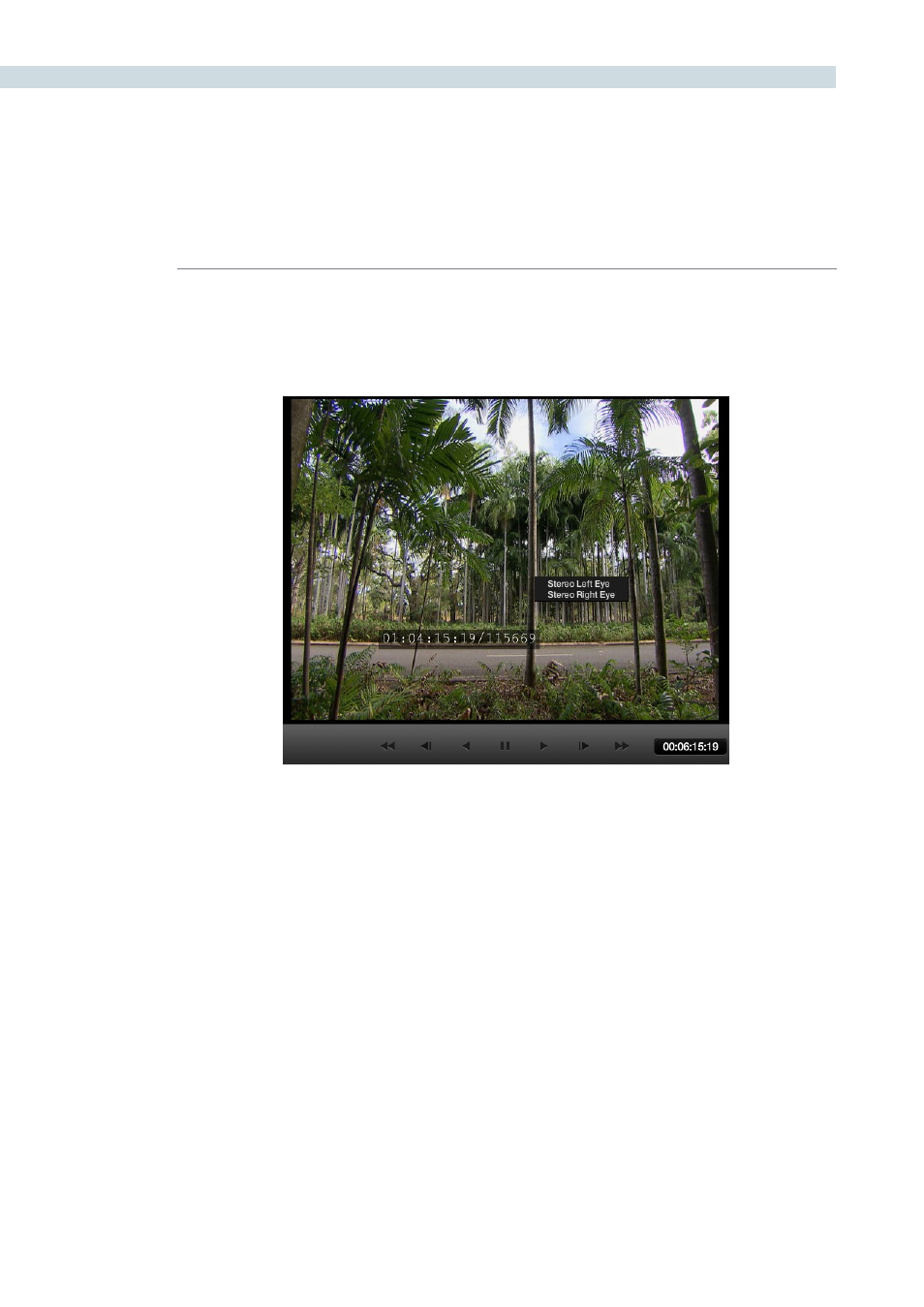
DECK
348
Deck Viewer Stereo Eye Selection
If you are in a stereoscopic deck configuration, simply right click on the deck viewer to select to see
the left or right eye.
Recording
Once you have located the file to record and set up the other configurations, select the ‘Record’ button
to start the recording. A Record Progress bar will show the amount of the total clip transferred. If you
wish to stop the recording process, click on the ‘Abort’ button.
To check the recording operation prior to actually recording, use the ‘Preview’ button as this will preview
the recording process without actually recording any material.
Batch Output
The ‘Batch Output’ button is used to record multiple files to tape. Use the batch list on the left-hand side
of the screen, along with the amount of handles applied as set by the ‘Batch Output Handle’ controls.
To make a Batch Recording of multiple clips to tape, select the clips in the ‘From Disk’ browser and right
mouse click on them. From the pop-up list select the option ‘Add For Batch Record.’
A Batch Record of all the clips in the Batch List can be started by clicking the ‘Batch Output’ button.
DaVinci Resolve will make a crash record of the clips to tape with the timecode from the source clip
being recorded to tape.
Deck Viewer Stereo Eye Selection