Creating a new user, Deleting an existing user – Blackmagic Design DaVinci Resolve Advanced Panel User Manual
Page 42
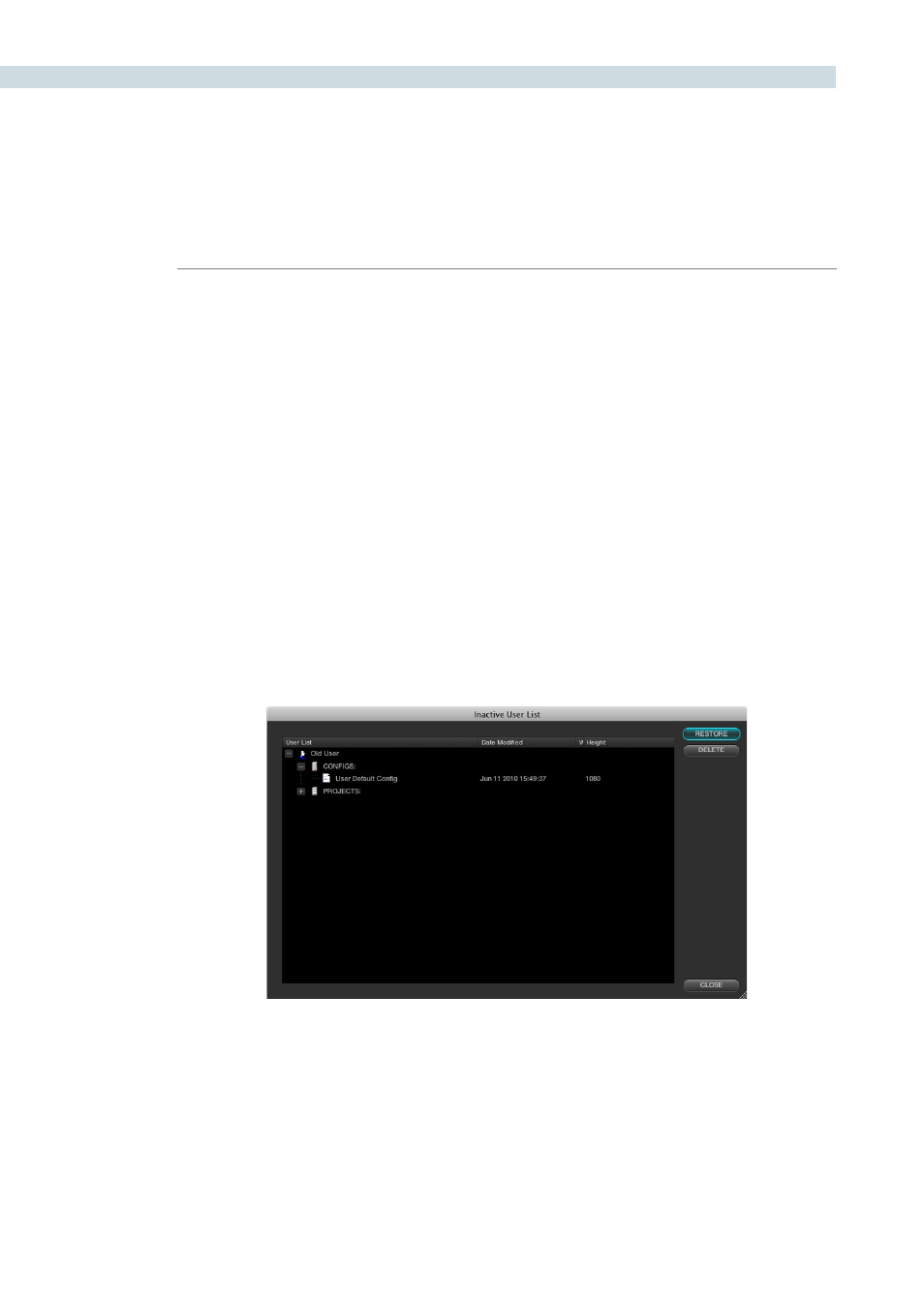
GETTING STARTED
42
Creating A New User
To set up a new user select the Admin icon and then the + button on the bottom left of the screen. .
The administrator can use password protection to lockout the New User function. When DaVinci Resolve
is first installed the Admin password is left blank. If the Administrator has protected the operation with
a password please see your Admin to gain access.
You may also change the graphic for each user by right mouse clicking on the icon and selecting
‘Change Picture’.
Deleting An Existing User
To delete a user select the user’s icon and then the - button at the bottom of the screen. Confirm the
Admin password and then a prompt will appear asking you to confirm the user deletion. Don’t worry if
you have done this accidentally as DaVinci Resolve stores the old user information in an Inactive User
file so you can recall the data whenever you need to.
By clicking on the ‘Inactive Users’ button at the bottom of the Login screen (you must have Admin
privileges), the Inactive User List will appear and allow you to either reactivate or permanently delete
the users listed.
This permanent deletion of the user is final! Be sure you really want to delete the user and their projects,
stills, configurations, etc.
Inactive Users List