Session management – Blackmagic Design DaVinci Resolve Advanced Panel User Manual
Page 398
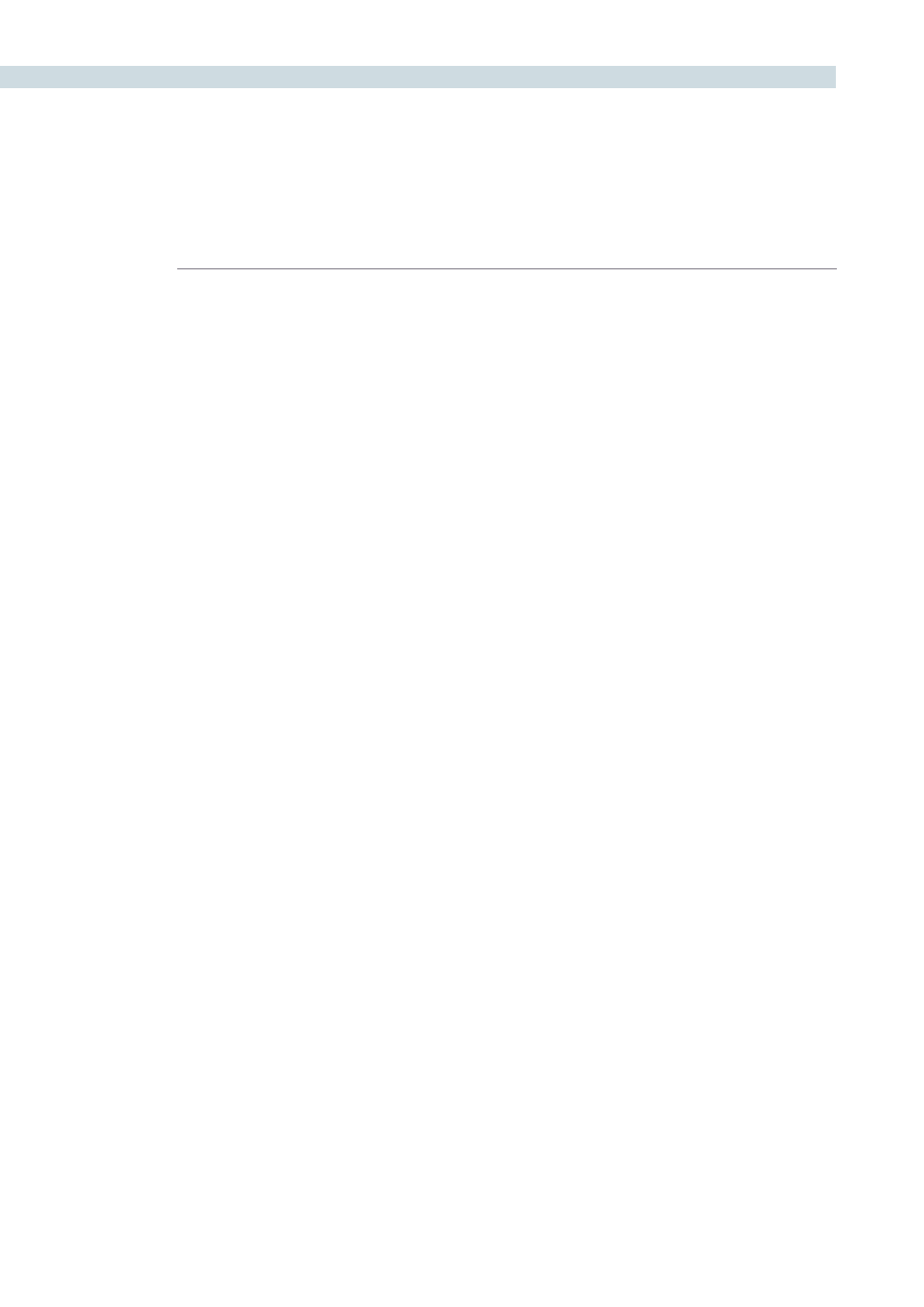
DAVINCI RESOLVE CONTROL SURFACE
398
Session Management
When making a grade to clips, colorists often try different looks. This group of keys offers a quick way
to navigate through these versions and also to split and join clips on the timeline.
Split (Shift Up Undo):
This key will split the clip at the position of the cursor on
the timeline.
Undo:
Undo is one of the favorite keys of colorists. Try any grade, and
if you don’t like it, simply Undo. In fact, you have an almost
endless tree of undo operations by using this key.
Join (Shift Up Redo):
The reverse of split. Place the timeline cursor on the junction
of two clips and select Join to make just one clip.
Redo:
Sometimes you hit Undo once too many times. Redo will put
back into effect the last item you undid. Like Undo, there are
multiple levels.
Restore Point:
This selection is reserved for future use.
Save:
Remember this key. It’s your friend. Save often, and consider
the autosave function as well; found in the config screen.
Add Version:
When you make a grade on any clip, DaVinci Resolve stores
the parameters for that clip. If you want to try different grades,
don’t loose your good grades, just ‘Add Version.’ Use this key to
make a second, third, or more version of the grade for that clip.
Default Version:
If you have multiple versions of grades for a clip, this key is
used to select the default version, regardless of which version
is currently displayed.
Previous Version:
This will select the grade one version lower in order. For example,
you are on version three, select ‘‘Previous Version’ to get to
version two. Once the default version is reached, selecting
‘Previous Version’ again will select the highest version.
Next Version:
Use this key to select the next higher version of the grade.
Once the top version is reached, selecting ‘Next Version’ again
will select the default version.