Rgb qualification – Blackmagic Design DaVinci Resolve Advanced Panel User Manual
Page 277
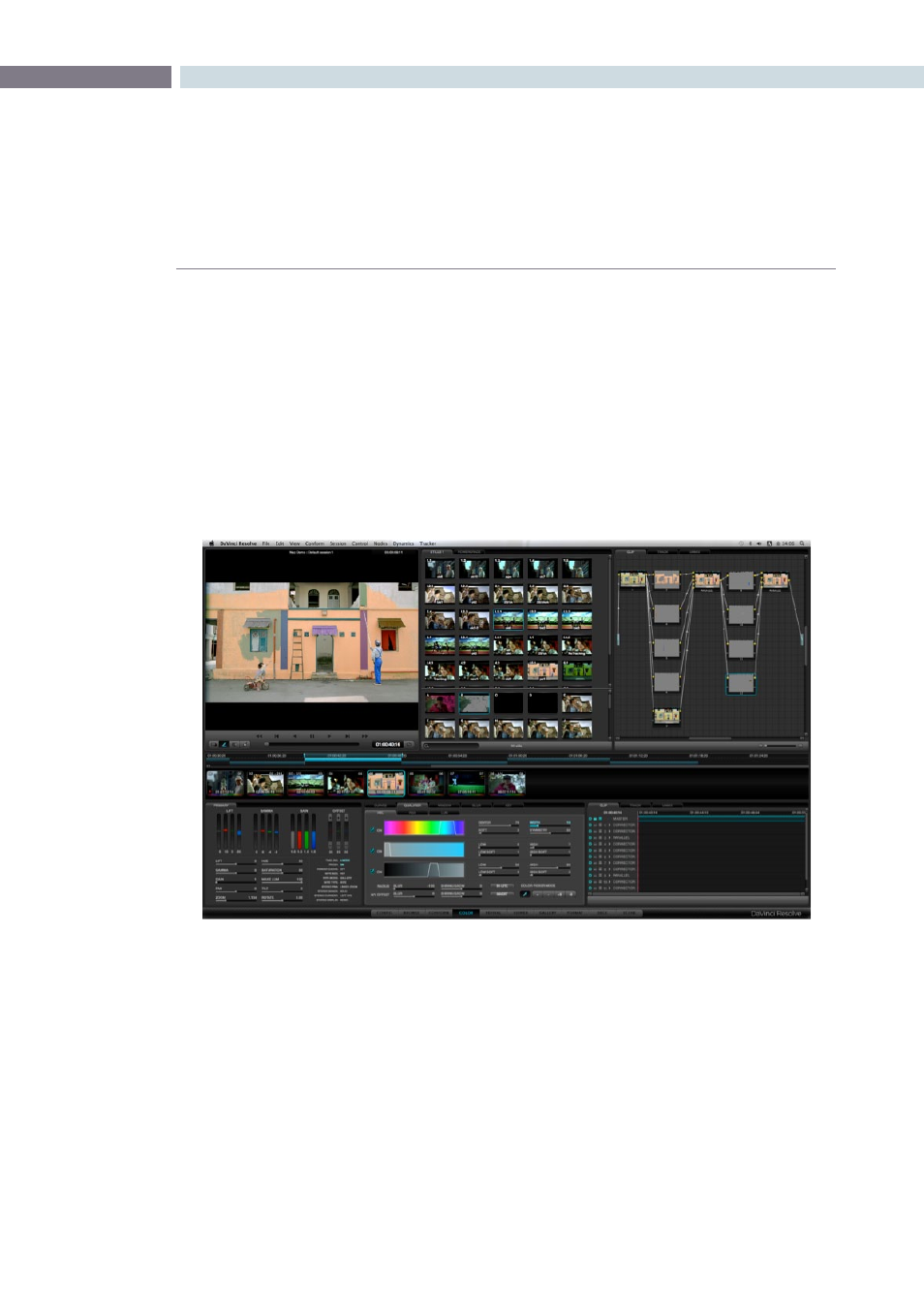
CHAPTER
COLOR
COLOR
277
9
The next color band shows the Saturation range of the hue selected. Again, the white border is displayed
around the pixel value selected. The ‘Low’ and ‘High’ controls adjust the respective Saturation level and
’Soft’ controls the slope to adjust the ramp on either side of this range. The same group of controls are
available for the Luminance settings, with the Luminance bar showing a black to white range.
Once you have finished with the Qualifier adjustments, press the ‘Highlight’ button once again and
the picture will return to a Normal view. Now that you have qualified an area by its Hue, Saturation and
Luminance values you may use the Trackballs and other grading controls to adjust the color within the
qualified area.
You will notice the Node Graph display of this node and the thumbnail under the timeline will update to
indicate that a secondary grade is being made in this node.
RGB Qualification
If you select the RGB button within the Qualification window the qualifiers will be changed from Hue,
Saturation and Luminance qualifiers to Red, Green and Blue qualifiers. When this mode is activated, the
cursor position will read the Red, Green and Blue values rather than the Hue, Saturation and Luminance
values for the selected color. These have the same general control operations with Low, Low Soft, High
and High Soft adjustments.
Color Screen Qualifier