Dealing with reel conflicts – Blackmagic Design DaVinci Resolve Advanced Panel User Manual
Page 136
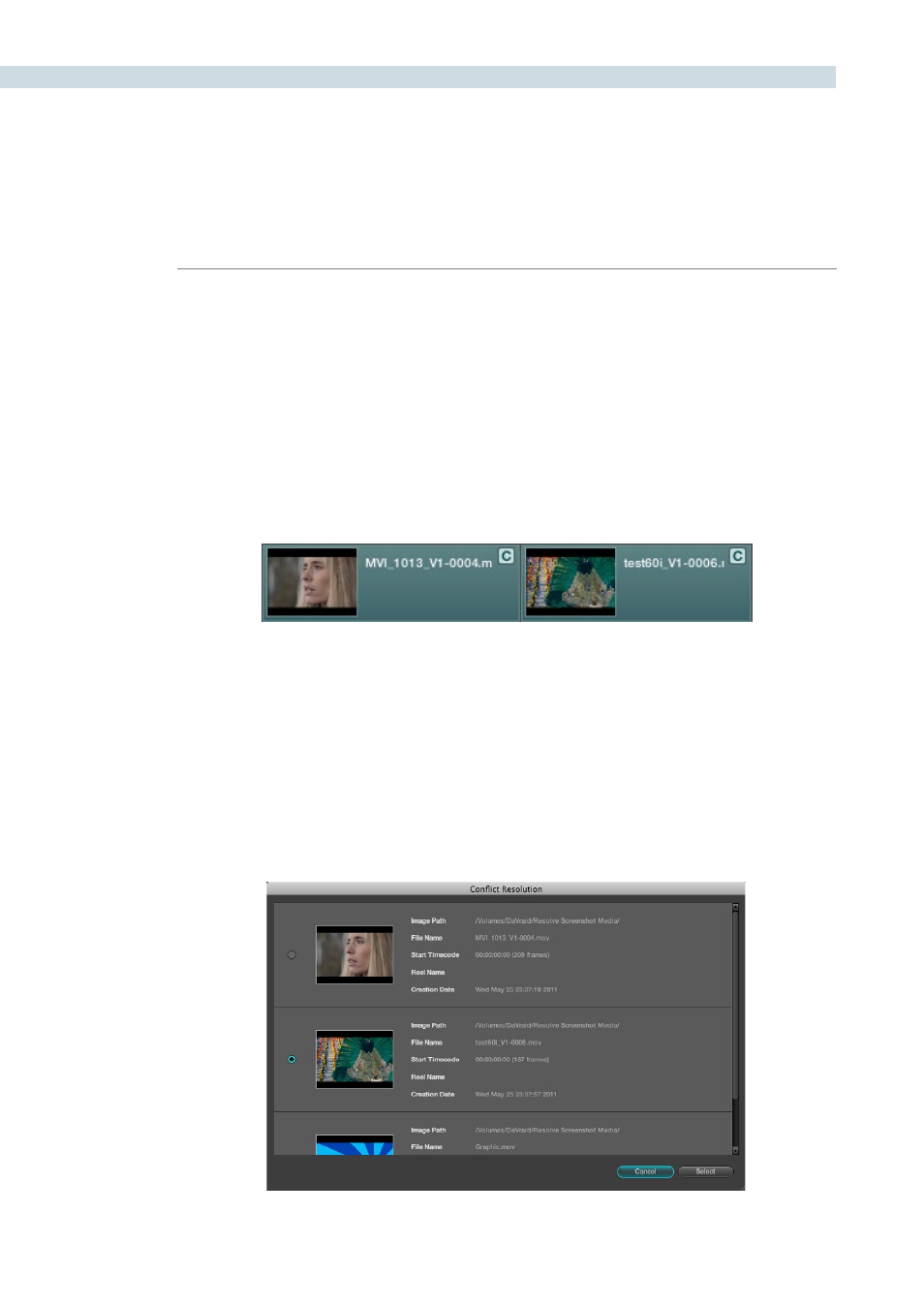
CONFORM
136
Dealing With Reel Conflicts
While importing projects from other applications, clips with overlapping timecode and reel names will
cause reel conflicts. This often occurs when media has been added with timecode but no reel identifier,
for example shots from multiple unidentified reels that all start at 0 hour. This may also occur if shots are
added to the Media Pool incorrectly, such as when replacement shots are added to the Media Pool but
the original media is still there.
Tip: Overlapping timecode often occurs in the normal course of work, but should be managed by
altering each clip’s embedded reel name, or by organizing media in different folders.
Reel conflicts within a session can be identified in the timeline by a “C” icon in the thumbnail.
Fortunately, DaVinci Resolve has an easy way of resolving reel conflicts.
To resolve a reel conflict by relinking a clip’s media:
1.
Right-click the “C” icon of any clip in a session’s timeline, in the middle of the
Conform page.
The Conflict window appears, showing a list of all the files in the Media Pool with timecode
that overlaps the clip you right-clicked. Each item in the list has a thumbnail of the clip,
the path of the file, file name, starting timecode, reel name, and creation date, to help you
determine which of the clips in that list is the correct one.
Timeline with two clips indicating timecode conflicts
The Conflict Resolution dialog