Dynamics indicators – Blackmagic Design DaVinci Resolve Advanced Panel User Manual
Page 287
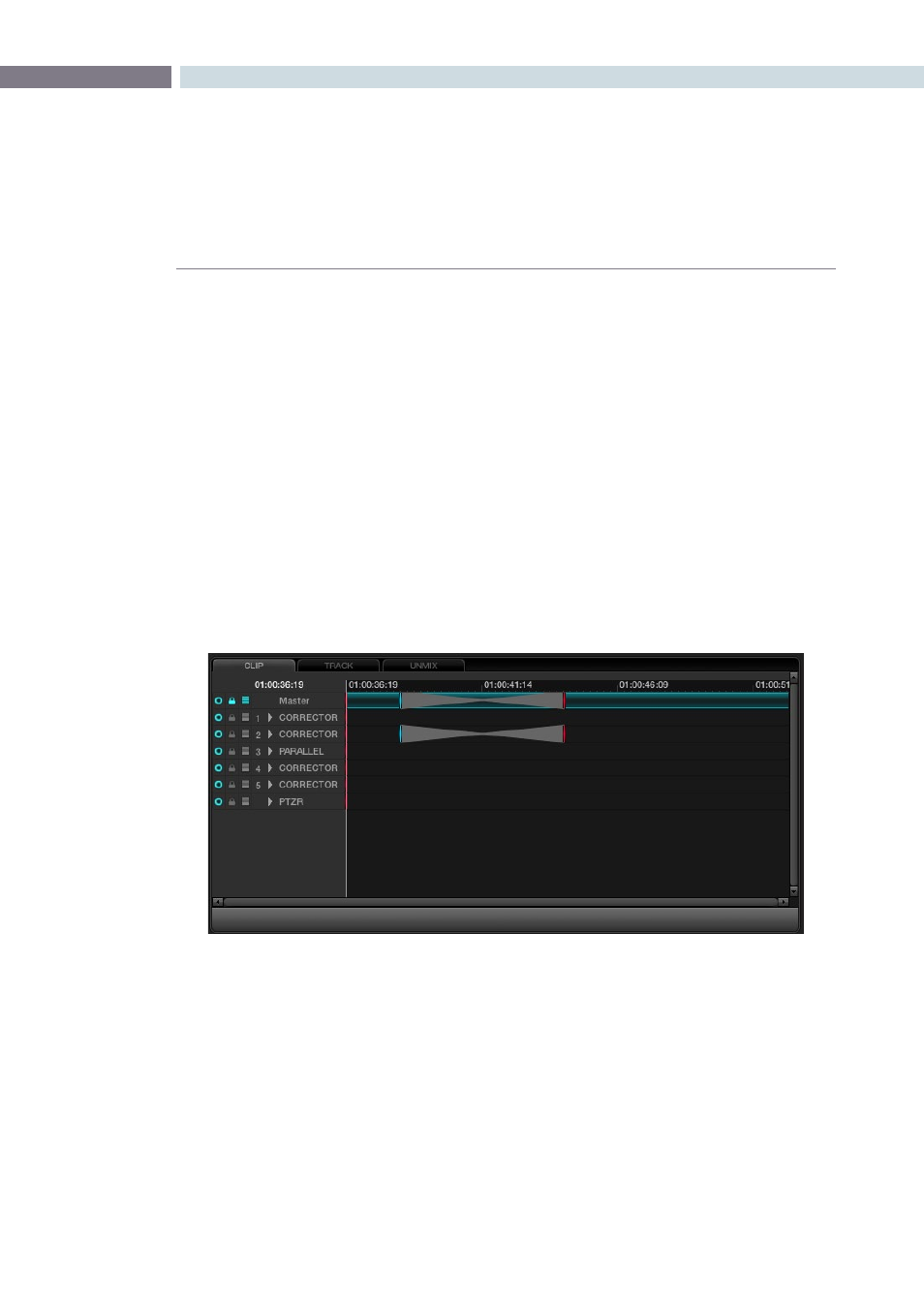
CHAPTER
COLOR
COLOR
287
9
Dynamics Indicators
At the top of the tabs, on the left, the current timecode matches the timeline position. To the immediate
right is the clip, or track, timeline, and timecode display. You will see the first of what can be many lines
of information, with the first being the master channel with three icons to the left of the channel name
as indications of the selected state possible in the channels below.
Under the Master, each corrector node or mixer node will have an indication of grading changes and
at the bottom of the list you will see the PTZR channel. The white vertical line through all the channels
indicates the current frame, matching the timecode, and within each channel display, markers will show
dynamic transition keyframes.
At the far left of the Dynamics Timeline display, for each of the channels, the radio button will indicate
that the channel is active or de-activated. This matches the DaVinci Resolve Control Surface ‘Disable
Current’ key and also performs the same function as clicking on the left of the node number on the
Node Graph. The ‘Lock’ function directly to the right will lock any changes to the grade for this channel
when the padlock icon is activated. If you seem to be adjusting the grade and nothing is happening,
check this icon in case it is selected.
The next icon to the right indicates that the Auto Keyframing tool has been activated. When activated,
each time you adjust the grade the channel indicator will be automatically updated to reflect the
correction change. This mode is typically off. While useful, it can also be distracting to some people.
To the right of the Auto Keyframing icon you may see a channel number indicating the correction
channel (the node) to which this line of display refers. To the right of these, the arrow normally points
right, but if you select the arrow with your mouse, the corrector (or PTZR channel) will expand to show
a number of more lines of grading and sizing parameters. Each is keyframable.
Marks are made for the individual channel elements, and with a large Node Graph this list can be quite
long. Every variable is captured here for every clip and stored with the Project metadata.
Dynamics Timeline