Blackmagic Design DaVinci Resolve Advanced Panel User Manual
Page 161
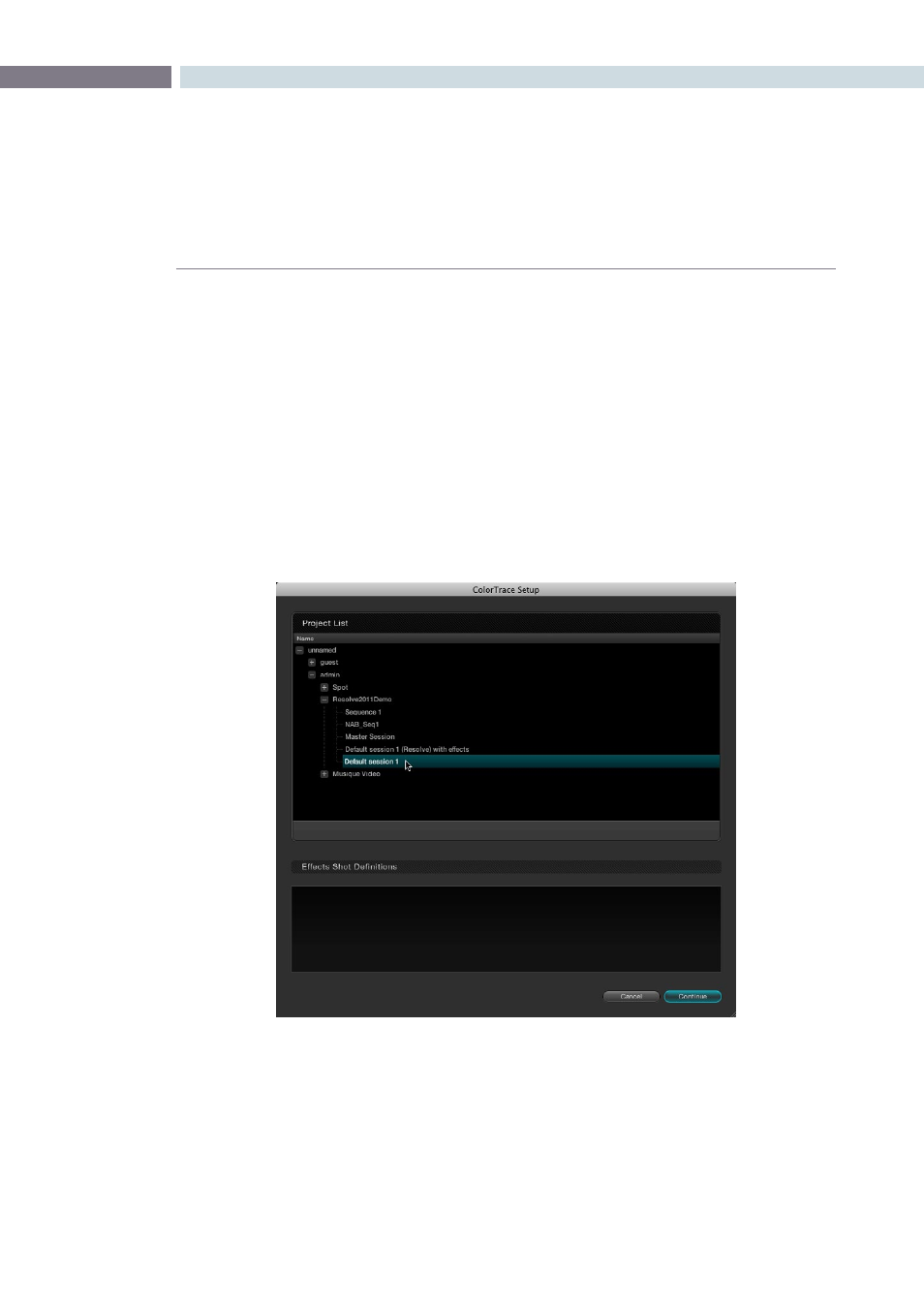
CHAPTER
CONFORM
CONFORM
161
8
ColorTrace™ is a key feature of DaVinci Resolve, which lets you copy grades quickly and easily from the
clips of one session to those within another, based on the source timecode of each clip, or using clip
names when in Automatic mode.
Important: During ColorTrace™ operations, only the default grade is copied from one session to another.
All other grade versions are ignored.
To use ColorTrace™:
1.
Open the Conform page and select the session you want to use ColorTrace™ with in
the Timeline Management list.
2.
Right-click anywhere within the timeline, and choose ColorTrace™.
The ColorTrace™ Setup window appears, which shows every database, user, project,
and session within a single hierarchical list.
3.
Using the Project List, select the specific session you want to copy grades from.
You’ll need to click the small + to the left of the database, user name, and project that
contains that session to select it.
4.
Click Continue.
The ColorTrace™ window appears.
Using ColorTrace™ to Apply Grades From
One Project to Another