Adobe Premiere Pro CC v.7.xx User Manual
Page 100
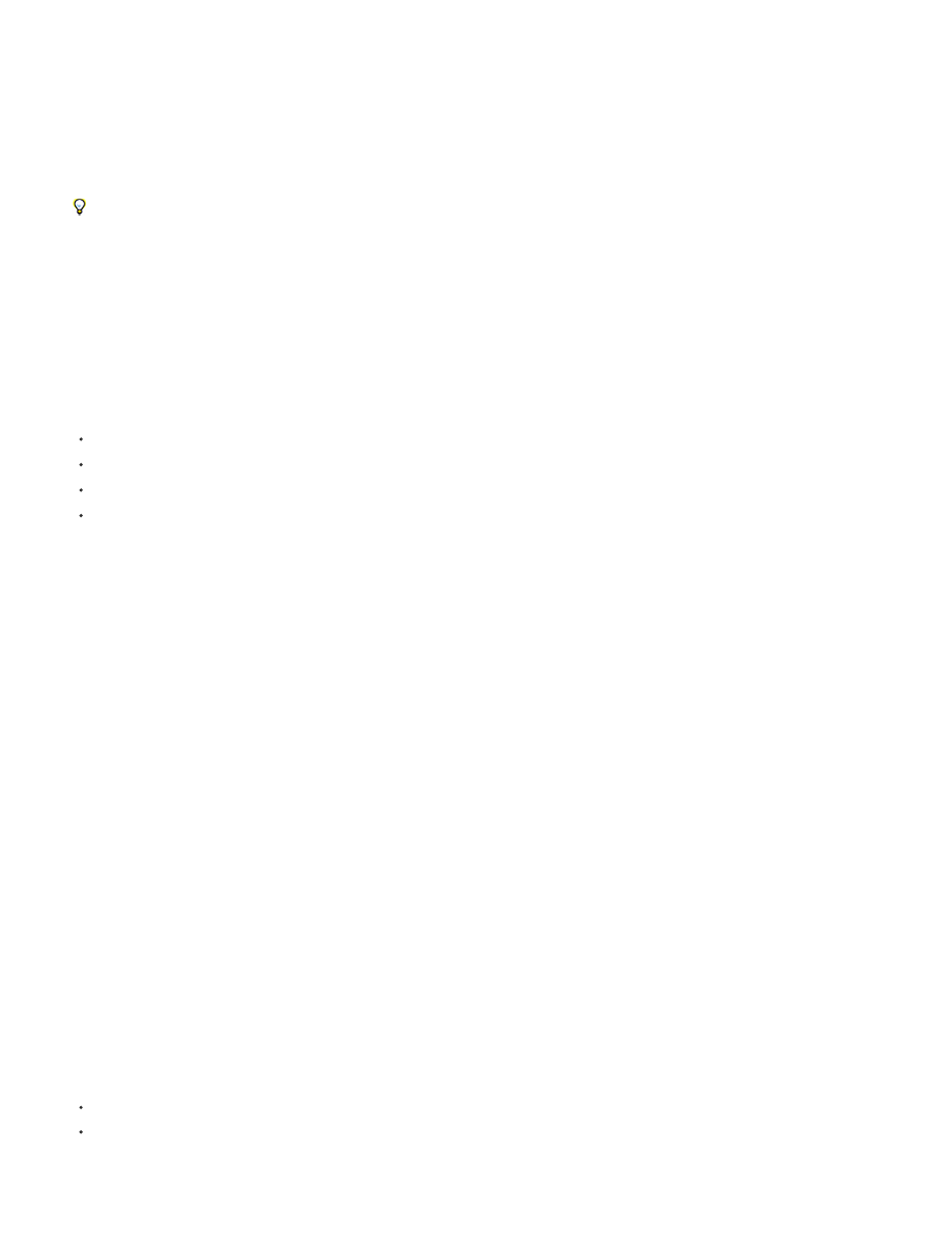
My Documents (Windows) or Documents (Mac OS)
Same As Project
Custom
fast as possible, without having to access other files. Use the Project > Project Settings > Scratch Disks command to specify which disks Premiere
Pro uses for media files. Choose scratch disks when you set up a new project.
In terms of performance, it’s best to dedicate a different disk to each asset type, but you can also specify folders on the same disk. You can
specify unique scratch disk locations for each of the following types of files:
Captured Video
Video files that you create using File > Capture
If you transfer video files to a scratch disk folder before creating the project for them, specify the folder containing the video files for Captured
Video.
Captured Audio
Audio files that you create using File > Capture, or by recording through the Audio Mixer as when recording a voice-over.
Video Previews
Files created when you use the Sequence > Render In to Out, export to a movie file, or export to a device. If the previewed area includes effects,
the effects are rendered at full quality in the preview file.
Audio Previews
Audio preview files are created by all of the following commands:
Sequence > Render In to Out
The Clip > Audio Options > Render And Replace command
Use export to a movie file
Export to a DV device
If the previewed area includes effects, they are rendered at full quality in the preview file.
Specify scratch disks
You set up scratch disks in the Scratch Disk pane of the Preferences dialog box. Before changing scratch disk settings, you can verify the amount
of free disk space on the selected volume. by The amount appears in the box to the right of the path. If the path is too long to read, position the
pointer over the path name. The full path appears in a tool tip.
1. Choose Project > Project Settings > Scratch Disks.
2. Identify a location for each type of file named in the dialog box. Premiere Pro creates a subfolder named for each file type (for instance,
Captured Video) and stores the folder’s associated files in it. The menu lists three default locations:
Stores scratch files in the My Documents folder (Windows) or Documents folder (Mac
OS).
Stores scratch files in the same folder where the project file is stored.
Allows you to specify a location of your choosing. Choose Custom, then click Browse and browse to any available folder.
Optimizing scratch disk performance
For optimum performance, follow these guidelines:
If your computer has only one hard disk, consider leaving all scratch disk options at their default settings.
Set up scratch disks on one or more separate hard disks. In Premiere Pro, you can set up a separate scratch disk for each type of media.
For example, you can set up one disk for captured video and another for captured audio.
103