Open, import, or export a title, About safe margins in the titler – Adobe Premiere Pro CC v.7.xx User Manual
Page 424
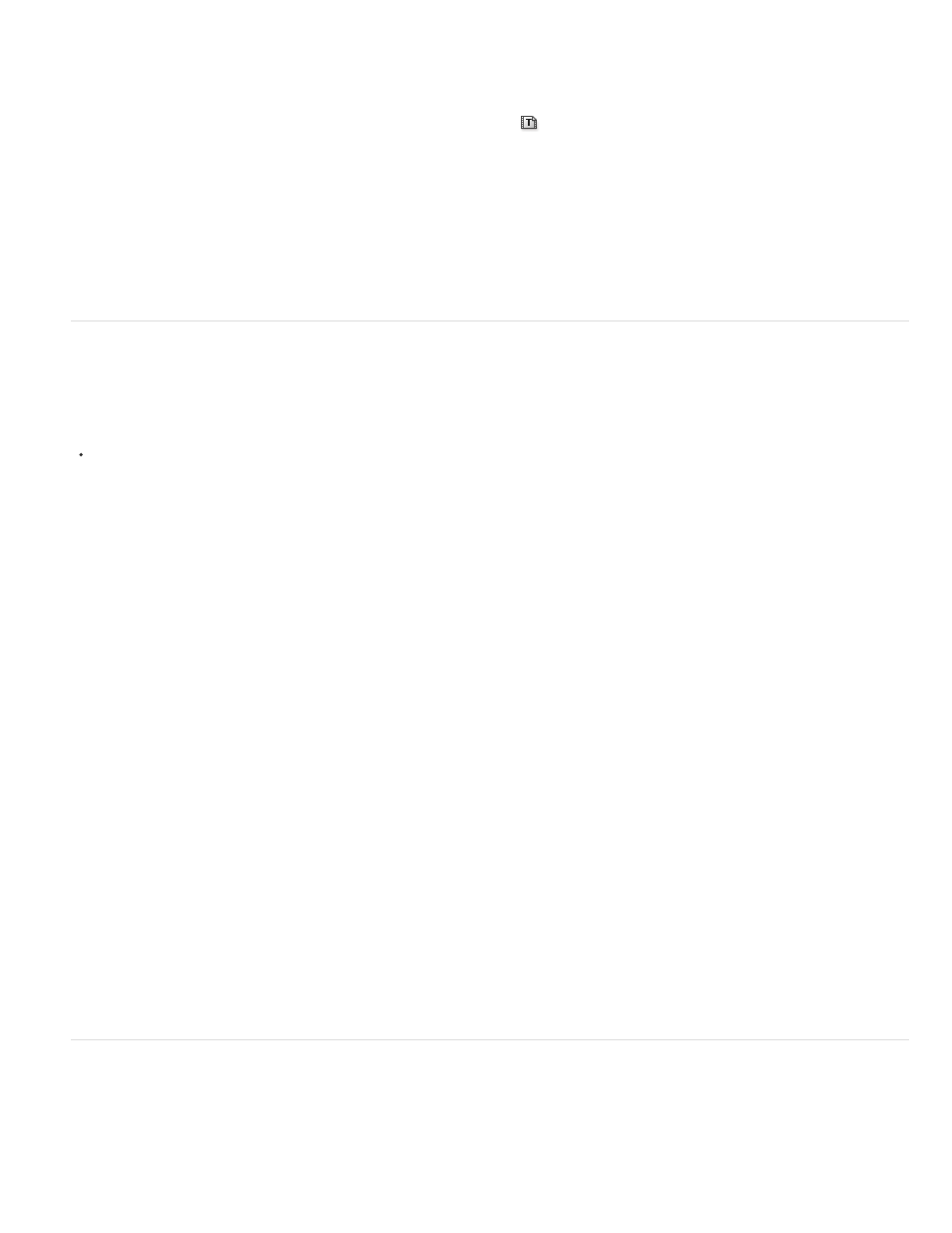
Note:
Note:
1. In the Titler, open or select the title on which you want to base a new title.
2. In the Title Quick Properties panel, click New Title Based On Current Title
.
3. In the New Title dialog box, enter a name for the new title and click OK.
4. Change the new title as desired.
5. Close the Titler or save the project to save the title.
Open, import, or export a title
Open a title for editing
Double-click the title in the Project panel or in a Timeline panel.
Titles open in the Titler, not the Source Monitor.
Import a title file
You can import a title file as you would any other source file.
1. Choose File > Import.
2. Select a title and click Open.
In addition to importing Premiere Pro titles and Premiere Elements titles with the .prtl extension, you can import titles with the .ptl
extension, created in earlier versions of Adobe Premiere. The imported titles become part of the current project file.
Export a title as an independent file
You can export titles as independent files that use the .prtl filename extension.
1. In the Project panel, select the title you want to save as an independent file.
2. Choose File > Export > Title.
3. Specify a name and location for the title and click Save.
About safe margins in the Titler
The title-safe and action-safe margins in the drawing area of the Titler designate the safe zones. These margins are enabled by default.
Safe zones are useful when you edit for broadcast and videotape. Most TVs overscan the picture. Overscanning places the outer edges of the
picture outside the viewing area. The amount of overscanning is not consistent across TVs. To ensure that everything fits within the area that most
427