Adjustment layers – Adobe Premiere Pro CC v.7.xx User Manual
Page 460
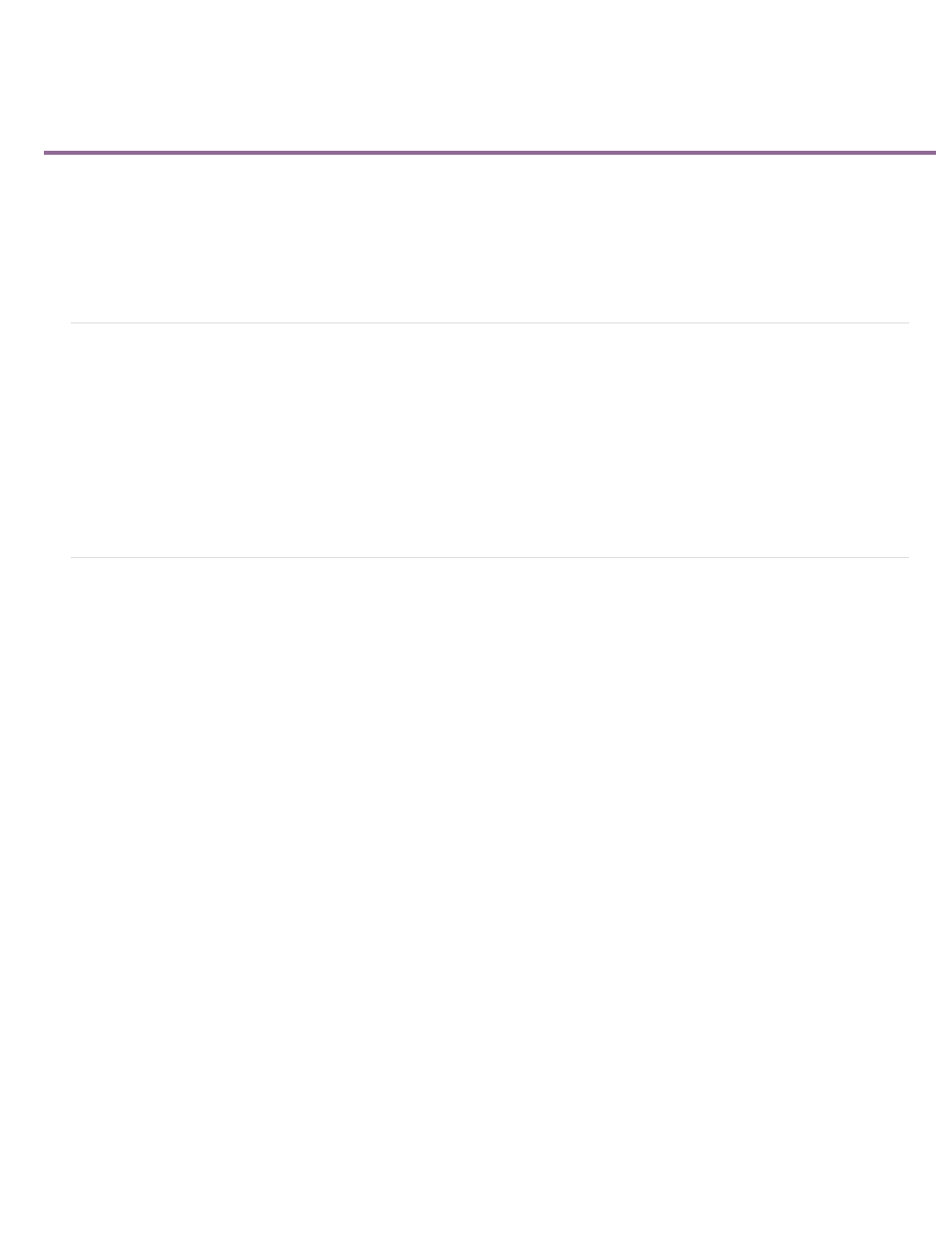
Adjustment Layers
Adjustment Layers
Create an adjustment layer
Resize an adjustment layer to highlight an area
Blend modes and adjustment layers
Transform effect and adjustment layers
Video tutorial: Using adjustment layers in Premiere Pro
Adjustment Layers
In Adobe® Premiere® Pro, you can use an adjustment layer to apply the same effect to multiple clips on the Timeline. Effects applied to an
adjustment layer affect all layers below it in the layer stacking order.
You can use combinations of effects on a single adjustment layer. You can also use multiple adjustment layers to control more effects.
Adjustment layers in Premiere Pro behave similarly to the adjustments layers in Adobe Photoshop and Adobe After Effects.
by Todd Kopriva and video2brain, see how to quickly apply effects to an adjustment layer and how to modify effect properties while a
sequence continues to play.
Create an adjustment layer
1. Select File > New > Adjustment Layer.
2. In the Video Settings dialog box, modify settings for the adjustment layer, if necessary, and then click OK.
3. Drag (or Overwrite) the adjustment layer from the Project panel on to a video track above the clips you want to affect in the Timeline.
4. Click anywhere in the body of the adjustment layer to select it.
5. With the adjustment layer selected, enter the name of the effect that you want to apply in the Rapid Find box of the Effects panel.
6. Double-click the effect to add it to the adjustment layer. You can add multiple effects to the adjustment layer.
7. Press Shift+5 to open the Effect Controls panel. Modify the parameters of the effect as needed.
When you play the sequence, note that all the clips on the underlying tracks are affected by changes you made to the adjustment layer.
Resize an adjustment layer to highlight an area
You can add an effect to an adjustment layer, like a tint or color correction effect, and then resize it. The technique allows you to highlight an area
of the screen.
463