Adobe Premiere Pro CC v.7.xx User Manual
Page 123
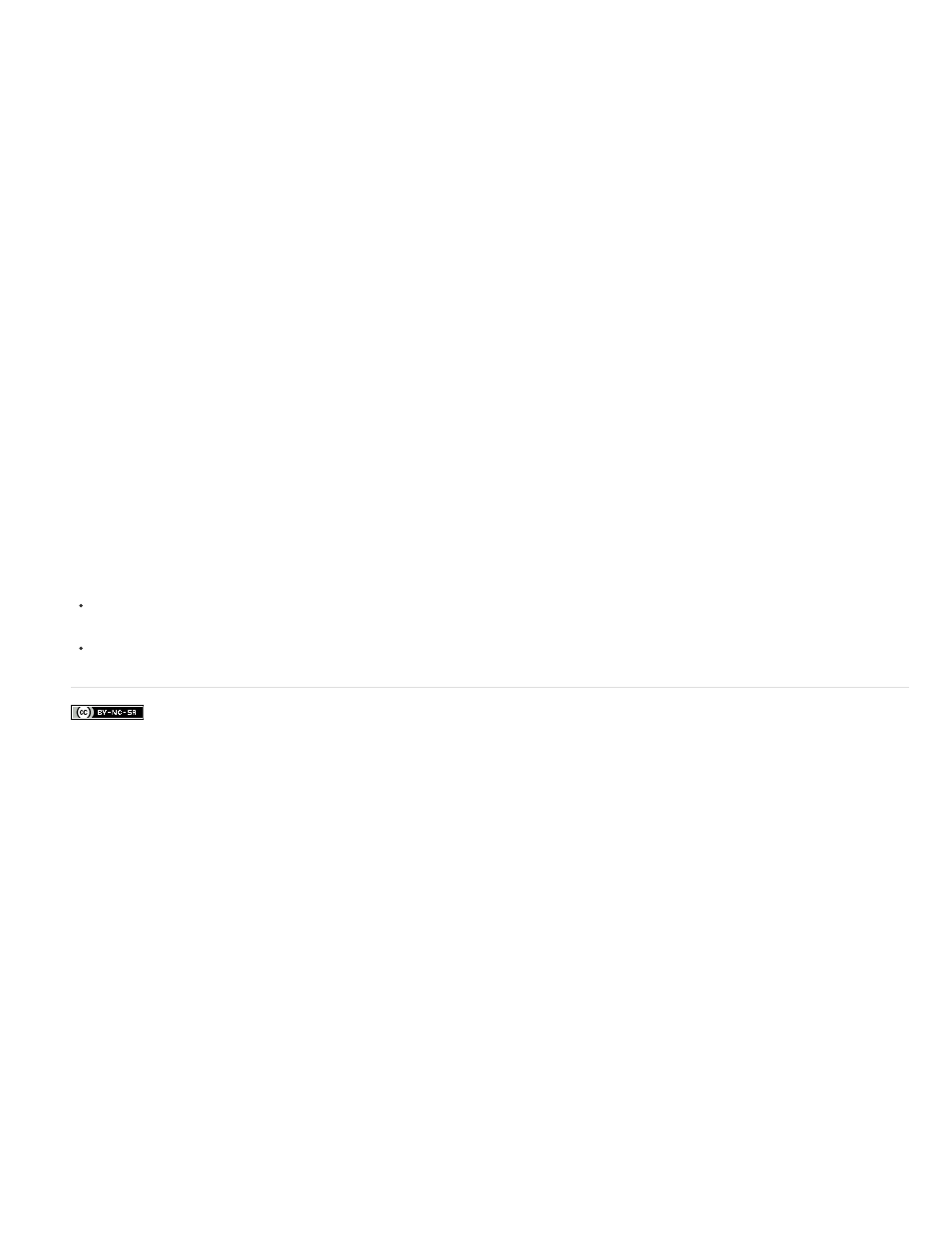
Facebook posts are not covered under the terms of Creative Commons.
Rename Media Files To Match Clip Names
Note:
Project Destination
Note:
Disk Space
Renames the copied footage files with the same names as your captured clips. Select this
option if you rename your captured clips from within the Project window and want the copied footage files to have the same name. (Captured
files that you import, especially those captured using scene detection, may not have intuitive names, so you may want to rename them from
within the Project window.) This option ensures that the filename of the actual captured footage is updated to reflect the new name in the
Project window, greatly simplifying the organization of your footage files. Selecting this option for an MXF file will not change the User Clip
Name in the file’s XML; however, it will change the filename of the clip copied for the trimmed project to match the clip name shown in the
project panel.
If you rename captured clips, and then select the Make Offline option, the subsequent copied project retains and displays the original
filename, not the new name.
Designates where Project Manager saves the files you specified. Click Browse to navigate to a location other than the
default. When creating a trimmed project, Project Manager creates a folder named “Trimmed_[Project Name]” and saves the trimmed project
and other files you specified, such as trimmed footage files into the folder. When copying a project, Project Manager creates a folder named
“Copied_[Project Name]” and copies the project, footage files, and other files you specified into the folder.
If a folder already exists with a name identical to the project you are trimming, Project Manager appends a number to the name. For
example, identically-named successive projects may have appendages of “_001, _002, _003, _004,....”
Displays a comparison between the size of the current project’s files and the estimated size of the trimmed or copied files. Click
Calculate to update the estimate.
5. Click OK.
When trimming a project or copying and collecting files, the Project Manager does not produce a P2-compliant MXF file structure for media files
that came from a P2 source.
The following online resources are available for more information about trimming or copying your project:
Franklin McMahon demonstrates a few features for preparing a movie for export and review, including details about trimming a project
.
Andrew Devis shows you how to trim and store your projects with the Project Manager
.
126