Import, export, and create overlay presets – Adobe Premiere Pro CC v.7.xx User Manual
Page 201
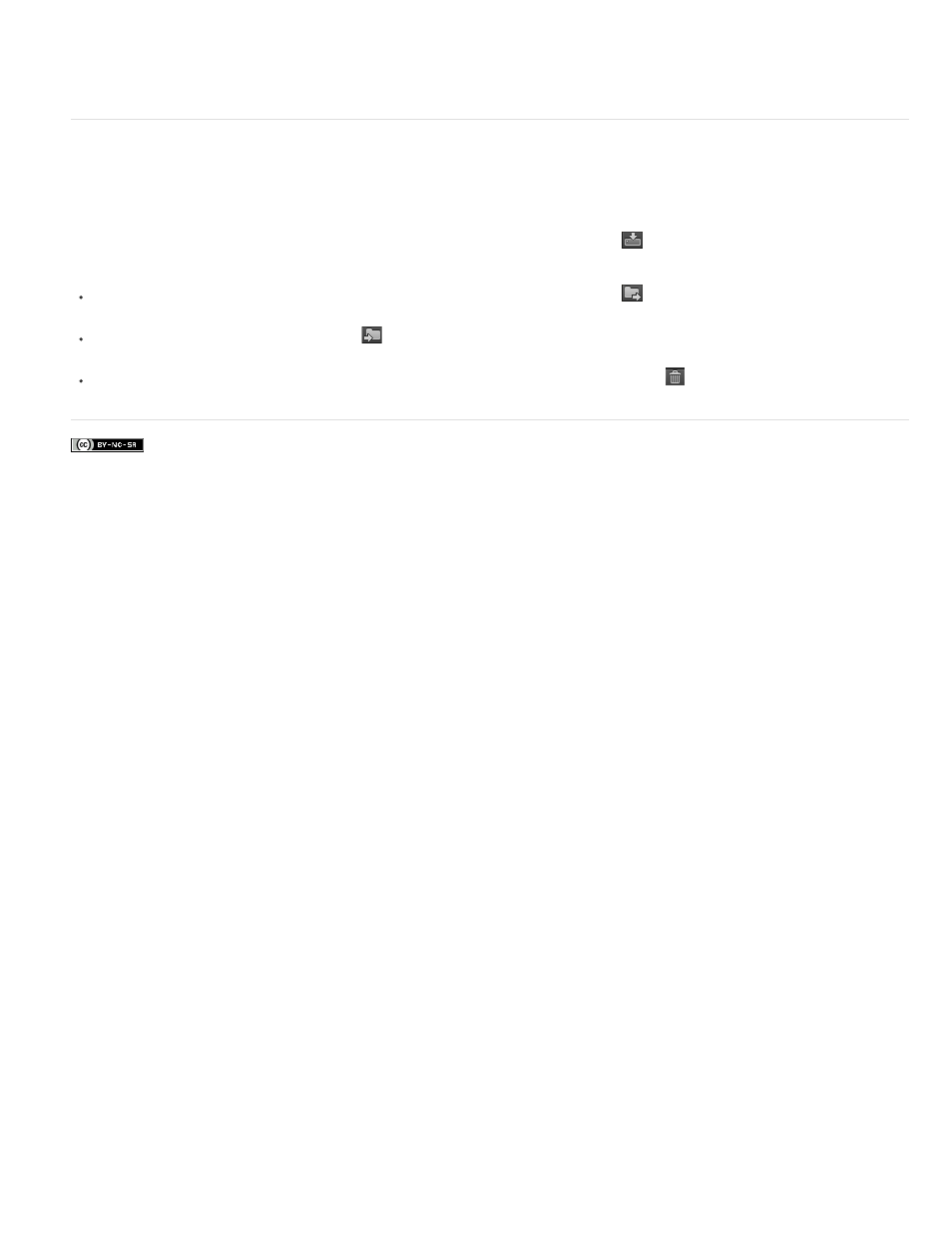
Facebook posts are not covered under the terms of Creative Commons.
Camera Name and Source Timecode displayed as overlays in Multi-Camera view
Import, export, and create overlay presets
You can save your customized overlay settings as overlay presets. Overlay presets let you quickly switch to different layouts or metadata content.
Create and save an overlay preset
In the Overlay Settings dialog, specify the settings that you want, and click the Save Preset icon
. Enter a name to save and apply the preset.
Export, import, and delete presets
To export a preset, select the preset from the Preset drop-down list and click the export icon
. Enter a name for the preset, select the
location to save the exported preset, and click Save. The preset is exported with a *.olp filename extension.
To import a preset, click the Import preset icon
, and navigate to the Premiere Pro preset file (*.olp filename extension) that you want to
import.
To delete a preset, select the preset from the Preset drop-down list, and click the Delete preset icon
.
204