Adobe Premiere Pro CC v.7.xx User Manual
Page 540
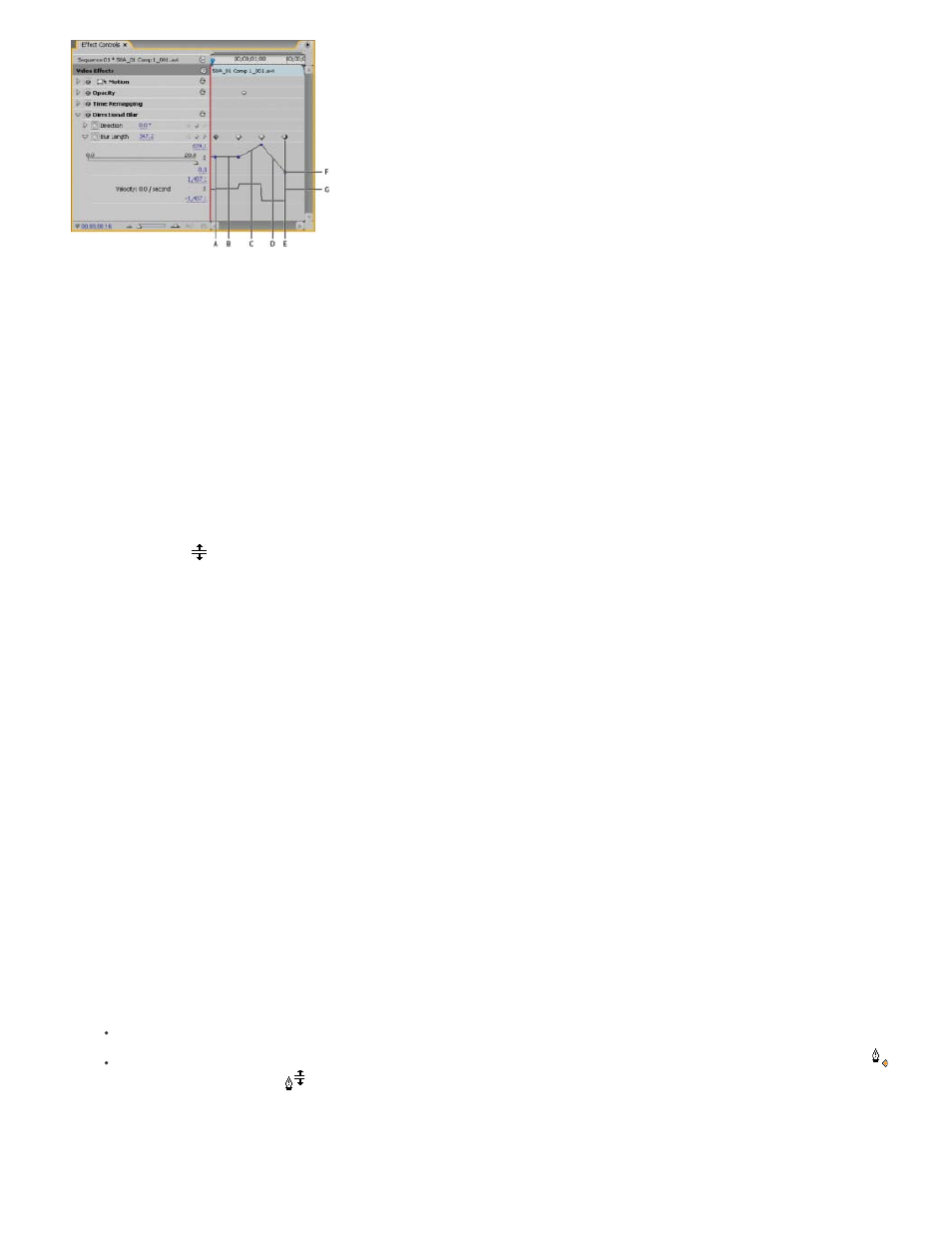
Note:
Note:
Effect property’s value and velocity graphs
A. Keyframe marker B. Level graph indicating unchanged value C. Rising graph indicating increasing value D. Falling graph indicating decreasing
value E. Keyframe F. Value graph G. Velocity graph
1. In a Timeline panel, select a clip containing an effect containing keyframes you want to adjust.
2. In the Effect Controls panel, click the triangle to expand the controls for the effect.
3. Click the triangle next to a property’s name to display its Value and Velocity graphs.
If no keyframes have been added, the graphs appear as flat lines.
4. (Optional) To better view a graph, hover the Selection or Pen tool over the boundary line below a graph. When the pointer turns into a
segment pointer
, drag to increase the height of the graph area.
5. Use the Selection or Pen tool to drag a keyframe up or down on the Value graph, changing the effect property’s value.
In a Value or Velocity graph, you cannot move a keyframe left or right to change its current time. Instead, drag a keyframe marker
above the graph using the Selection or Pen tool.
Edit keyframe graphs from a Timeline panel
1. Make sure a Timeline panel has at least one clip containing one or more effects with keyframes. Select this clip and select the Effect
Controls panel.
2. Make sure that the keyframes for the clip or track are visible in a Timeline panel.
3. In the Effect Controls panel, click the triangle next to the control you want to adjust to expose its Value and Velocity graphs.
4. In the effect menu that appears after the name of the clip or track, select the property you want to adjust. If you can’t see the effect menu,
try increasing the magnification of a Timeline panel.
5. Use the Selection or Pen tool to do one of the following:
If you want to edit multiple or nonadjacent keyframes, select those keyframes.
Position the Selection or Pen tool over a keyframe or keyframe segment. The Selection or Pen tool changes to the keyframe pointer
or keyframe segment pointer
.
6. Do any combination of the following:
543