Adobe Premiere Pro CC v.7.xx User Manual
Page 307
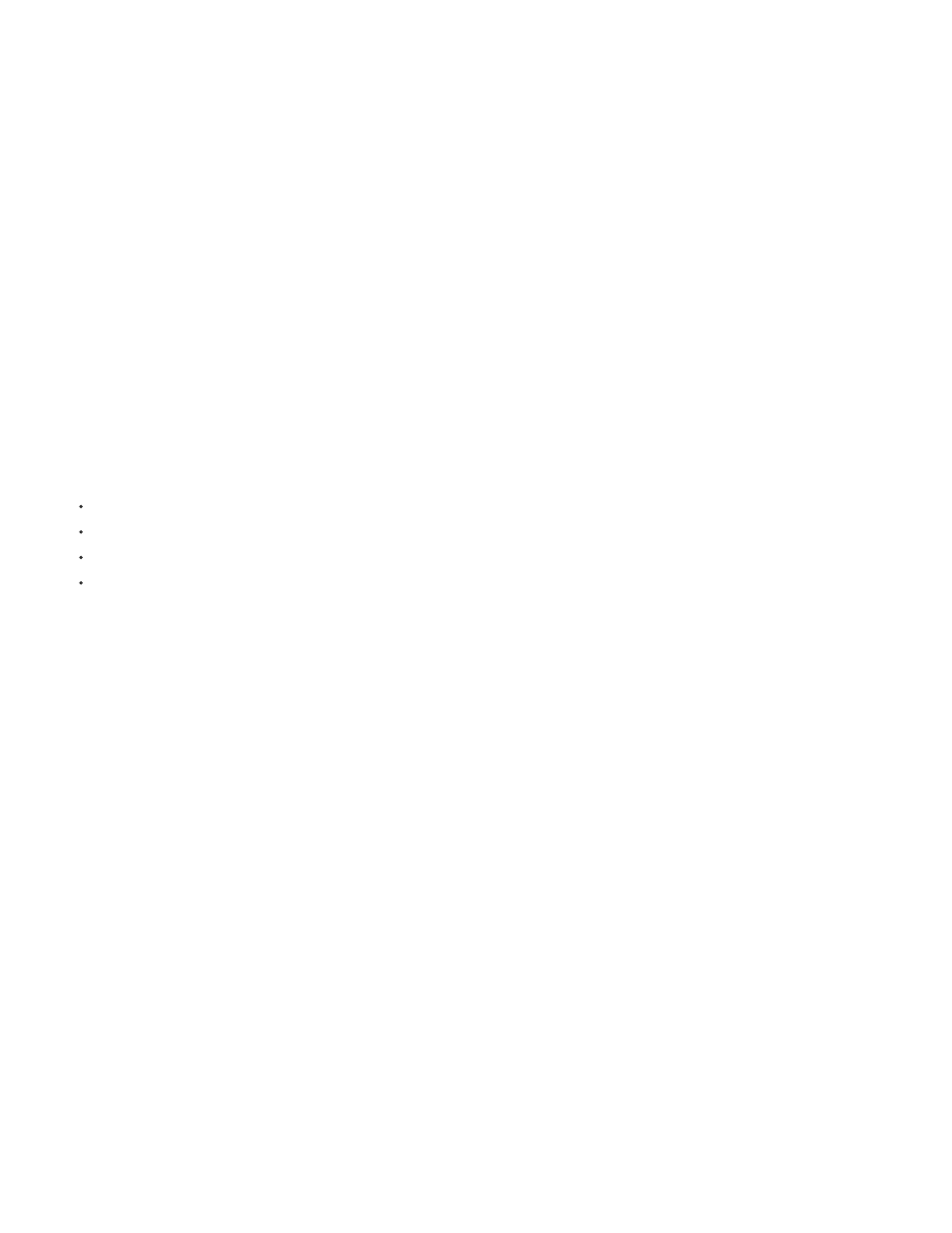
Editing Mode
Note:
Timebase
Playback Settings
Frame Size
Pixel Aspect Ratio
Fields
Robbie Carman explains how to customize sequence settings to speed up renders
Sequence Presets options
Available Presets are groups of sequence settings. Premiere Pro comes with several categories of sequence settings presets installed: AVC-Intra,
AVCHD, Digital SLR, DV-24p, DV-NTSC (North American standard), DV-PAL (European standard), DVCPRO50, DVCPROHD, HDV, Mobile &
Devices, XDCAM EX, XDCAM HD422, and XDCAM HD. These contain the correct settings for the most typical sequence types. Use the AVC-
Intra, DVCPRO50, and DVCPROHD sequence settings presets to edit AVC-Intra or DVCPRO material shot on Panasonic P2 video cameras. For
DV25 material recorded in Panasonic P2 format, use a preset for DV-NTSC or DV-PAL, depending on the television standard of the footage.
For more information about international television standards, see the video tutorial,
Settings
The settings tab in the New Sequence dialog box control the fundamental characteristics of the sequence.
Choose settings that conform to the specifications for the type of output intended for your project. For example, if your target output is DV NTSC,
use the DV NTSC editing mode. Changing these settings arbitrarily often results in a loss of quality.
Determines the following:
the video format used for preview files and playback,
the timebases available,
the compression methods which appear in the Video Settings panel,
the display formats available.
Choose an Editing Mode option that best matches the specifications of your target format, preview display, or capture card.
The editing mode does not determine the format of your final movie. You specify output settings when you export.
The Custom editing mode allows you to customize all of the other sequence settings.
DV video and audio use standardized settings that are specified automatically when you select either DV editing mode. When you use a DV
editing mode, avoid changing the Timebase, Frame Size, Pixel Aspect Ratio, Fields, and Sample Rate settings.
(Windows only) To access the Uncompressed UYVY 422 8-Bit codec or the V210 10-bit YUV codec, select Desktop for the Editing Mode.
Specifies the time divisions Premiere Pro uses to calculate the time position of each edit. In general, choose 24 for editing motion-
picture film, 25 for editing PAL (European standard) and SECAM video, and 29.97 for editing NTSC (North American standard) video. The frame
rate of the video you play back or export from sequences is not the same as its timebase. However, timebase and frame rate are often set to the
same value. The options listed for Timebase vary according to the editing mode you select.
For information about Playback Settings, see Preview on a television monitor via camcorder or deck.
Specifies the dimensions, in pixels, for frames when you play back sequences. In most cases, match the frame size for your project
to the frame size of your source files. Do not change the frame size to compensate for slow playback. Instead, choose a different quality setting
from the Project panel menu. Alternatively, you can adjust the frame size of final output by changing export settings.
The maximum frame size for a sequence is 10,240x8,192. More information on maximum image sizes is found
.
Sets the aspect ratio for individual pixels. Choose Square Pixels for analog video, scanned images, and computer-generated
graphics, or choose the format used by your source. If you use a pixel aspect ratio different from the pixel aspect ratio of your video, the video
often gets rendered with distortion.
Specifies the field order, or which field of each frame is drawn first. If you work with progressive-scan video, select No Fields (Progressive
Scan). Many capture cards capture fields regardless of whether the source footage was shot with progressive scan. (See Interlaced video,
noninterlaced video, and progressive scanning)
310