Adobe Premiere Pro CC v.7.xx User Manual
Page 499
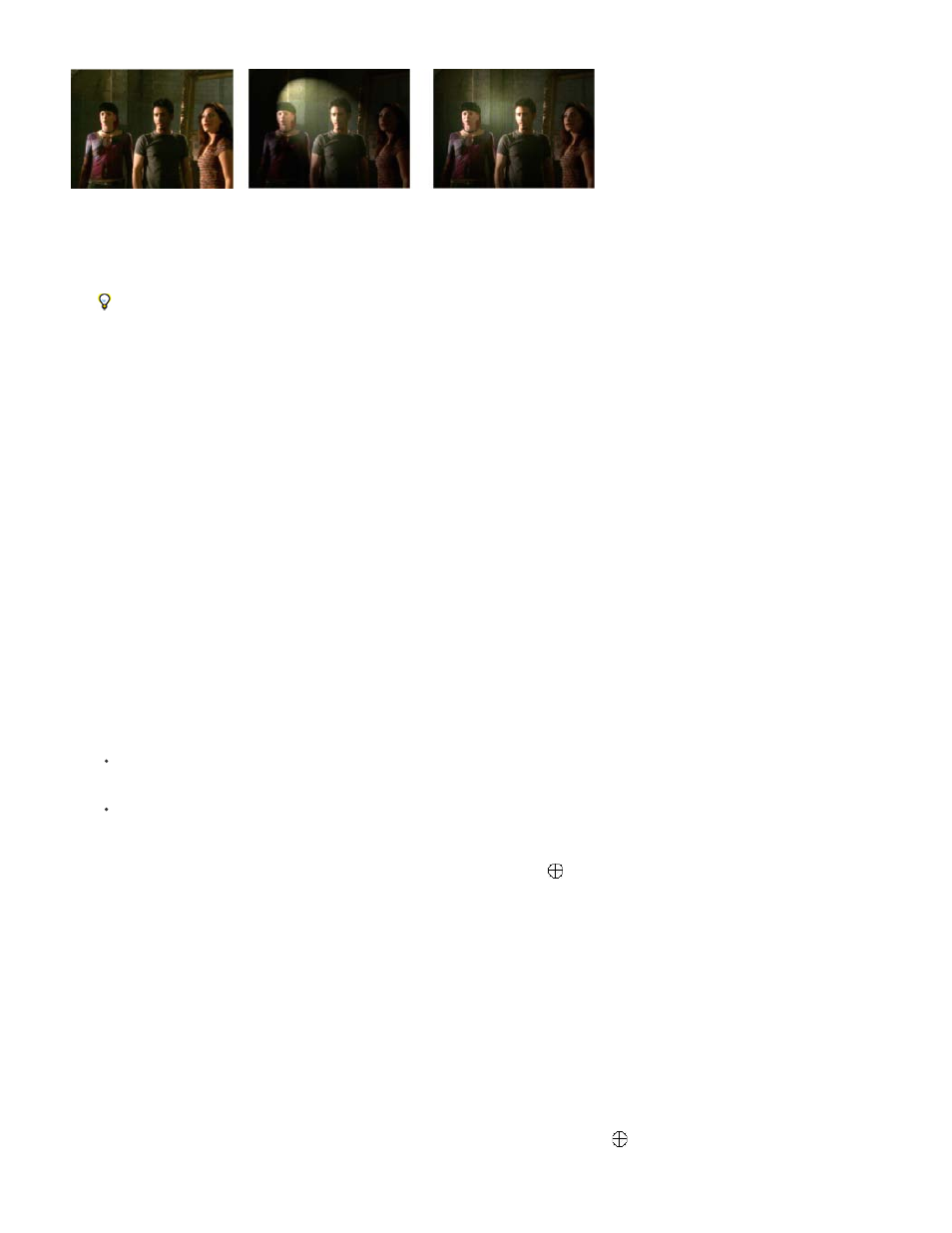
None
Directional
Omni
Spotlight
Note:
Center
Major Radius
Projected Radius
Lighting Effects: Original image (left), Spotlight applied to image (center), and Omnilight applied to image (right)
1. In the Effects panel, expand the Video Effects bin, expand the Adjust bin, and then drag the Lighting Effects onto a clip in a Timeline panel.
If a clip is already selected in a Timeline panel, you can drag the Lighting Effects directly to the Video Effects section of the Effect
Controls panel.
2. In the Effect Controls panel, click the triangle to expand the Lighting Effects.
3. Click the triangle to expand Light 1.
4. Choose a light type from the menu to specify the light source:
Turns off a light.
Shines light from far away so that the light angle doesn’t change—like the sun.
Shines light in all directions from directly above the image—like a light bulb over a piece of paper.
Casts an elliptical beam of light.
5. To specify a color for the light, do one of the following:
Click the color swatch, select a color using the Adobe Color Picker, and then click OK.
Click the Eyedropper icon and then click anywhere on the computer desktop to select a color.
6. (Optional) Click the Transform icon to display the light’s handles and Center circle in the Program Monitor. You can directly manipulate the
position, scale, and rotation of a light by dragging its handles and Center circle
.
If you have more than one light, Center circles for each light appear in the Program Monitor. Clicking a Center circle displays the
handles for a specific light.
7. In the Effect Controls panel, use the following controls to set the properties for the individual source light:
Moves the light using X and Y coordinate values for the center of the light. You can also position a light by dragging its Center circle
in the Program Monitor.
Adjusts the length of an Omni light or Spotlight. You can also drag one of the handles in the Program Monitor.
Adjusts the proximity of a Directional light’s source to the Center circle
. A value of 0 positions the light at the Center
circle and floods the image with light. A value of 100 moves the light source far from the Center circle, decreasing the light falling on the
502