Adobe Premiere Pro CC v.7.xx User Manual
Page 477
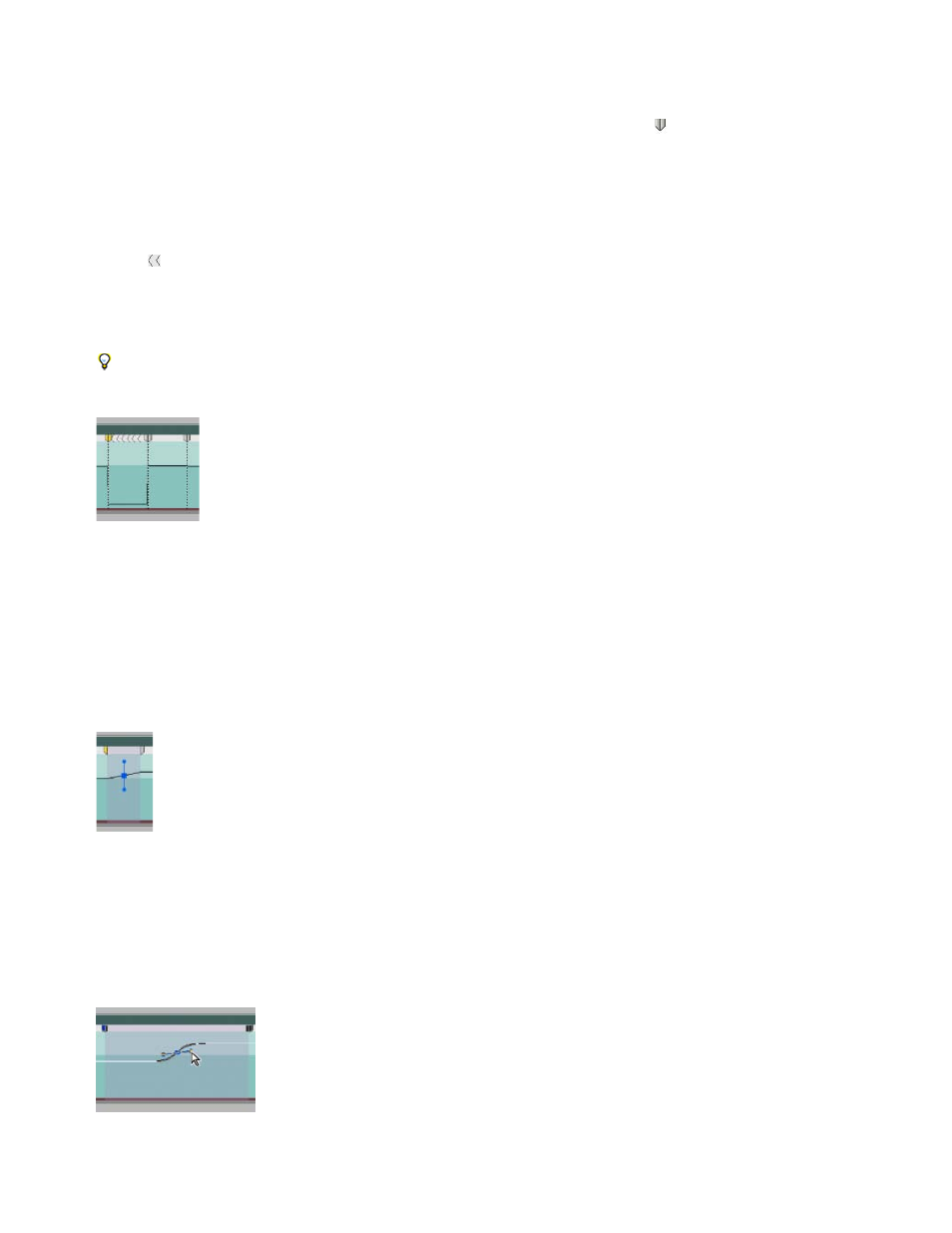
A horizontal rubber band that controls the speed of the clip appears across the center of the clip. The clip is shaded in contrasting colors
above and below the 100% speed demarcation. A white speed control track appears in the upper portion of the clip, just below the clip title
bar.
2. Ctrl-click (Windows) or Command-click (Mac OS) on the rubber band to create a speed keyframe .
3. Ctrl-drag (Windows) or Command-drag (Mac OS) a speed keyframe (both halves) to the place where you want the backward motion to end.
A tool tip shows the speed as a negative percentage of the original speed. The Program monitor displays two panes: the static frame where
you initiated the drag, and a dynamically updating frame that reverse playback returns to before switching to forward speed. When you
release the mouse button to end the drag, an additional segment is added for the forward playback portion. The new segment has the same
duration as the segment you created. An additional speed keyframe is placed at the end of this second segment. Left-pointing angle
brackets
appear in the speed-control track, indicating the section of the clip playing in reverse.
The segment plays backward at full speed from the first keyframe to the second. Then, it plays forward at full speed from the second to the
third keyframe. Finally, it returns to the frame at which the backward motion began. This effect is called a palindrome reverse.
You can create a segment that plays in reverse and doesn't return to forward playback. Use the Razor tool or the Trim tool to remove the
segment of the clip with the forward playback section.
Keyframes, left-pointing angle brackets, and rubber band in a palindrome reverse
4. (Optional) You can create a speed transition for any part of the change in direction. Drag the right half of a speed keyframe to the right, or
the left half to the left.
A gray area appears between the halves of the speed keyframe, indicating the length of the speed transition. The rubber band forms a ramp
between the two halves, indicating a gradual change in speed occurring between them. A blue curve control appears in the gray area.
Blue curve control in gray area between the halves of a speed keyframe
5. (Optional) To change the acceleration or deceleration of any part of the directional change, drag either of the handles on the curve control.
The change of speed eases in or eases out according to the curvature of the speed ramp.
Dragging a curve control handle to ease in a speed change
480