Pan or balance a track in a timeline panel – Adobe Premiere Pro CC v.7.xx User Manual
Page 383
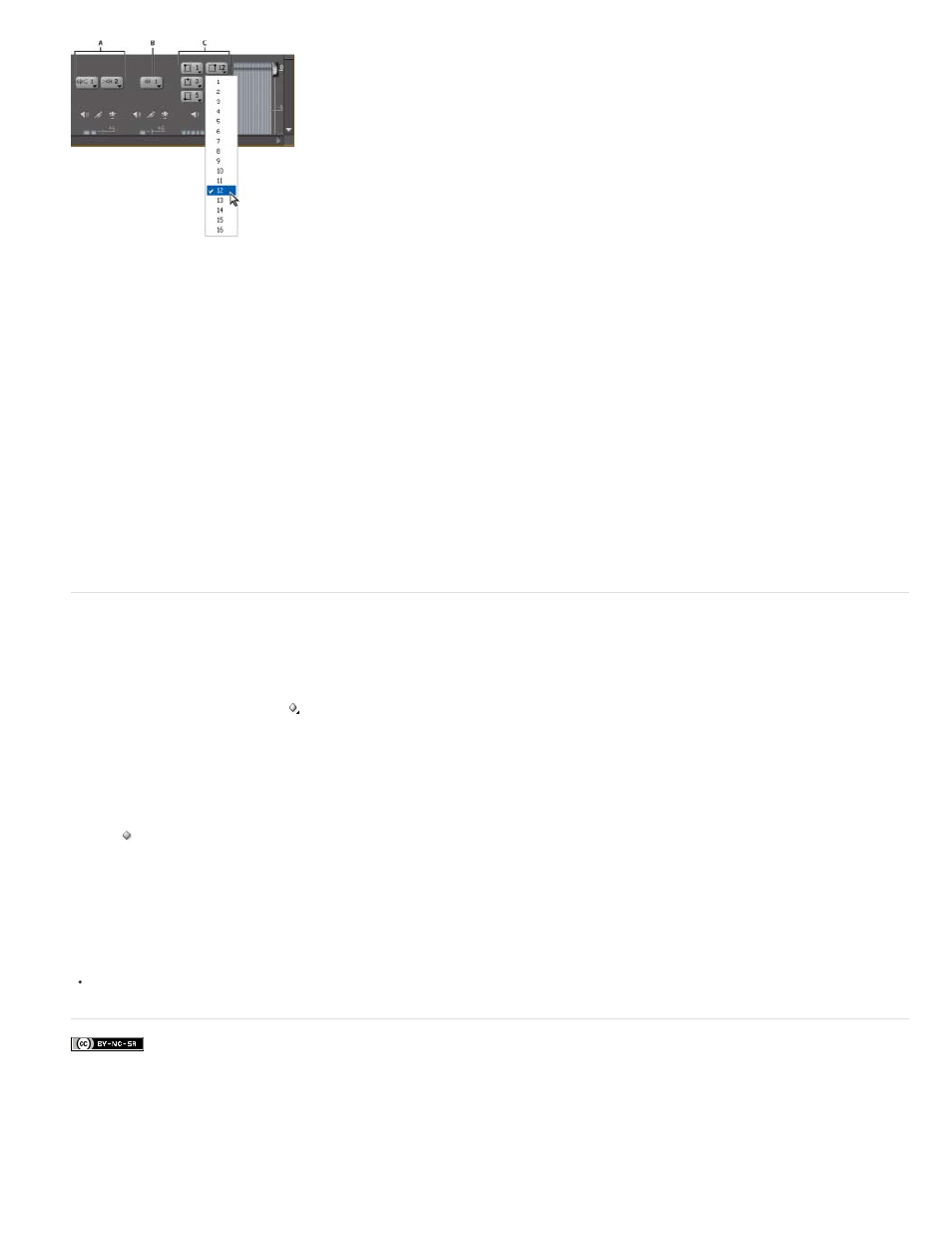
Facebook posts are not covered under the terms of Creative Commons.
Note:
Selecting channel 12 for the output from the left-front channel of a 5.1 audio track
A. Direct Output Assignment buttons for a stereo track B. Direct Output Assignment buttons for a monaural track C. Direct Output Assignment
buttons for a 5.1 surround track
1. If the Audio Track Mixer is not open, select Window > Audio Track Mixer, and select the desired 16-channel sequence.
Direct Output Assignment buttons show to which Master track channel Premiere Pro automatically assigned the channels of the initial tracks.
As you create additional tracks, Premiere Pro automatically assigns their channels to channel 1, 1-2, or 1-6 in the 16-channel Master track,
depending on the number of channels within the new track.
2. In the Audio Track Mixer, for each channel in a track, click the Direct Output Assignment button, and select one of the 16 channels in the
Master track as the destination for that channel.
You cannot assign track sends to the Master track in a 16-channel sequence.
Pan or balance a track in a Timeline panel
1. In a Timeline panel, if necessary, expand a track’s view by clicking the triangle next to the track name.
2. Click the Show Keyframes button , and choose Show Track Keyframes from the menu.
3. Click Track:Volume at the top left of the track and then choose Panner > Balance or Panner > Pan from the menu. (For 5.1 surround audio,
choose the dimension you want to edit from the Panner menu.)
4. (Optional) If you want to adjust the pan or balance effect over time, move the current-time indicator and click the Add/Remove Keyframe
icon .
5. Use the Selection tool or the Pen tool to adjust the level.
6. (Optional) If you’re adjusting the pan or balance effect over time, repeat steps 4 and 5 as necessary.
Adobe also recommends
386