Final cut pro composite modes – Adobe Premiere Pro CC v.7.xx User Manual
Page 151
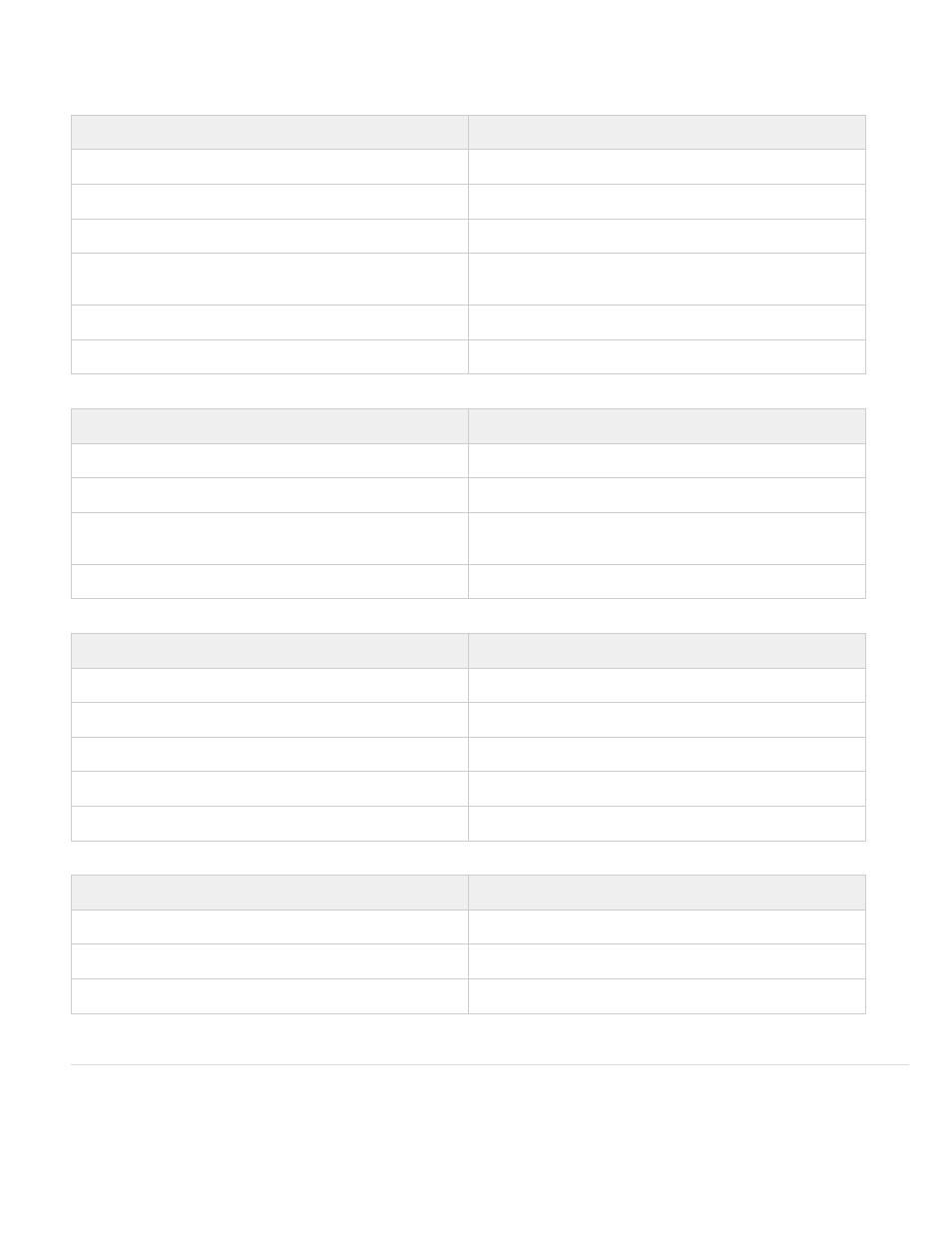
Premiere Pro retains the basic motion and opacity effects, and motion and opacity keyframes, from Final Cut Pro source projects. Additionally,
Premiere Pro converts some Final Cut Pro effects and transitions according to the following tables:
Table 1. Conversion of Final Cut Pro video effects
Final Cut Pro effect
Premiere Pro effect
Crop
Crop
Eight-Point Garbage Matte
Eight-Point Garbage Matte
Four-Point Garbage Matte
Four-Point Garbage Matte
Gaussian Blur (provided the channel selection in Final Cut Pro is
Alpha+RGB.)
Gaussian Blur
Luma Key
Luma Key
Three-Way Color Corrector
Three-Way Color Corrector
Table 2. Conversion of Final Cut Pro video transitions
Final Cut Pro transition
Premiere Pro transition
Dip To White
Dip To White
Dip to [color]
Dip To Black
Edge Wipe transitions
Wipe, with the wipe direction rounded to the closest of the eight
Premiere Pro supported directions.
Other video transitions
Cross Dissolve
Table 3. Conversion of Final Cut Pro audio effects
Final Cut Pro audio effect
Premiere Pro audio effect
Audio level values and keyframes
Audio clip volume values and keyframes
Audio pan values and keyframes
Track pan values and keyframes
Low Pass Filter
Lowpass
High Pass Filter
Highpass
Band Pass Filter
Bandpass
Table 4. Conversion of Final Cut Pro audio transitions
Final Cut Pro audio transition
Premiere Pro audio transition
Cross Fade (0 dB)
Constant Gain
Cross Fade (+3 dB)
Constant Power
Other transitions
Constant Power
Final Cut Pro composite modes
Premiere Pro retains the basic motion and opacity effects, and motion and opacity keyframes, from Final Cut Pro source projects. Premiere Pro
converts Final Cut Pro composite modes according to the following table:
154