Define the tonal ranges in a clip, Define the tonal, Ranges in a clip – Adobe Premiere Pro CC v.7.xx User Manual
Page 494
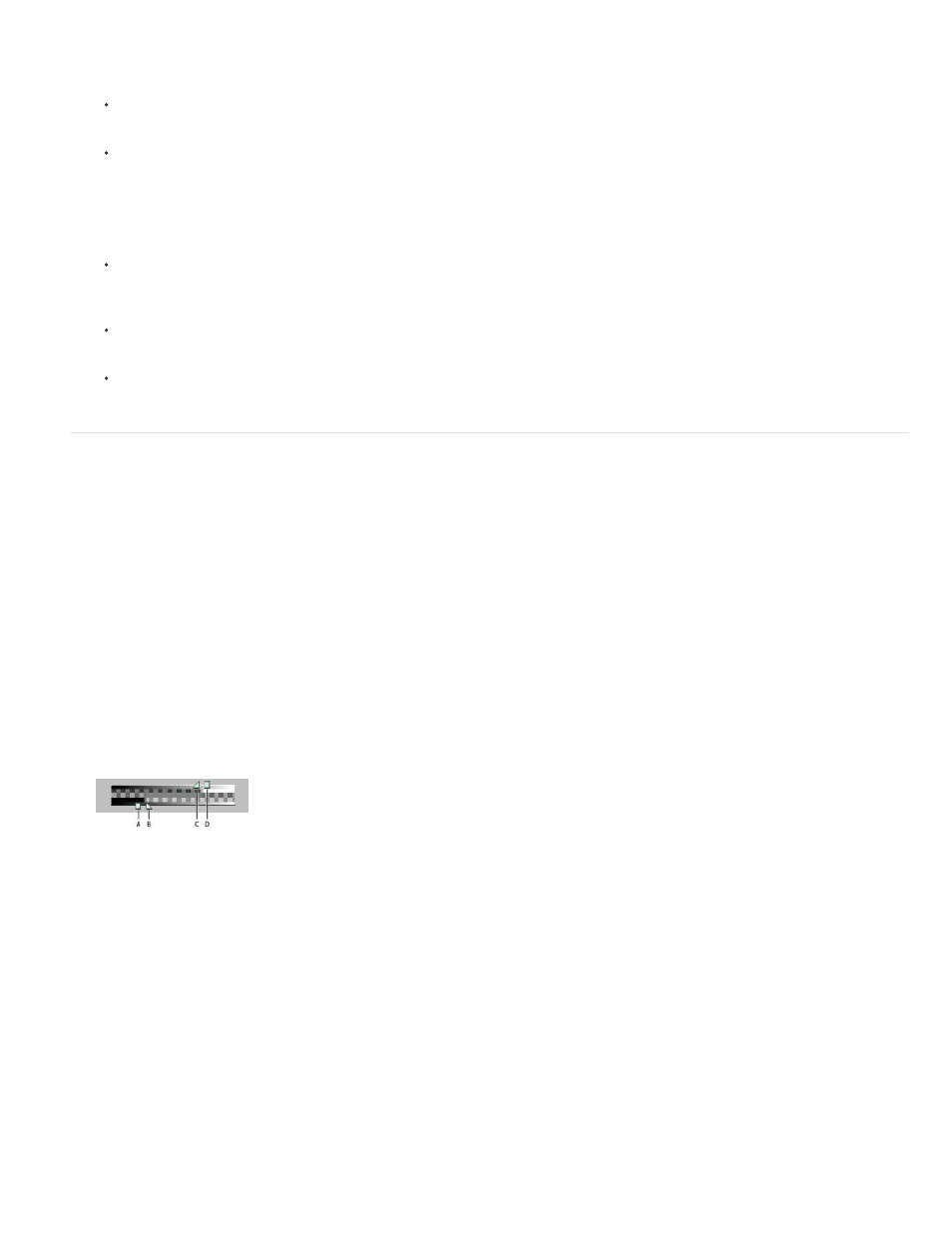
Note:
Note:
3. Do any of the following:
Drag the triangles along the color slider, or click inside the color slider to adjust the colors displayed in the color spectrum.
Click or drag inside the large square color spectrum to select a color. A circular marker indicates the color's position in the color
spectrum.
As you adjust the color using the color slider and color spectrum, the numeric values change to indicate the new color. The top
rectangle to the right of the color slider displays the new color; the bottom rectangle displays the original color.
For HSB, specify hue (H) as an angle, from 0° to 360°, that corresponds to a location on the color wheel. Specify saturation (S) and
brightness (B) as percentages (0 to 100).
For RGB, specify component values.
For #, enter a color value in hexadecimal form.
Define the tonal ranges in a clip
The Luma Corrector, RGB Color Corrector, and Three-way Color Corrector effects let you define the tonal ranges for the shadows, midtones, and
highlights so you can apply a color correction to a specific tonal range in an image. When used along with the Secondary Color Correction
controls, defining a tonal range can help you apply adjustments to very specific elements in the image.
1. Select the clip you want to correct in a Timeline panel and apply either the Luma Corrector, RGB Color Corrector, or Three-way Color
Corrector effect.
2. In the Effect Controls panel, click the triangle to expand the Luma Corrector, RGB Color Corrector, or Three-way Color Corrector effect.
3. Step text
4. Click the triangle to expand the Tonal Range Definition control.
Tonal Range Definition control
A. Shadow threshold B. Shadow softness C. Highlight softness D. Highlight threshold
5. Drag the Shadow Threshold and Highlight Threshold sliders to define the shadow and highlight tonal ranges.
It’s best if you make the adjustments while viewing the tritone Tonal Range display of the image.
6. Drag the Shadow Softness and Highlight Softness sliders to feather (soften) the boundaries between the tonal ranges.
The amount of falloff depends on the image and how you want the color correction applied to it.
You can also define the tonal ranges by changing the numeric values or moving the sliders for the Shadow Threshold, Shadow
Softness, Highlight Threshold, and Highlight Softness.
497