Create a custom sequence preset, Change sequence settings, Change sequence preview resolution settings – Adobe Premiere Pro CC v.7.xx User Manual
Page 310
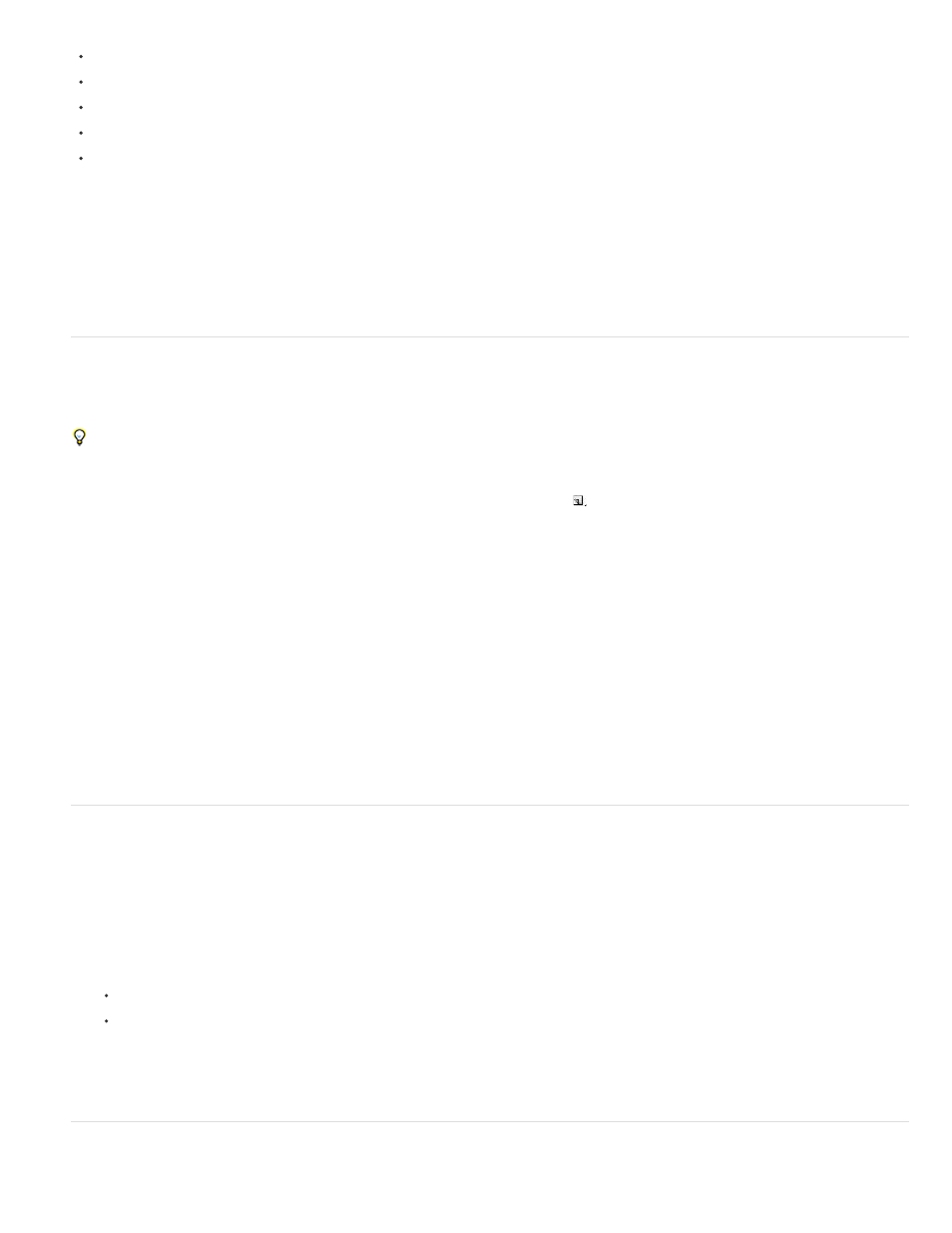
Note:
time base (for example, 29.97 fps, or 23.976 fps)
fields (for example, progressive or interlaced)
audio sample rate (for example, 32 Hz, or 48 Hz)
video codec
audio codec
You can use the Properties panel to discover many of these parameters for your assets. See
Alternatively, you can use a
third-party application, such as the freeware, MediaInfo, or GSpot Codec Information Appliance. To find the codecs used to generate a file, you
can also choose Window > Show Movie Inspector in Apple QuickTime Player.
Assets can use codecs not supported natively by Premiere Pro. Often, you can edit these assets after installing the relevant codecs. However,
beware of installing untested codecs that may themselves introduce severe problems with your computer system.
Create a custom sequence preset
To customize most sequence settings, you must start a new sequence, select an existing preset, and change its settings.
Every editing mode does not support every possible frame rate. To create a custom preset with, for example, a 23.976 fps frame rate, select
“Custom” as the Editing Mode. Then, select 23.976 frames/second from the Timebase menu.
1. Choose File > New > Sequence, or, in the Project panel, click the New Item button
and select Sequence.
2. In the Sequence Presets tab of the New Sequence dialog box, select the preset that most closely matches your video footage or the
requirements of your capture card.
If you plan to create a custom sequence with Custom settings (accessed in the Editing Mode drop-down list), there is no need to
select a preset before clicking the Settings tab.
3. Modify the settings on the General or Tracks tabs to meet the needs of your project.
4. Click Save Preset.
5. Name the preset, and, if desired, describe it. Then click OK.
Change sequence settings
You can change some of the settings for an existing sequence. Note that, depending on the Editing Mode selected, some of the settings will be
fixed.
1. Do one of the following:
Select Sequence > Sequence Settings.
In the Project panel, right-click a sequence, and select Sequence Settings.
2. Select the desired settings on the General tab. For more information, see
Change sequence preview resolution settings
313