Workspaces – Adobe Premiere Pro CC v.7.xx User Manual
Page 43
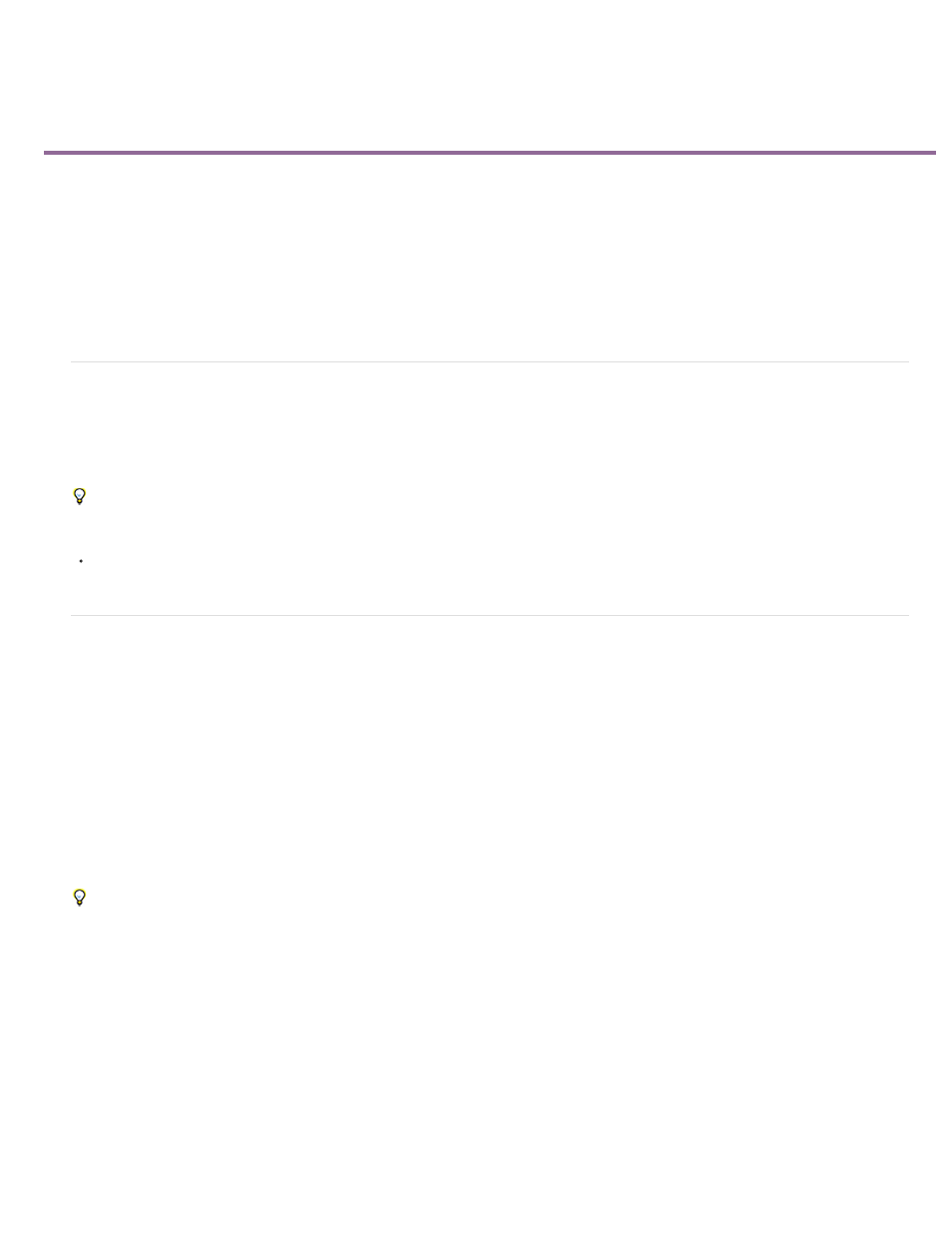
Workspaces
Import a workspace with a project
Customizing workspaces
Brighten or darken the interface
The 2-up editing workspace
For an overview of the Premiere Pro interface,
.
For an overview of the Premiere Pro interface,
Import a workspace with a project
Workspace selections and customizations made in a project are saved in the project file. By default, Premiere Pro opens projects in the current
workspace. However, you can instead open a project in the workspace last used with it. This option is particularly helpful if you often rearrange the
workspace for each project.
If you import a project and the workspace is empty, close the project. Deselect Import Workspace From Projects. Import the project again, and
select an existing workspace for the project.
Before opening a project, select Window > Workspace > Import Workspace From Projects.
Customizing workspaces
About workspaces
Adobe video and audio applications provide a consistent, customizable workspace. Although each application has its own set of panels (such as
Project, Metadata, and Timeline), you move and group panels in the same way across products.
The main window of a program is the application window. Panels are organized in this window in an arrangement called a workspace. The default
workspace contains groups of panels as well as panels that stand alone.
You customize a workspace by arranging panels in the layout that best suits your working style. As you rearrange panels, the other panels resize
automatically to fit the window. You can create and save several custom workspaces for different tasks—for example, one for editing and one for
previewing.
You can use floating windows to create a workspace more like workspaces in previous versions of Adobe applications, or to place panels on
multiple monitors.
In these two tutorials Andrew Devis from Creative Cow shows
and
.
46