Continuous playback, Jog or shuttle playback – Adobe Premiere Pro CC v.7.xx User Manual
Page 236
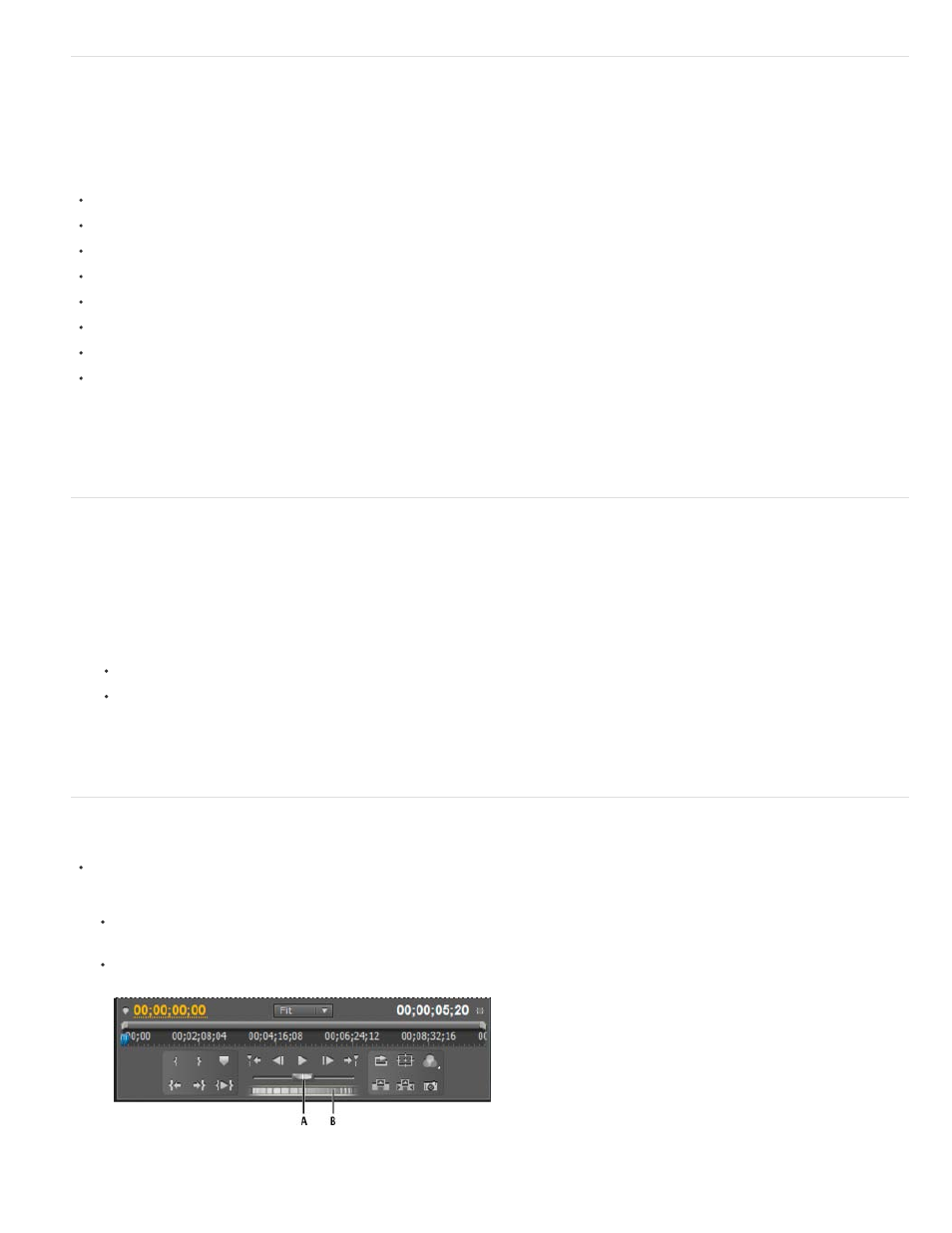
Continuous Playback
Playback continues unless the user specifically issues a Stop command. This feature supports real-time adjustment of common editing actions. For
example, you could adjust video effects while you are playing back in a loop. Here are some of the actions that do not stop playback:
Keyframing of effects
Interface items
Timeline items
Metadata entry
Audio parameters
Titling
Zooming in and out of the timeline
Switching away from the application
by Todd Kopriva and video2brain, see how to quickly apply effects to adjustment layers and how to modify effect properties while a
sequence continues to play.
Play a sequence or clip with preroll and postroll pauses
You can preview a clip or sequence with preroll and postroll pauses.
1. Do one of the following:
Click on a Sequence tab to make a sequence active, and preview it in the Program monitor.
Double-click a clip in the Source panel or in a Timeline to preview it in the Source monitor.
2. Press Shift+spacebar.
Jog or shuttle playback
Do one of the following:
Drag the shuttle slider left to play backward, or right to play forward. Playback speed increases as you drag the slider farther from its
center position. Releasing the slider returns it to the center position and stops playback.
Drag the jog disk left or right, past the edge of the controller if necessary. If you drag to the edge of the screen without reaching the end
of the clip or sequence, you can continue from the same time position by dragging from the jog disk again.
Shuttle and jog controls
239