Adobe Premiere Pro CC v.7.xx User Manual
Page 449
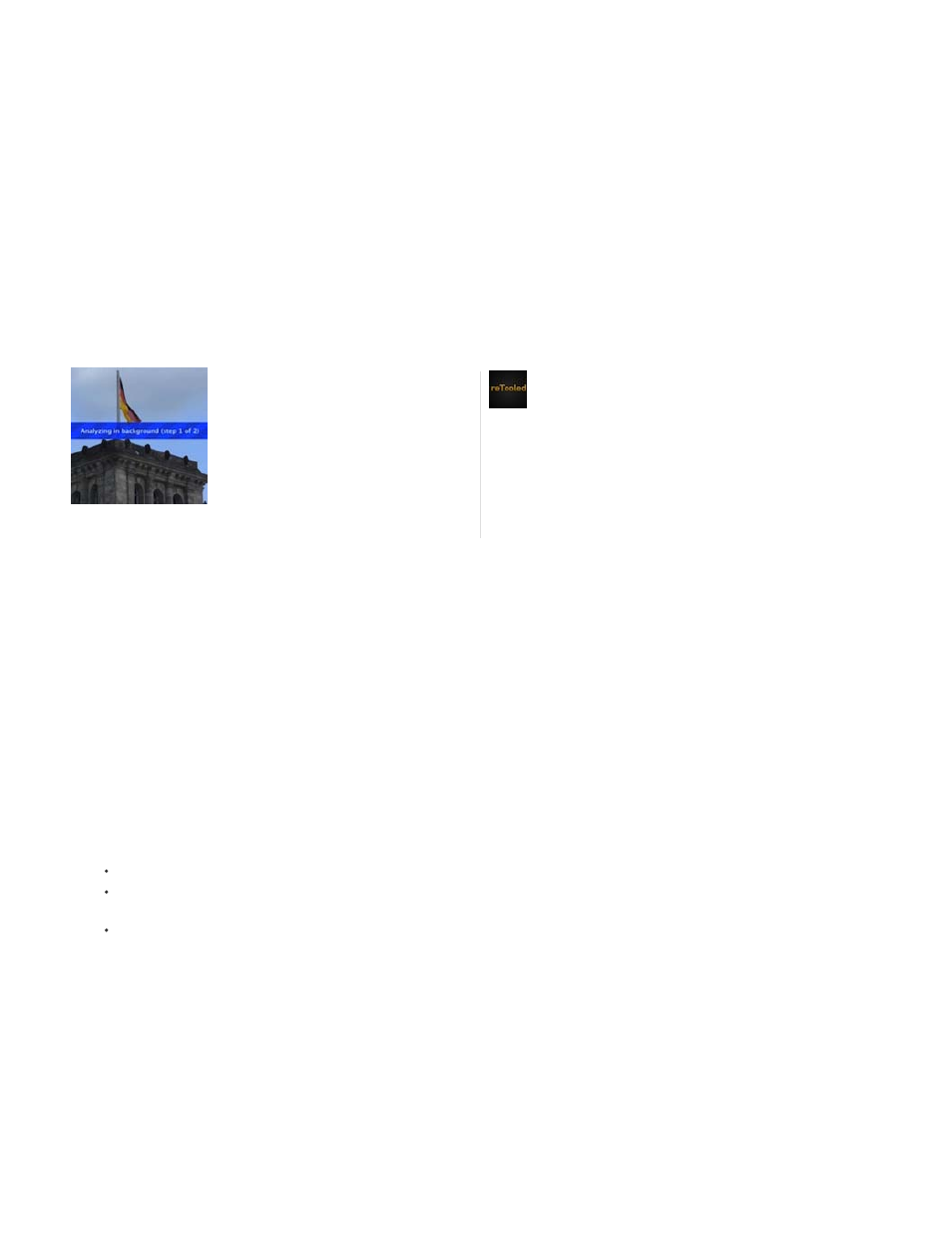
Synthesis Input Range (seconds)
Synthesis Edge Feather
Synthesis Edge Cropping
Hide Warning Banner
Used by Stabilize, Synthesize Edges framing, controls how far backward and forward in time the synthesis
process goes to fill in any missing pixels.
Selects the amount of feather for the synthesized pieces. It is enabled only when using the Stabilize, Synthesize Edges
framing. Use the feather control to smooth over edges where the synthesized pixels join up with the original frame.
Trims off the edges of each frame before it is used to combine with other frames when using the Stabilize, Synthesize
Edges framing option. Use the cropping controls to crop off bad edges that are common in analog video capture, or low quality optics. By default,
all edges are set to zero pixels.
Use when you don’t want to reanalyze footage even though there is a warning banner indicating that it must be
reanalyzed.
Video tutorial: The Warp Stabilizer effect in Premiere Pro
Warp Stabilizer workflow tips
1. Apply the Warp Stabilizer.
2. While Warp Stabilizer is analyzing your footage, you can adjust settings or work on a different part of your project.
3. Choose Stabilization > Result > No Motion if you want to completely remove all camera motion. Choose Stabilization > Result > Smooth
Motion if you want to include some of the original camera movement in the shot.
4. If the result is good, you’re done with stabilization. If not, do one or more of the following:
If the footage is too warped, or distorted, switch the Method to Position, Scale, Rotation.
If there are occasional rippled distortions, and footage was shot with a rolling shutter camera, set Advanced > Rolling Shutter Ripple to
Enhanced Reduction.
Try checking Advanced > Detailed Analysis.
5. If the result is too cropped, reduce either Smoothness or Crop Less Smooth More. Crop Less Smooth More is much more responsive, as it
doesn’t require a restabilize phase.
6. If you want to get a feel for how much work the stabilizer is actually doing, set the Framing to Stabilize Only.
When Framing is set to one of the cropping options and the cropping gets extreme, a red banner appears saying, “To avoid extreme cropping set
Framing to Stabilize Only or adjust other parameters”. In this situation, you can either set Framing to Stabilize Only, or Stabilize, Synthesize Edges.
Other options include reducing the value of Crop Less Smooth More, or reducing Smoothness. Or, if you are satisfied with the results, enable the
Hide Warning Banner option.
In this video tutorial, reTooled.net shows you
how to stabilize shaky hand-held footage
uisng the Warp Stabilizer effect....
by
reTooled.net provides tutorials in editorial,
design compositing, and innovative tools
to maximize standard desktop
applications and streamline everyday
tasks.
452