Adobe Premiere Pro CC v.7.xx User Manual
Page 238
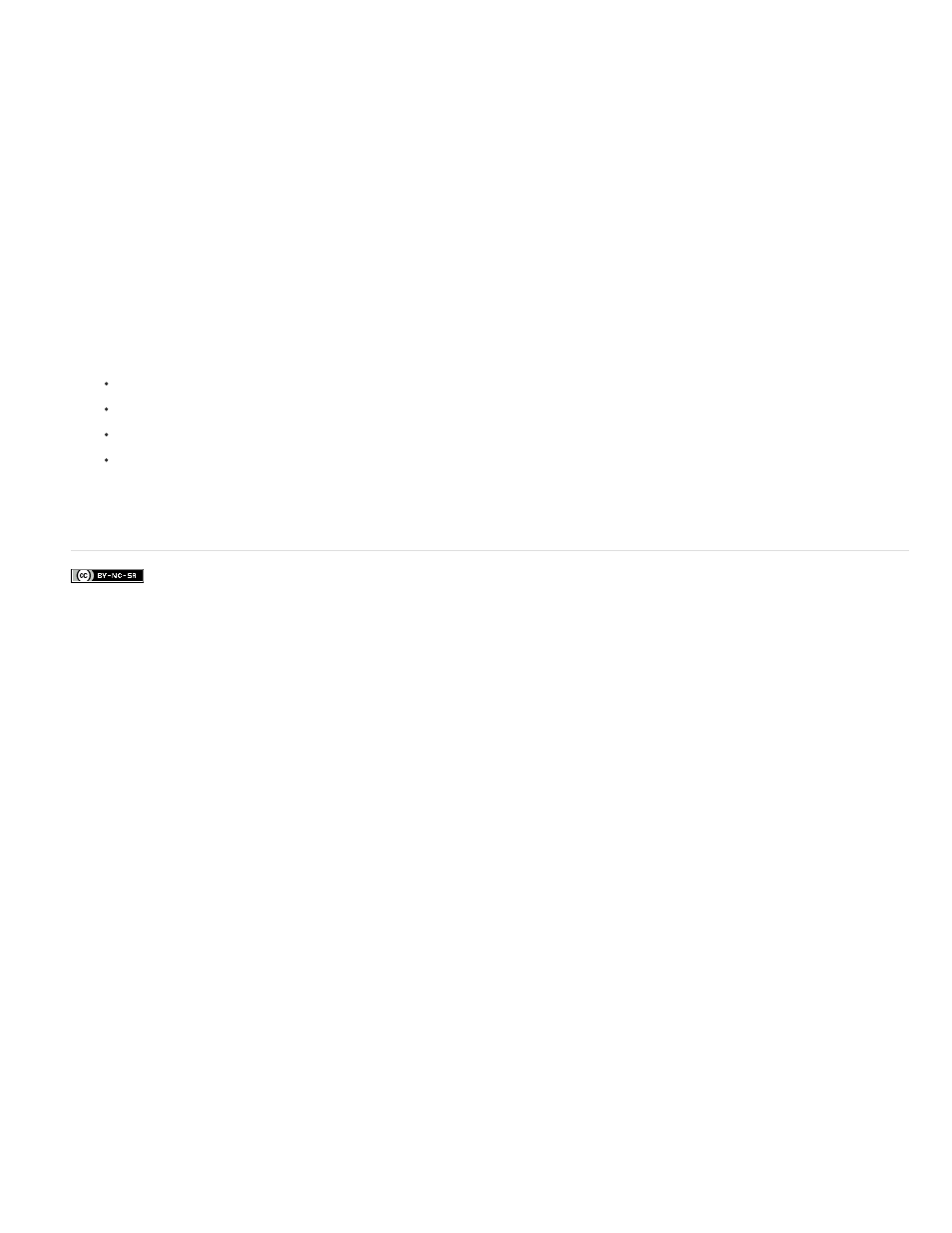
Facebook posts are not covered under the terms of Creative Commons.
Note:
While editing in a Timeline panel, you can find the source frame for any frame in a sequence clip and display it in the Source Monitor. Also, you
can find the source frame for any frame in a nested sequence, display it in the Source Monitor, and jump to its location in the source sequence.
1. Click the header of the track where the sequence clip is located, to target the track.
If more than one track is targeted, Premiere Pro will match the frame in the highest targeted track.
2. In a Timeline panel, position the playhead over the desired frame in a clip.
If the source clip for the frame in the sequence clip is already open in the Source Monitor or listed in the Source menu, the Source
Monitor will display the last frame you viewed in the clip. To match the frame, close the clip in the Source Monitor before typing the Match
Frame or Reveal Nested Sequence keyboard shortcut.
3. Do one of the following:
Press the F key.
Choose Sequence > Match Frame.
For a clip in a nested sequence, type the keyboard shortcut for Reveal Nested Sequence, Ctrl-Shift-T (Windows), or Shift-T (Mac OS) by
default.
Adobe also recommends
241