Editing audio in a timeline panel – Adobe Premiere Pro CC v.7.xx User Manual
Page 371
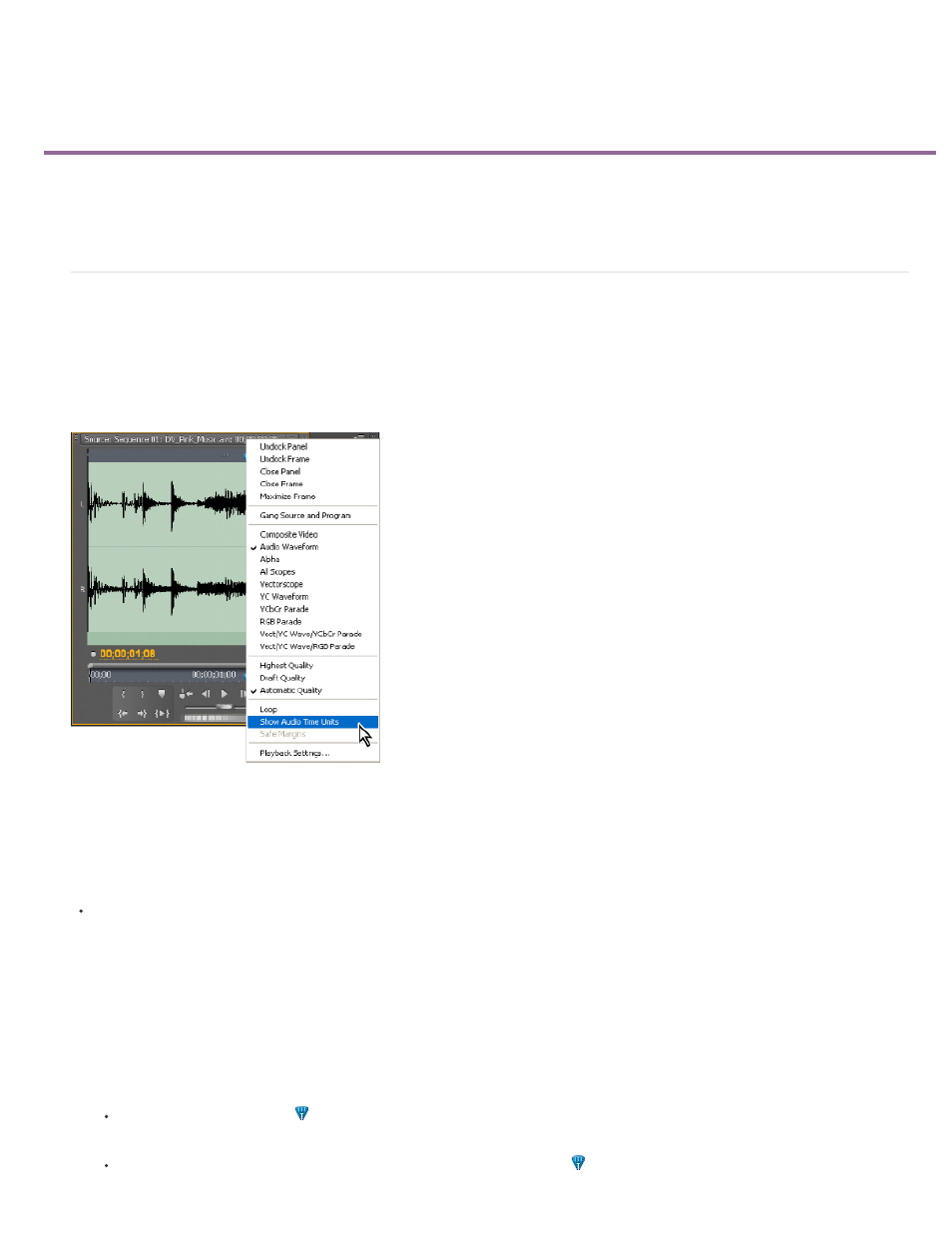
Editing audio in a Timeline panel
Set sample-based audio In and Out points
Link and unlink video and audio clips
Create split edits
Set sample-based audio In and Out points
In and Out points are set at time-base divisions—that is, between video frames. Although frame-based edits are adequate for audio as well, some
audio edits require greater precision. For example, you may want to place an In point between two words in a sentence, but the tiny division
between words doesn’t conveniently fall between frames. Digital audio, however, isn’t divided into frames, but into audio samples, which occur far
more frequently. By switching the Source Monitor’s or sequence’s time ruler to audio samples, you can set more precise audio In and Out points.
Source Monitor set to display audio units for more precise editing of an audio clip
Switch a time ruler to audio units in the Source or Program Monitor
In the Source or Program Monitor panel menu, choose Show Audio Time Units.
Navigate audio in sample view
1. Switch the time ruler in the Source Monitor or Timeline panel to audio units.
2. To navigate, do one of the following:
Drag the current-time indicator
in the time ruler to navigate smoothly through the clip.
Click the Step Forward or Step Back buttons to move the current-time indicator
one audio sample at a time.
374