Adobe Premiere Pro CC v.7.xx User Manual
Page 304
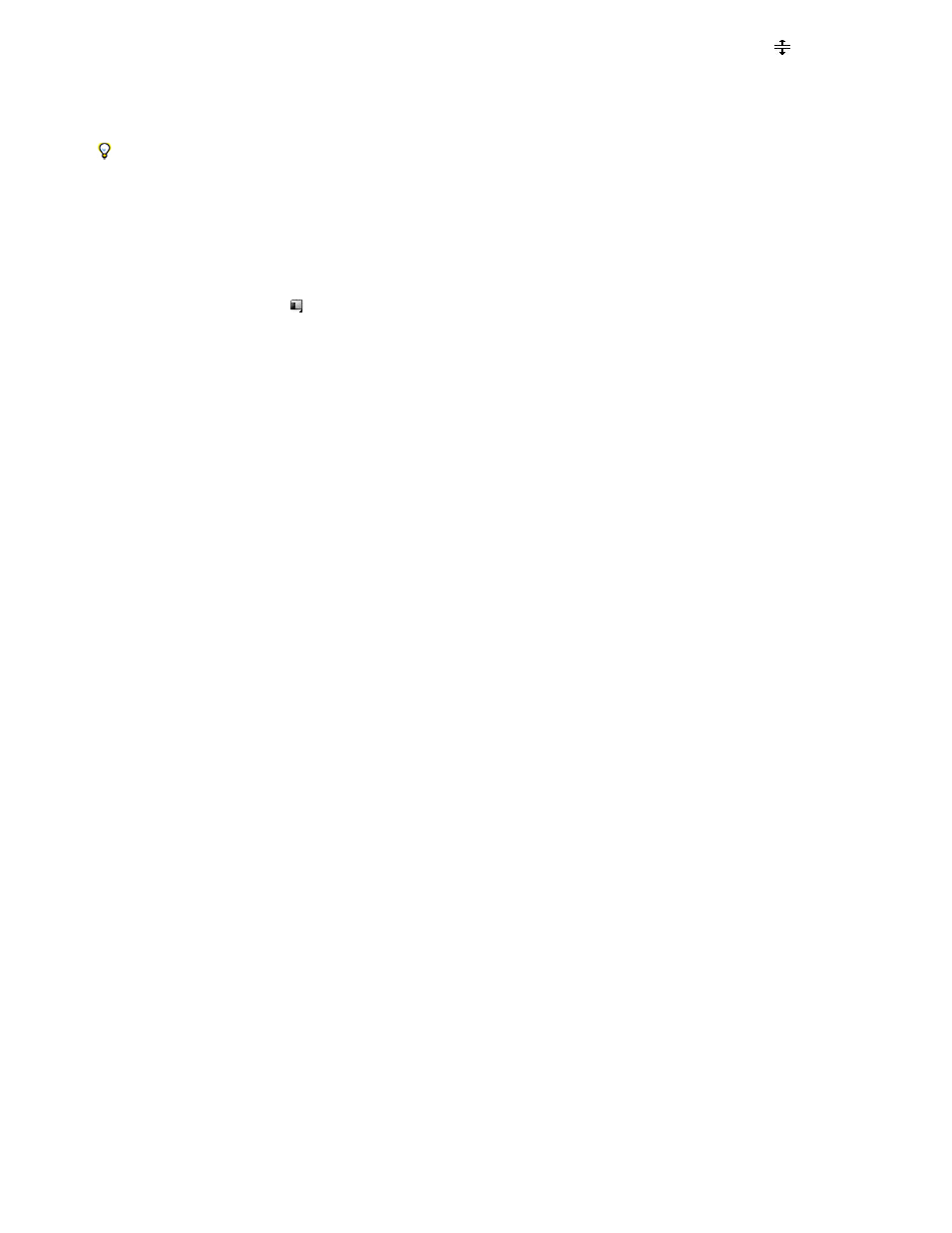
Show Head Only
Show Frames
Show Name Only
Show Head And Tail
2. To resize the track, position the pointer in the track header area between two tracks so that the height adjustment icon
appears, and then
drag up or down to resize the track below (for video) or the track above (for audio).
Collapsed tracks always appear at the same height and cannot be resized.
You can expand an audio track to use the audio fade line for either individual clips in that track or for the entire audio track.
Set the display style of the video track
1. Expand the track by clicking the triangle next to the track name.
2. Click the Set Display Style button
at the left corner below the track name, and choose an option from the menu:
Displays a thumbnail image at the beginning of the clips in the expanded track.
Displays thumbnail images along the entire duration of the clips in the expanded track. The number of thumbnail frames
corresponds to the time units displayed in the time ruler.
Displays the name of clips in the expanded track, without thumbnail images.
Displays a thumbnail image at the beginning and end of clips in the expanded track.
Set the default keyframe display of video tracks
You can determine whether new video tracks show all keyframes, hide all keyframes, or show opacity handles, by default when they are created.
1. Select Edit >Preferences > General (Windows), or Premiere Pro > Preferences > General (Mac OS).
2. In the New Timeline Video Tracks drop-down menu, select the option desired.
3. Click OK.
Set the default keyframe display of audio tracks
You can determine whether new audio tracks hide all keyframes, or show Clip Keyframes, Clip Volume, Track Keyframes, or Track Volume, by
default when they are created.
1. Select Edit >Preferences > General (Windows), or Premiere Pro > Preferences > General (Mac OS).
2. In the New Timeline Audio Tracks drop-down menu, select the option desired.
3. Click OK.
Set the display style of the audio track
1. Expand the track by clicking the triangle next to the track name.
307