Control change using bezier keyframe interpolation – Adobe Premiere Pro CC v.7.xx User Manual
Page 529
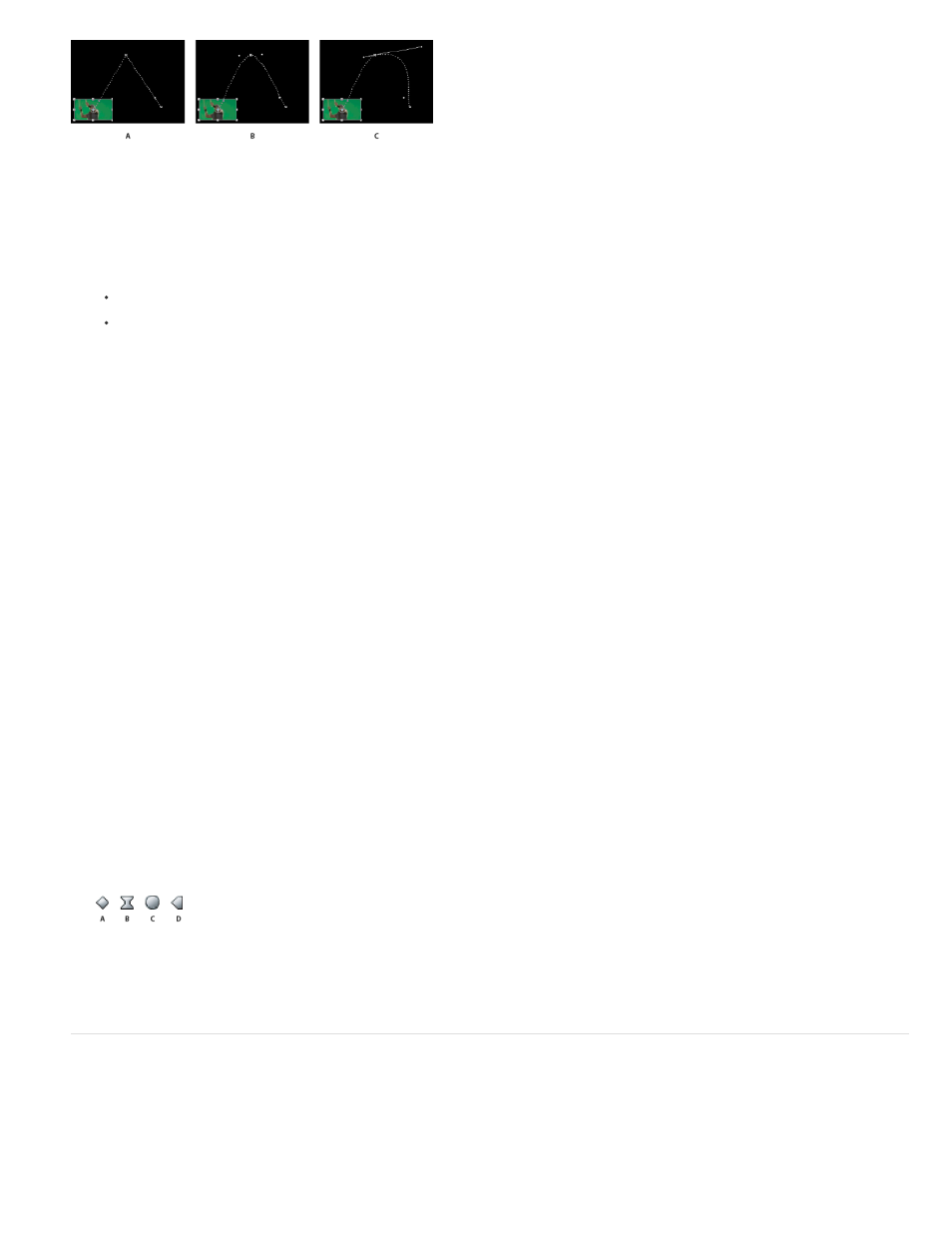
Linear
Bezier
Auto Bezier
Continuous Bezier
Hold
Ease In
Ease Out
Note:
Changing keyframe interpolation for the Position property of the Motion effect
A. Linear spatial keyframe B. Auto Bezier interpolation C. Continuous Bezier interpolation
1. Do one of the following:
In the Effect Controls panel, right-click a keyframe marker.
In a Timeline panel, right-click a keyframe.
2. Choose an interpolation method from the context menu:
Creates a uniform rate of change between keyframes.
Lets you manually adjust the shape of the graph, and the rate of change, on either side of a keyframe. You can create very smooth
changes using this method.
Creates a smooth rate of change through a keyframe. As you change a keyframe’s value, the Auto Bezier direction handles
change to maintain a smooth transition between keyframes.
Creates a smooth rate of change through a keyframe. However, unlike the Auto Bezier interpolation method,
Continuous Bezier lets you adjust direction handles manually. As you change the shape of a graph on one side of a keyframe, the shape on
the other side of the keyframe changes to maintain a smooth transition.
Changes a property value without gradual transition (sudden effect changes). The graph following a keyframe with the Hold
interpolation applied appears as a horizontal straight line.
Slows down the value changes entering a keyframe.
Gradually accelerates the value changes leaving a keyframe.
Although interpolation methods can vary the rate at which a property changes between keyframes, they cannot change the actual
duration between keyframes. Duration is determined by the time (or distance in the time ruler) between keyframes.
Keyframe interpolation methods
A. Normal In/Out B. Bezier/Continuous Bezier/Ease In/Ease Out C. Auto Bezier D. Hold
Control change using Bezier keyframe interpolation
Bezier handles are two-directional controls that change the curve of the line segment between the handle and the next point on either side. The
farther you pull a handle from its keyframe (center point), the more the line bends or curves. The curve that you create by dragging the Bezier
handle determines how smoothly the effect changes occur as the animation property approaches and leaves a keyframe. These handles offer you
more control over animation changes than simply choosing a keyframe interpolation method. You can manipulate Bezier handles in either a
532