Clip-based and track-based effects, Effect plug-ins, Gpu-accelerated effects – Adobe Premiere Pro CC v.7.xx User Manual
Page 463
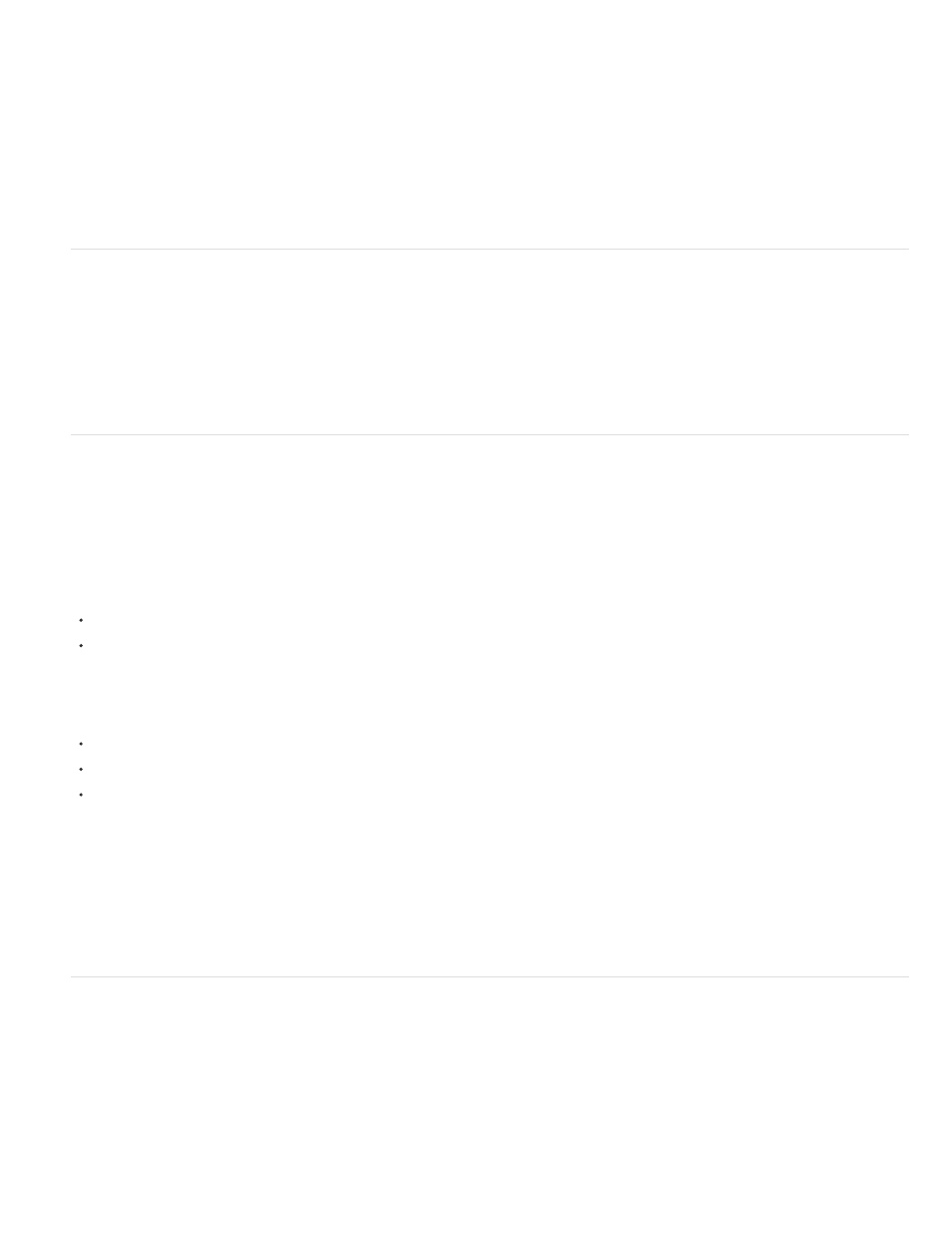
Note:
Note:
Standard effects are additional effects that you must first apply to a clip to create a desired result. You can apply any number or combination of
Standard effects to any clip in a sequence. Use Standard effects to add special characteristics or to edit your video, such as adjusting tone or
trimming pixels. Premiere Pro includes many video and audio effects, which are located in the Effects panel. Standard effects must be applied to a
clip and then adjusted in the Effect Controls panel. Certain video effects allow direct manipulation using handles in the Program Monitor. All
Standard effect properties can be animated over time using keyframing and changing the shape of the graphs in the Effect Controls panel. The
smoothness or speed of the effect animation can be fine-tuned by adjusting the shape of Bezier curves in the Effect Controls panel.
The effects listed in the Effects panel depend on the actual effect files in the language subfolder of the Premiere Pro Plug-ins folder. You
can expand the repertoire of effects by adding compatible Adobe plug-in files or plug-in packages available through other third-party developers.
Clip-based and track-based effects
All video effects—both Fixed and Standard effects—are clip-based. They alter individual clips. You can apply a clip-based effect to more than one
clip at a time by creating a nested sequence.
Audio effects can be applied to either clips or to tracks. To apply track-based effects, use the Audio Mixer. If you add keyframes to the effect, you
can then adjust the effect either in the Audio Mixer or a Timeline panel.
Effect plug-ins
In addition to the dozens of effects included with Premiere Pro, many effects are available in the form of plug-ins. You can purchase plug-ins from
Adobe or third-party vendors, or acquire from other compatible applications. For example, many Adobe After Effects plug-ins and VST plug-ins can
be used in Premiere Pro. However, Adobe officially supports only plug-ins that are installed with the application.
Any effect is available to Premiere Pro when its plug-in file is present in the common Plug-ins folder:
(Windows) Program Files\Adobe\Common\Plug-ins\<version>\MediaCore
(Mac OS) /Library/Application Support/Adobe/Common/Plug-ins/<version>/MediaCore
Using the installer for a plug-in is the best way to make sure the plug-in and its related files are installed in the right place.
When you open a project with references to missing effects, Premiere Pro does the following:
tells you which effects are missing
marks the effects as offline
performs any rendering without the effects
For a current list of third-party plug-ins, see the
.
a list of third-party plug-ins for Adobe Premiere Pro.
For information about the Premiere Pro Developer Center (SDK resources for plug-in development), see the
.
Clay Asbury
on using the Pop & HSL Tool in Looks 2 (Magic Bullet Suite 11).
To edit a project containing add-on plug-ins on more than one computer, install the plug-ins on all the computers.
GPU-accelerated effects
Some effects can take advantage of the processing power of a certified graphics card to accelerate rendering. This acceleration of effects using
CUDA technology is a component of the high-performance Mercury playback engine in Premiere Pro.
For Premiere Pro system requirements, including a list of graphics cards that are certified as providing CUDA acceleration of effects in Premiere
Pro, see the
. For lists of various categories of hardware compatible with Adobe Premiere Pro, see the
466