Create and save an effect preset, Apply an effect preset – Adobe Premiere Pro CC v.7.xx User Manual
Page 469
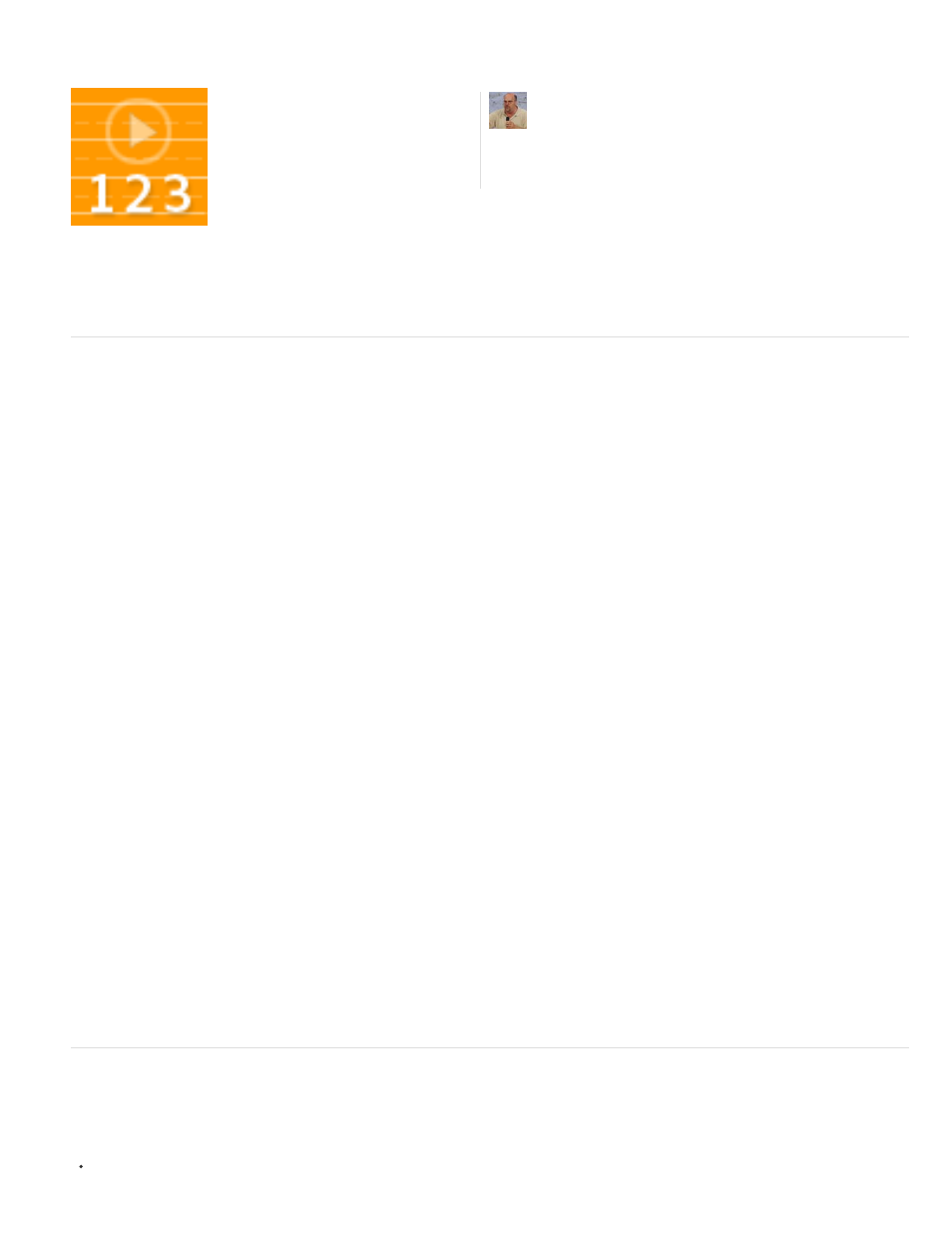
Scale
Anchor To In Point
Anchor To Out Point
Creating, Saving, and Applying Presets
An example of using Effect Presets is found
.
Create and save an effect preset
1. In a Timeline, select the clip that uses one or more effects with the settings that you want to save as a preset.
2. In the Effect Controls panel, select one or more effects you want to save. Ctrl-click (Windows), or Command-click (Mac OS) effects to select
more than one.
3. Click the panel menu icon to the upper right of the Effect Controls panel to open the panel menu.
4. Choose Save Preset
5. In the Save Preset dialog box, specify a name for your preset. If desired, enter a description.
6. Select one of the following preset types. These types specify how Premiere Pro handles keyframes when you apply a preset to a target clip.
Scales the source keyframes proportionally to the length of the target clip. This action deletes any existing keyframes on the target
clip.
Retains the original distance from the clip In point to the first effect keyframe. If the first keyframe is 1 sec. from the In
point of the source clip, this option adds the keyframe at 1 sec. from the In point of the target clip. This option also adds all other keyframes
relative to that position, without any scaling.
Retains the original distance from the clip Out point to the last effect keyframe. If the last keyframe is 1 sec. from the
Out point of the source clip, this option adds the keyframe at 1 sec. from the Out point of the target clip. This option also adds all other
keyframes relative to that position, without any scaling.
7. Click OK.
Premiere Pro saves the selected effects, including their keyframes, to the new preset.
Apply an effect preset
You can apply an effect preset containing settings for one or more effects to any clip in a sequence.
In the Effects panel, expand the Presets bin, and do one of the following:
A video about creating, saving & applying
presets from the Creative COW website....
by
472