Customize list view columns – Adobe Premiere Pro CC v.7.xx User Manual
Page 185
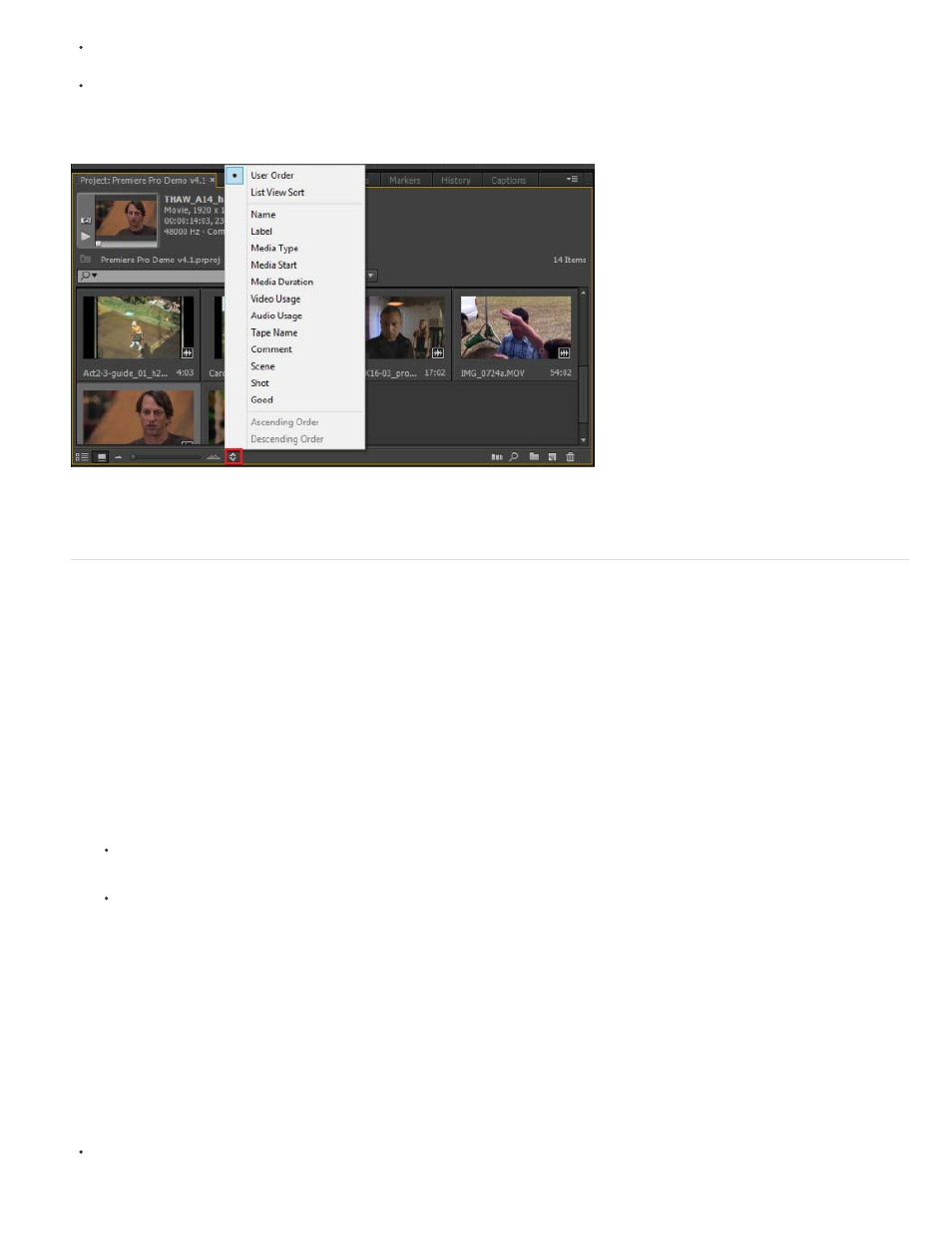
Note:
List View Sort: Sorts the icons in the sort order chosen in the List view. For example, if you sorted the clips by "Media duration" in the List
view. When you switch to the Icon view, the sort order is retained and the icons are also sorted by media duration.
You can sort using commonly used metadata properties like Name, Label, Media Type, and such. You can select the sort order as ascending
or descending.
For a quick tutorial on how to sort icons in the Icon view, see
Josh Weiss of
.
Sort options in the Icon view
Customize List view columns
The columns of metadata in the Project panel List view tell various things about the assets listed. The Project panel can display any XMP
metadata fields you choose, not only the clip data fields. You can select which metadata columns Premiere Pro displays, add properties to
schema, and change the order of columns. Premiere Pro saves your choice of columns in the project file. The same selection of columns appears
in the Project panel whenever you open the project.
Edit the display of columns in the Project panels
1. Choose Metadata Display from the Project panel menu, and do any of the following:
To display all the columns in a metadata schema in the Project panels, check the box next to the schema name.
To display columns selected from one or more schemas, click the triangles next to the schema names to open them. Then, check the
boxes next to the names of the columns you want to display.
If you can’t locate or change a property in the Metadata Display dialog box, Adobe Premiere Pro locks the property, so that you
cannot change it. For example, you can delete properties you added, but not the properties built in to the Adobe Premiere Pro project
metadata.
2. Click OK.
Rearrange columns
In the List view of the Project panel, drag the column header horizontally to the desired position.
188