Audio enhancements – Adobe Premiere Pro CC v.7.xx User Manual
Page 9
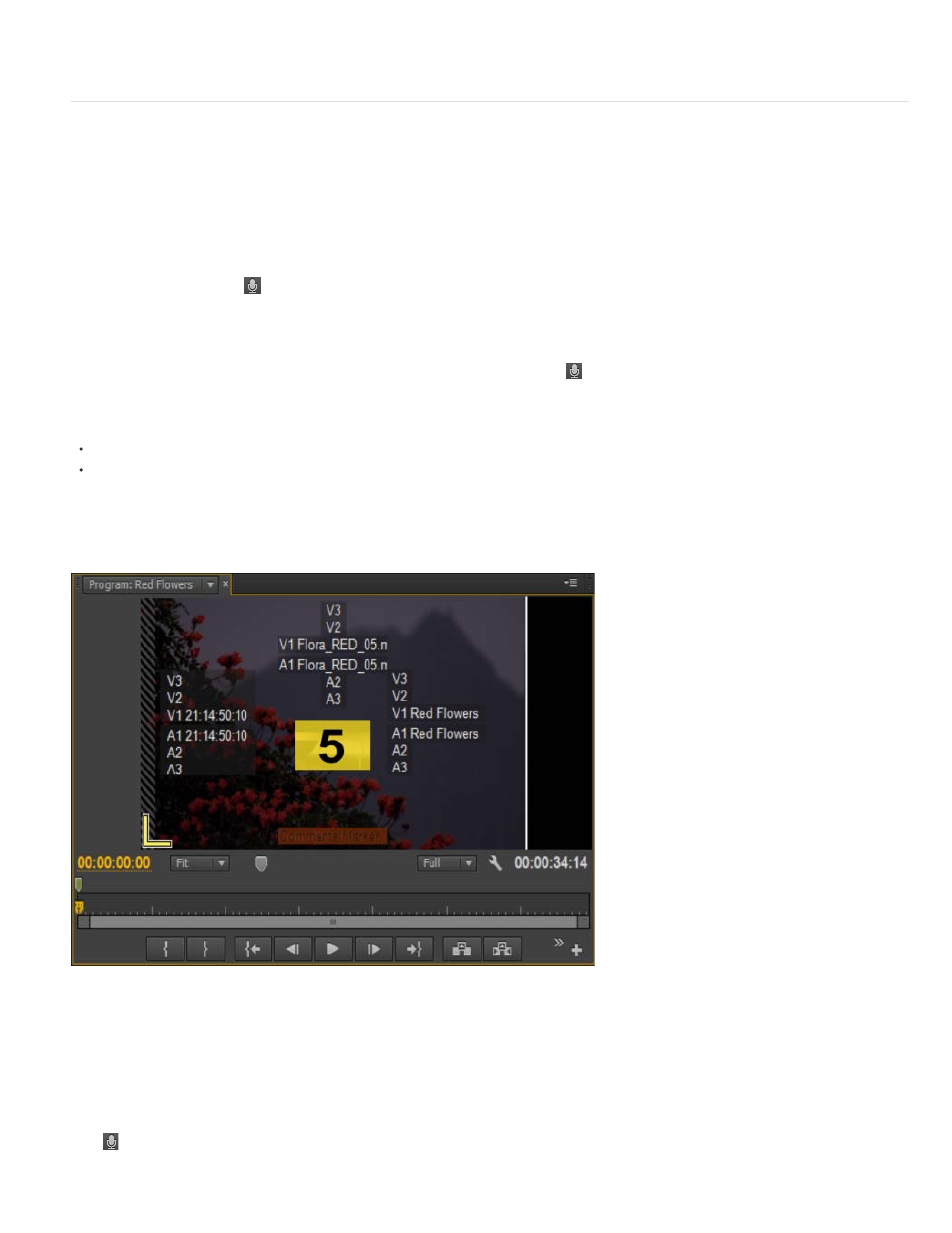
previously saved sequence preset for camera 1, all cameras, or switch audio.
Audio enhancements
New voice-over recording workflow
Premiere Pro now lets you set up and record voiceovers on audio tracks directly from the Timeline, without using the Audio Track Mixer workflow.
Display the Voice-over Record button
The voice-over Record button
lets you record a voice-over directly from the Timeline on to an audio track. To display the voice-over Record
button in the Timeline header, do the following:
1. Select the track in the Timeline to which you want to add the voice-over
2. Click the Settings button in the Timeline and select Customize Audio Header.
3. From the Button Editor dialog that appears, drag-and-drop the Microphone button
to the required audio track, and click OK.
Start the voice-over recording workflow
Start a voice-over recording workflow by doing one of the following:
Mark a specific In/Out range to insert the audio recording, or
Position the playhead at the starting point of inserting the voice-over
Display pre-roll countdown
As soon as you mark the In/Out range or position the playhead, the voice-over recording workflow starts. A pre-roll countdown appears as an
overlay on the Program Monitor.
Pre-roll countdown displayed as an overlay on the Program Monitor
The pre-roll countdown is a visual cue to give you time to prepare and begin the recording. Recording begins after the countdown reaches zero.
You can specify the duration of the pre-roll countdown in the Preferences dialog.
Begin recording
Click
in the audio track's header to begin recording. A status message "Recording..." appears in the Program Monitor to indicate that recording
is on.
5