Adobe Premiere Pro CC v.7.xx User Manual
Page 306
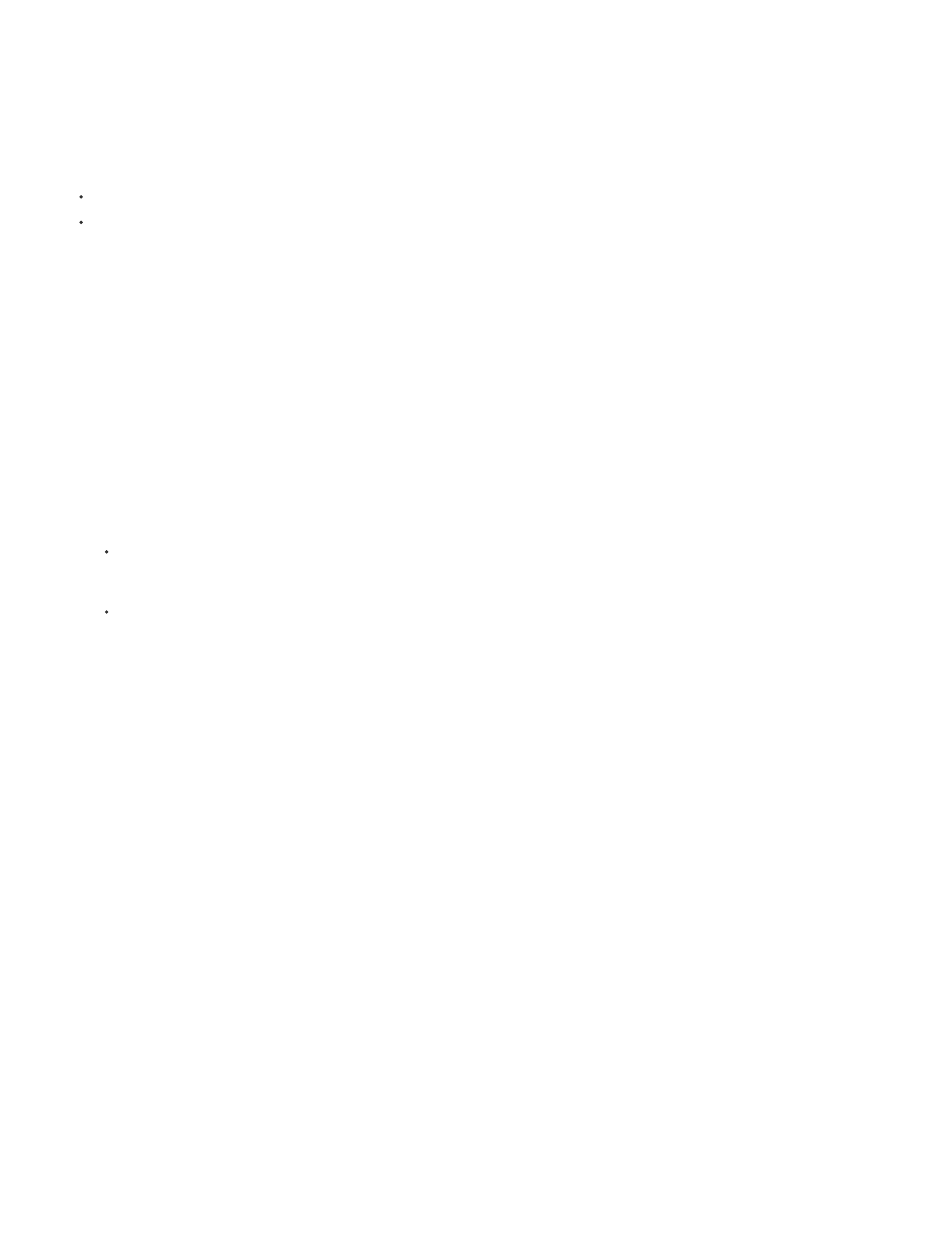
Note:
2. On the Sequence Presets tab, select a preset from the Available Presets list.
3. Type the name of the sequence, and then click OK.
You can create a new sequence from a selected clip by one of the following methods:
Drag and drop a clip onto the New Item button.
Choose File > New > Sequence from Clip.
When a merged clip is used to create a new Sequence from Clip, there may be empty stereo audio tracks, depending on the media format.
You may delete these empty stereo audio tracks, if you wish.
You can create a sequence from a selected clip which matches its attributes by doing the following:
1. Create a new sequence. Any sequence preset can be used. You can also open an existing sequence.
2. Drag a clip into the sequence. Premiere Pro detects if the attributes of the clip match the sequence settings.
3. If the attributes do not match, a Clip Mismatch Warning dialog box launches with the message, “The clips does not match the sequence
settings. Change sequence to match the clip’s settings?”:
Choose “Change Sequence Settings” if you want to create a new sequence with attributes that match the clip. This technique is the one
to do if you are creating a new sequence from scratch. If there are existing clips in the sequence, they will be conformed with the new
sequence settings.
Choose “Keep Sequence Settings” if you want the clip to be conformed to play back in the existing sequence.
There is also an “Always Ask” check box available.
See the video tutorial,
by Todd Kopriva and video2brain for details about changing or keeping
sequence settings when dragging a clip into a sequence. He also gives suggestions on a better workflow for creating a new sequence from a
clip.
Ever had some footage and weren’t sure which sequence preset to use? Now, there’s an easy trick featuring the New Item button to get started
editing natively. Karl Soule shows you how
Andrew Devis demonstrates how to create a sequence with settings that match those of a footage item
on the Creative COW
web site.
Sequence presets and settings
All sequence settings apply to the whole sequence, and most cannot be changed after a sequence is created.
When creating a sequence, you can select from among the standard sequence presets. Alternatively, you can customize a group of settings, and
save the group in a custom sequence settings preset. If you want full control over almost all the sequence parameters, start a new sequence and
customize its settings.
After you begin working in a sequence, you can review sequence settings, but you can change only a few of them. Choose Sequence > Sequence
Settings to view the settings you can change.
Creating a sequence opens the New Sequence dialog box. The New Sequence dialog box contains three tabs, each with a number of settings:
Sequence Presets, General, and Tracks.
Andrew Devis demonstrates how to create a sequence with settings that match those of a footage item
on the Creative COW
web site.
309