Adobe Premiere Pro CC v.7.xx User Manual
Page 90
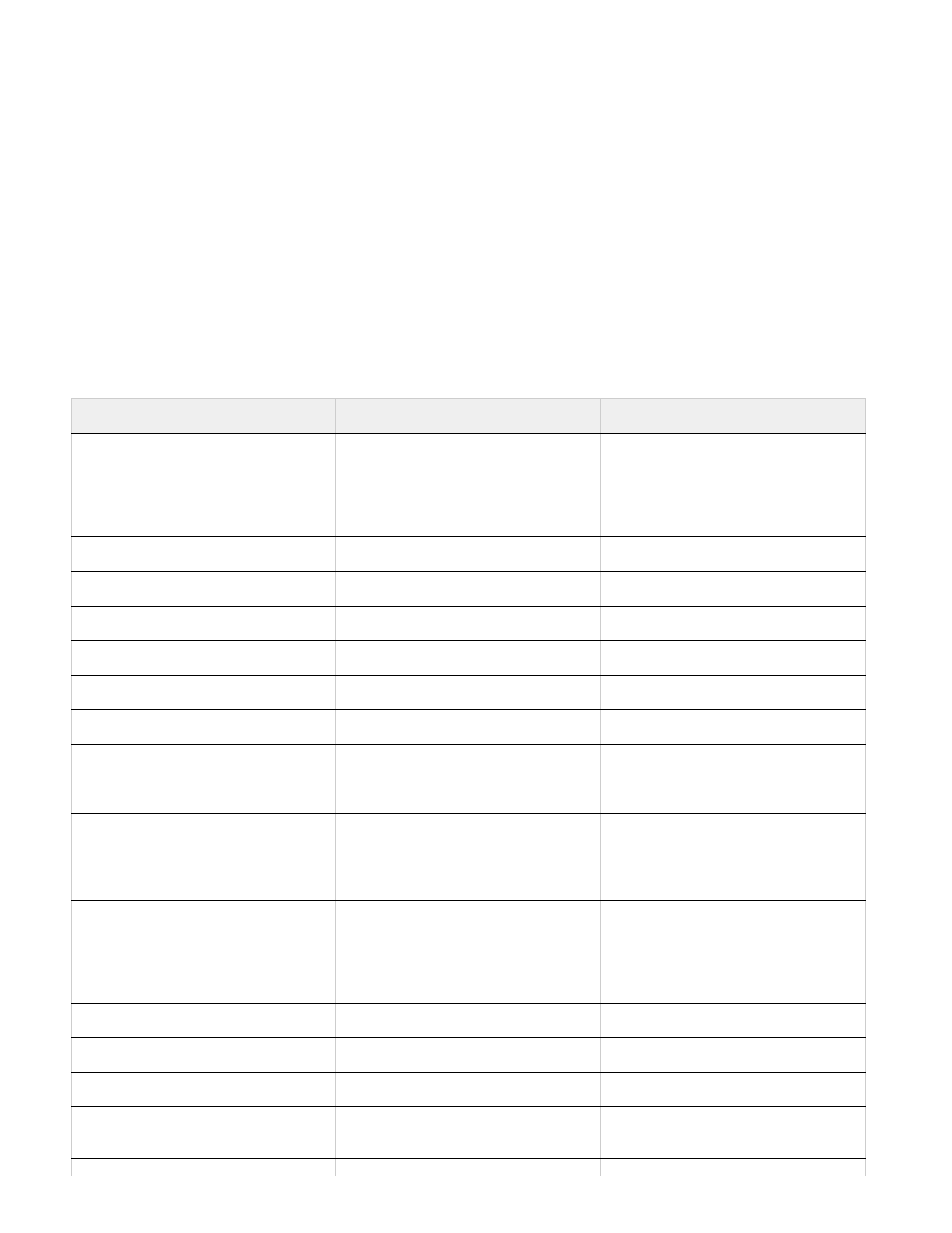
Note:
1. Select an asset from the Adobe Premiere Pro Timeline panel.
2. Choose Edit > Copy.
3. In After Effects, open a composition in the Timeline panel.
4. With the Timeline panel active, choose Edit > Paste. The asset appears as the topmost layer in the Timeline panel.
To paste the asset at the current-time indicator, place the current-time indicator and press Ctrl+Alt+V (Windows) or
Command+Option+V (Mac OS).
Results of pasting into After Effects
When you paste an asset into an After Effects composition, keyframes, effects, and other properties in a copied asset are converted as follows:
Adobe Premiere Pro asset
Converted to in After Effects
Notes
Audio track
Audio layers
Audio tracks that are either 5.1
surround or greater than 16-bit aren’t
supported. Mono and stereo audio
tracks are imported as one or two
layers.
Bars and tone
Not converted
Blending modes
Converted
Clip marker
Layer marker
Color mattes
Solid-color layers
Crop filter
Mask layer
Frame Hold
Time Remap property
Motion or Opacity values and
keyframes
Transform property values and
keyframes
Keyframe type—Bezier, Auto Bezier,
Continuous Bezier, or Hold—is
retained.
Sequence marker
Markers on a new solid-color layer
To copy sequence markers, you must
either copy the sequence itself or
import the entire Adobe Premiere Pro
project as a composition.
Speed property
Time Stretch property
Speed and time stretch have an
inverse relationship. For example, 50%
speed in Adobe Premiere Pro is
converted to 200% stretch in After
Effects.
Time Remapping effect
Time Remap property
Titles
Not converted
Universal counting leaders
Not converted
Video and audio transitions
Opacity keyframes (Cross dissolve
only) or solid-color layers
93