Adobe Premiere Pro CC v.7.xx User Manual
Page 479
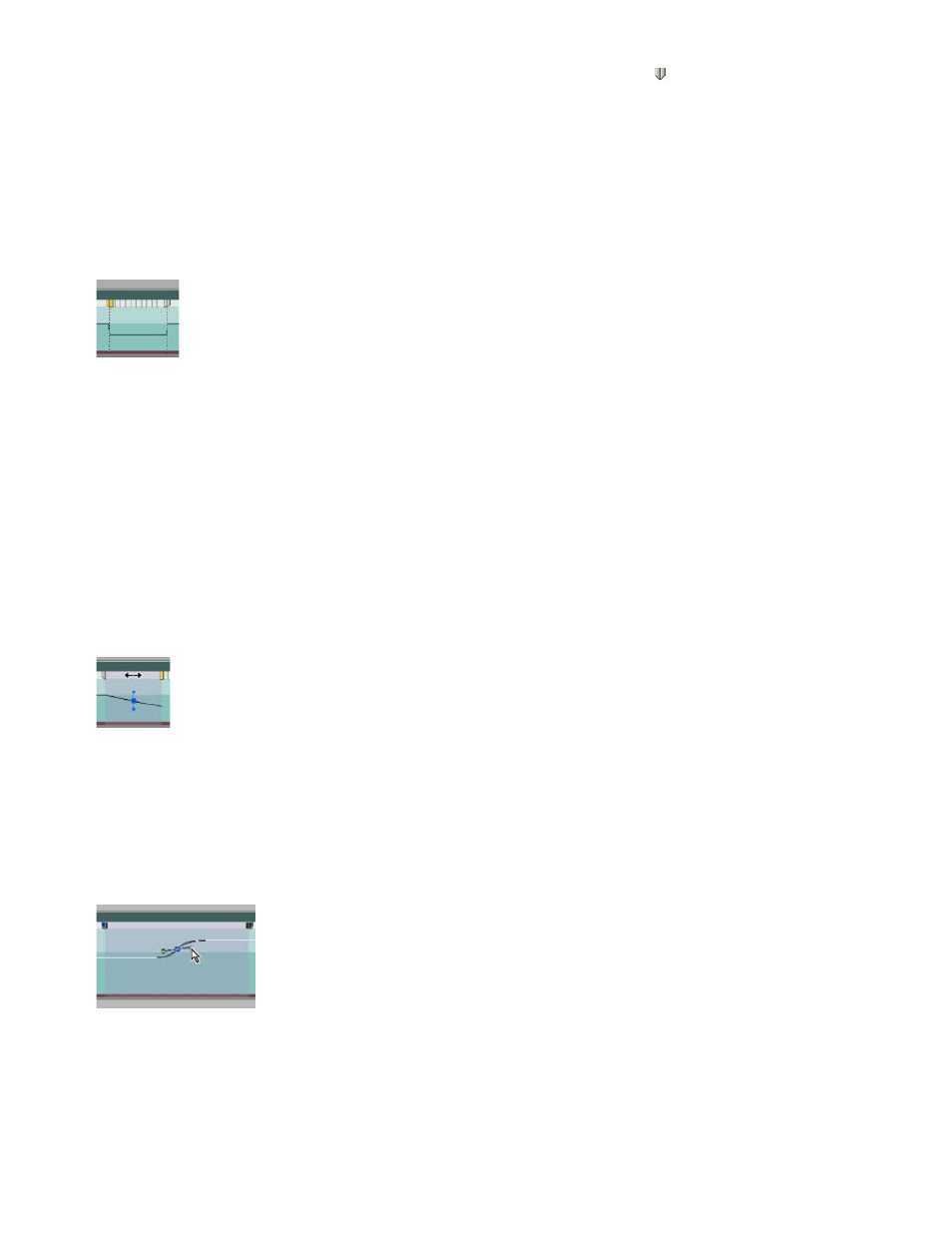
Note:
2. Ctrl-click (Windows) or Command-click (Mac OS) on the rubber band to create a speed keyframe .
3. Ctrl+Alt-drag (Windows) or Option+Command-drag (Mac OS) the speed keyframe to the place at which you want the freeze frame to end.
Be sure to drag the rubber band horizontally, not vertically as you do with other keyframes.
A second keyframe is created at the place where you dropped the keyframe. The inner half keyframes, the hold keyframes, take on a
squared appearance as compared with regular speed keyframes. You cannot drag a hold keyframe unless you create a speed transition for
it. Vertical tic marks appear in the speed control track to indicate the segment of the clip that is playing freeze frames.
Squared speed keyframes and vertical tic marks indicating the freeze-frame section of a clip
4. (Optional) To create a speed transition to or from the freeze frame, drag the left half of the speed keyframe on the left to the left, or the right
half of the speed keyframe on the right to the right.
A gray area appears between the halves of the speed keyframe, indicating the length of the speed transition. The rubber band forms a ramp
between the two halves, indicating a gradual change in speed occurring between them.
After you create a speed transition, you can drag a hold keyframe. Dragging the first hold keyframe slips it to a new media frame on which to
hold. Dragging the second only alters the duration of the held frame.
5. (Optional) To make the blue curve control appear, click the gray area in the speed control track between the keyframe halves.
Blue curve control in gray area between halves of a freeze frame speed keyframe
6. (Optional) To change the acceleration or deceleration of the speed change, drag either of the handles on the curve control.
The change of speed eases in or eases out according to the curvature of the speed ramp.
Dragging a curve control handle to ease in a speed change to a freeze frame
Freeze a video frame for the duration of a clip
You can freeze on the clip’s In point, Out point, or at marker 0 (zero), if present.
482