Using the waveform monitors and vectorscope, View a scope – Adobe Premiere Pro CC v.7.xx User Manual
Page 229
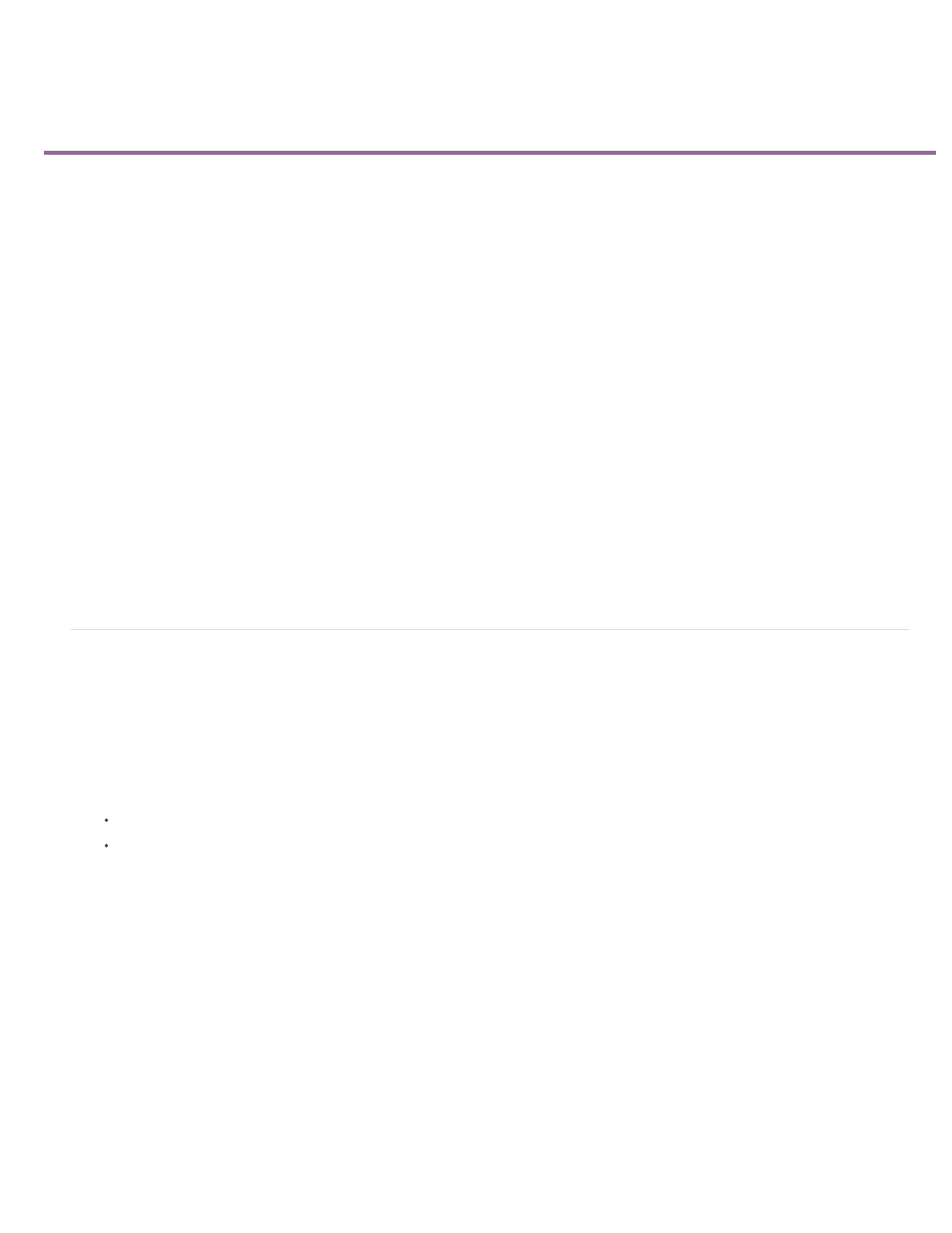
Using the Waveform monitors and vectorscope
All Scopes
Vectorscope
YC Waveform
YCbCr Parade
View a scope
Vectorscope
YC Waveform
YCbCr Parade
RGB Parade
Premiere Pro has a vectorscope and waveform monitors (YC Waveform, YCbCr Parade, and RGB Parade) to help you output a video program
that meets broadcast standards and also assist you in making adjustments based on aesthetic considerations, such as color corrections.
For decades, video production and duplication facilities have used waveform monitors and vectorscopes to accurately evaluate video levels—
specifically, color and brightness.
A vectorscope measures the chrominance (color components) of a video signal, including hue and saturation. A vectorscope maps a video’s color
information onto a circular chart.
The traditional waveform monitor is useful in measuring the brightness, or luminance component, of a video signal. In Premiere Pro, the waveform
monitors can also display chrominance information. The waveform monitor works something like a graph. The horizontal axis of the graph
corresponds to the video image from left to right. Vertically, the waveform displays the luminance levels, and optionally, the chrominance levels.
Andrew Devis shows how to find and understand the Vectorscope in Premiere Pro
on the Creative Cow web site.
Andrew Devis shows how to find and understand the YC Waveform Monitor in Premiere Pro
on the Creative Cow web site.
Jeff Sengstack explains how to work with the YC Waveform Monitor and the Vectorscope in his article,
the Pro Video Coalition web site.
Maxim Jago introduces the Waveform Monitor for color adjustments in Adobe Premiere Pro
the video2brain web site.
View a scope
You can view a vectorscope, YC waveform, YCbCr Parade, and an RGB Parade scope either individually or grouped in the Reference Monitor,
Program Monitor, or Source Monitor.
1. Depending on whether you want to view a scope for a master clip or sequence clip, do one of the following:
Double-click the clip in the Project panel.
In a Timeline panel, position the playhead in the sequence you want.
2. (Optional) Choose Reference Monitor from the Window menu if you selected a clip in a Timeline panel.
3. Choose any of the following from either the Reference Monitor, Program Monitor, or Source Monitor menu:
Displays the Vectorscope, YC Waveform, YCbCr Parade, and RGB Parade scopes in one monitor.
Displays a vectorscope for viewing the chrominance in the video.
Displays a waveform monitor for viewing luminance and chrominance information.
Displays a scope with luminance (Y) and color difference (Cb and Cr) information.
232