Open premiere pro projects directly in speedgrade – Adobe Premiere Pro CC v.7.xx User Manual
Page 54
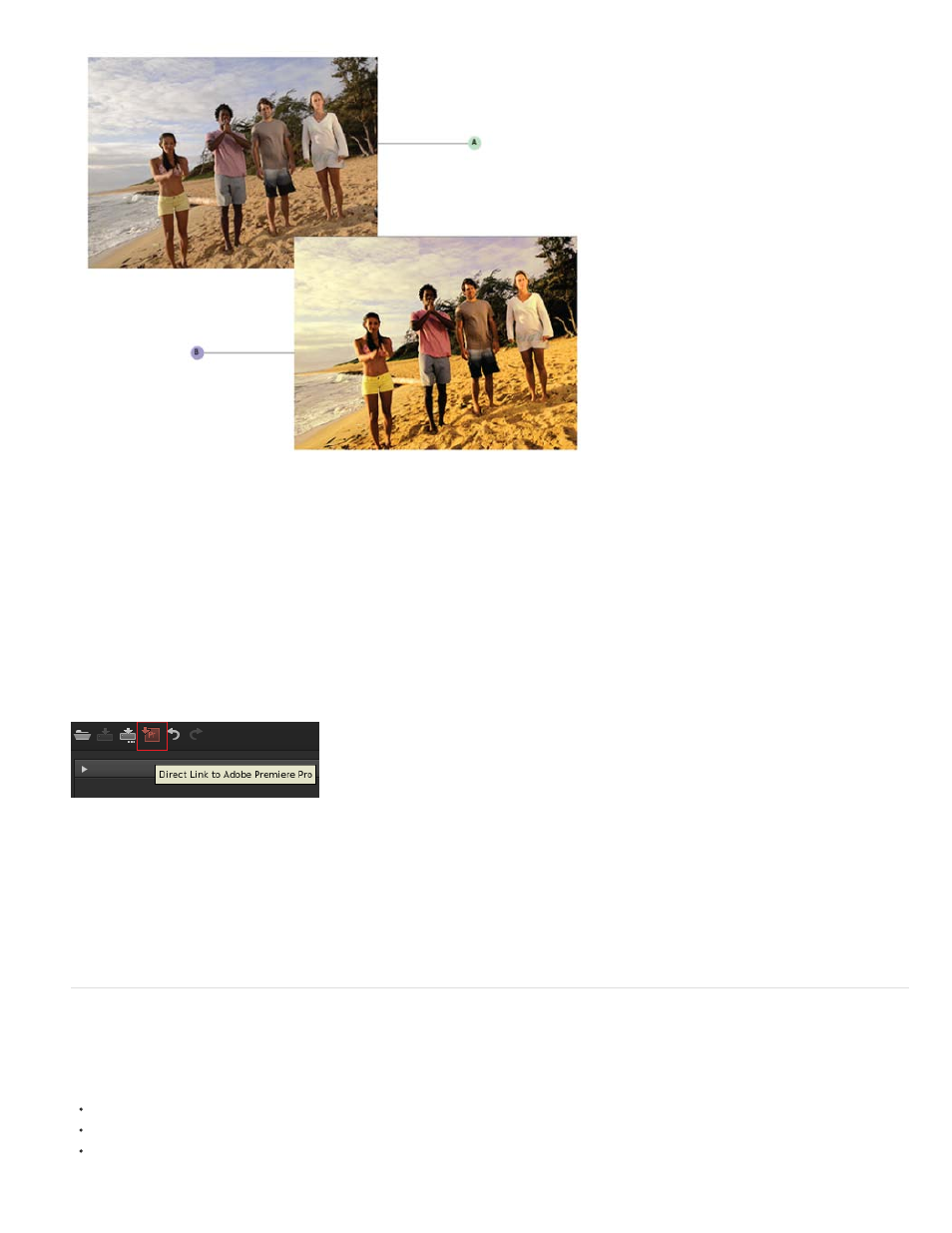
A. Premiere Pro project sequence B. Premiere Pro sequence color graded in SpeedGrade
The Direct-Link workflow has been designed to let you focus on the color correction and grading tasks when you are in SpeedGrade. Because of
this focus, only the Color and Look tabs in SpeedGrade are available in the Direct-Link mode. For more details, see
Step 6: Send the color graded sequence to Premiere Pro for editing
When you finish color grading your sequence in SpeedGrade, save and reopen the sequence in Premiere Pro for final output or further editing.
Click the Direct Link to Adobe Premiere Pro icon in the upper left of the SpeedGrade user interface.
The color graded sequence opens in Premiere Pro with all color grading fully intact.
Color grading and masks applied in SpeedGrade are visible in Premiere Pro as Lumetri effects. In Premiere Pro, you can turn these Lumetri
effects on or off for each clip and for each adjustment layer individually using the Effects Controls panel.
You continue editing or export your sequence for final output in Premiere Pro.
Open Premiere Pro projects directly in SpeedGrade
You can open native Premiere Pro projects directly in SpeedGrade, apply color grading changes, and reopen the project in Premiere Pro.
The SpeedGrade Welcome screen lets you:
Open a recently accessed Premiere Pro project (.pproj)
Open a Premiere Pro project (.pproj)
Create a new SpeedGrade project (.IRCP)
57