Modifying and customizing transitions – Adobe Premiere Pro CC v.7.xx User Manual
Page 452
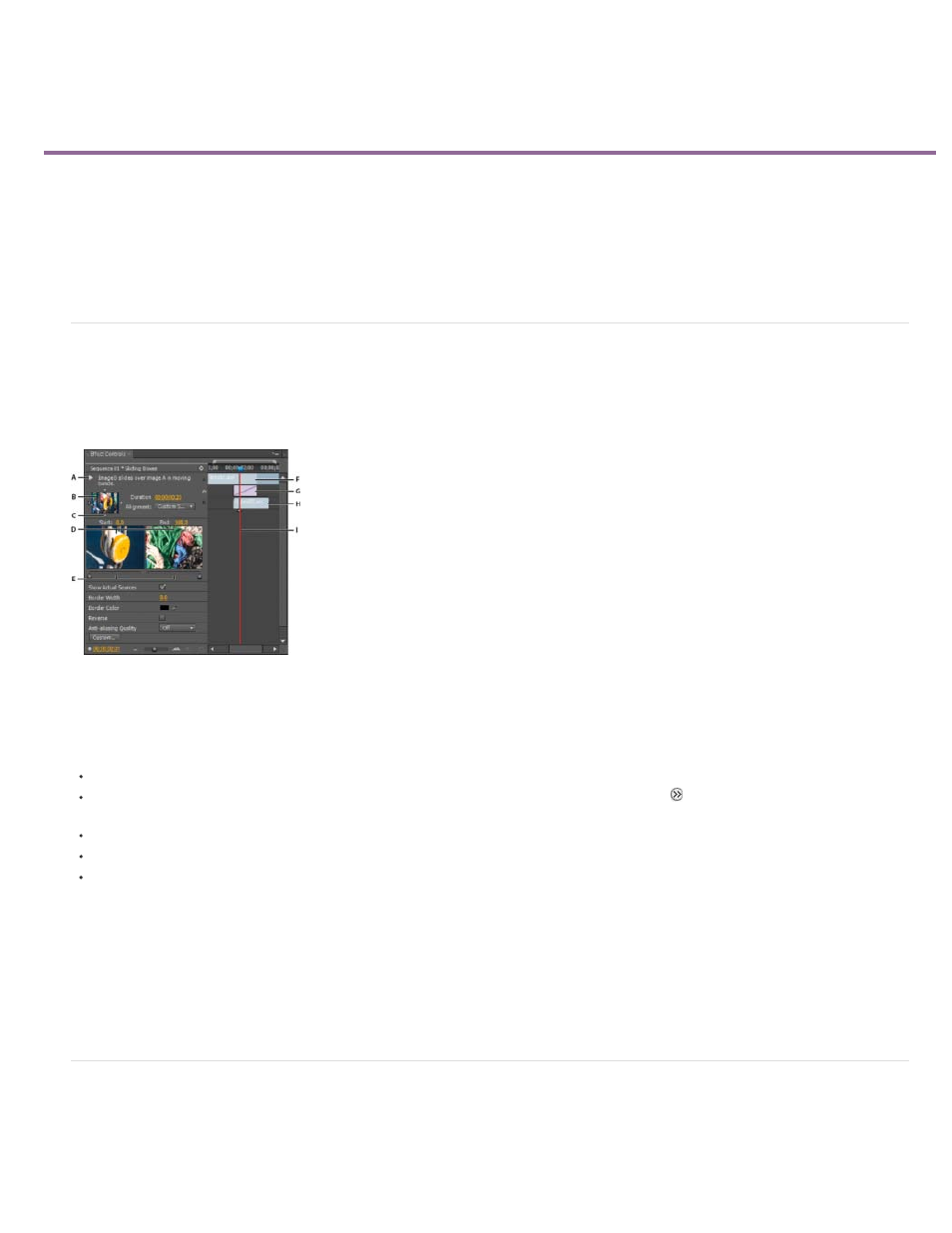
Modifying and customizing transitions
Note:
Display transitions in the Effect Controls panel
Adjust transition alignment
Move a cut and transition together
Change transition duration
Reposition the center of a transition
Change transition settings
Display transitions in the Effect Controls panel
You can use the Effect Controls panel to change settings for a transition you placed in a sequence. Settings vary from transition to transition. In the
Effect Controls panel, the adjoining clips and transition are displayed in A-roll/B-roll format.
Transition in Effect Controls panel
A. Play The Transition button B. Transition preview C. Edge selector D. Clip previews E. Start and End sliders F. Clip A (first clip) G. Transition H.
Clip B (second clip) I. Current-time indicator
To open the transition in the Effects control panel, click the transition in a Timeline panel.
To show or hide the time ruler in the Effect Controls panel, click the Show/Hide Timeline View button . If necessary, widen the panel to
make this button visible and active.
To play back the transition in the Effect Controls panel, click the Play The Transition button. This doesn’t affect the Program Monitor.
To view frames from the actual clip or clips in the Effect Controls panel, select Show Actual Sources.
To see a specific frame of the transition in the small preview, click the Play The Transition button. Then drag the current-time indicator in the
Effect Controls panel’s time ruler to the desired frame.
Keyframes cannot be used with transitions. For transitions, the Timeline View in the Effect Controls panel is used for adjusting transition
alignment and duration.
Kevin Monahan shows how to create new transitions based on effects in an article on the Adobe website: using effects as transitions in Adobe
Premiere Pro
.
Adjust transition alignment
You can change the alignment of a transition placed between two clips in either a Timeline panel or the Effect Controls panel. A transition need not
be centered or strictly aligned to the cut. You can drag the transition to reposition it over the cut as desired.
455