Adobe Premiere Pro CC v.7.xx User Manual
Page 543
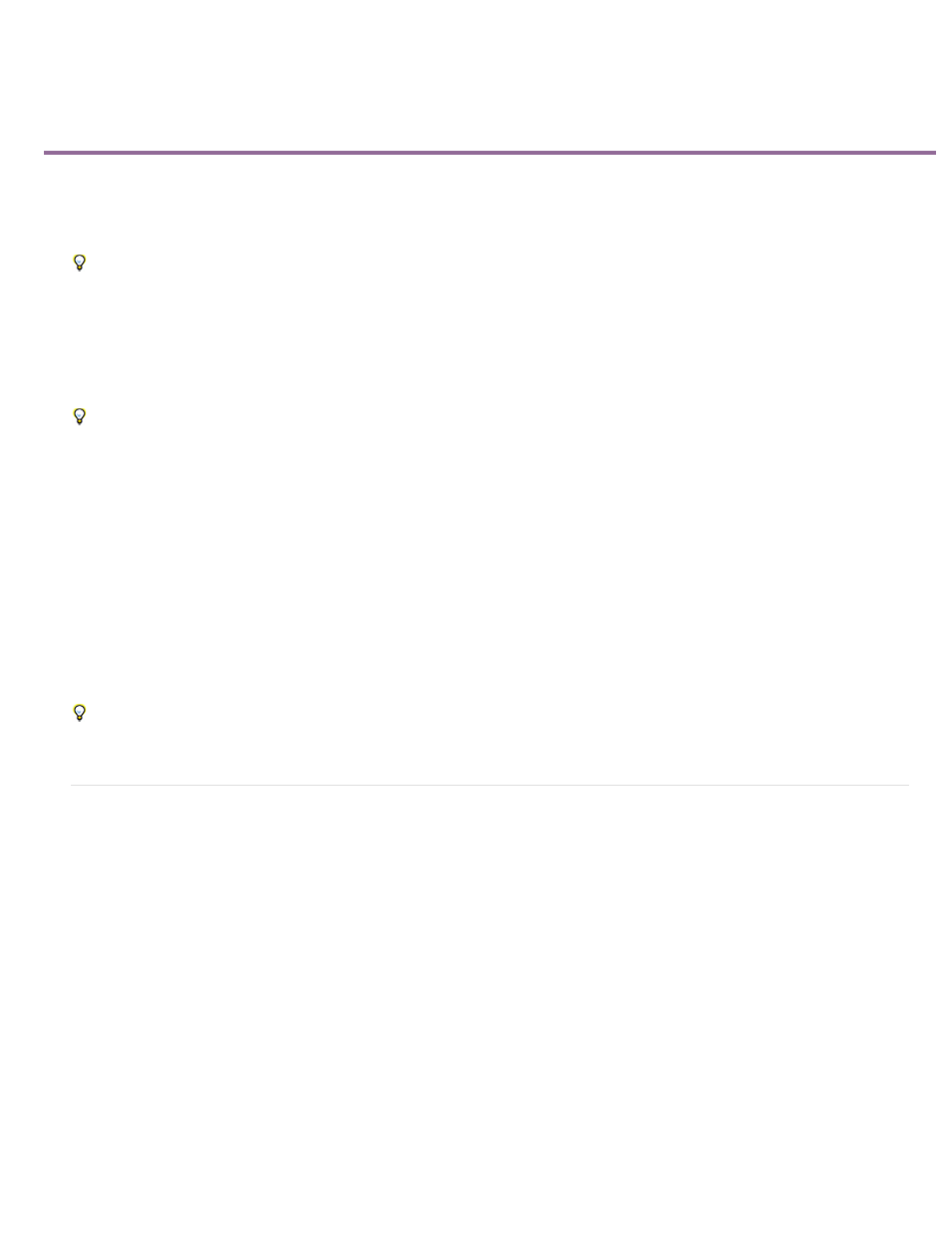
Compositing, alpha channels, and adjustingclip opacity
Alpha channels and mattes
About keying
Specify clip opacity in a Timeline panel
Compositing tips
Adobe After Effects, another program in Adobe Creative Suite Production Premium, gives you a greatly expanded range of compositing tools.
You can easily import composites made in After Effects into Premiere Pro.
To create a composite from multiple images, you can make parts of one or more of the images transparent so that other images can show
through. You can make portions of an image transparent using any of several features in Premiere Pro, inlcuding mattes and effects.
To make an entire clip uniformly transparent or semi-transparent, use the Opacity effect. You can set a selected clip’s opacity in the Effect
Controls panel or Timeline panel, and you can fade a clip down or up over time by animating opacity.
If you simply want to create a fade to black, consider applying a transition such as Dip To Black to the clip instead of animating opacity
keyframes manually.
When part of a clip is transparent, transparency information is stored in its alpha channel.
Images can also be composited together without modifying the transparency of the clips themselves. For example, you can use Blending modes or
some of the Channel effects to blend image data from multiple clips into a composite.
Clips on upper tracks cover clips on lower tracks except where alpha channels indicate transparency. Premiere Pro composites clips from the
lowest track up, to create a composite of clips on all visible tracks. Areas where all tracks are empty or transparent appear black.
Rendering order affects how opacity interacts with visual effects. The Video Effects list is rendered first, then geometric effects such as Motion are
rendered, and then alpha channel adjustments are applied. Within each effects group, effects are rendered from the top down in the list. Because
Opacity is in the Fixed Effects list, it renders after the Video Effects list. If you want opacity to render earlier or later than certain effects, or if you
want to control additional opacity options, apply the Alpha Adjust video effect.
You can choose how to interpret the alpha channel in a file in the Interpret Footage dialog box. Choose Invert Alpha Channel to swap areas of
opacity with areas of transparency, or choose Ignore Alpha Channel to not use the alpha channel information at all.
If you have difficulty identifying which parts of a clip are transparent, choose Alpha from the Program view menu in the Program Monitor.
Another way to see areas of transparency is to add a bright solid color matte on a track below the image you are keying.
Alpha channels and mattes
Color information is contained in three channels: red, green, and blue. In addition, an image can include an invisible fourth channel, called an alpha
channel, that contains transparency information.
An alpha channel provides a way to store images and their transparency information in a single file without disturbing the color channels.
When you view an alpha channel in the After Effects Composition panel or a Premiere Pro Monitor panel, white indicates complete opacity, black
indicates complete transparency, and shades of gray indicate partial transparency.
A matte is a layer (or any of its channels) that defines the transparent areas of that layer or another layer. White defines opaque areas, and black
defines transparent areas. An alpha channel is often used as a matte, but you can use a matte other than the alpha channel if you have a channel
or layer that defines the desired area of transparency better than the alpha channel does, or in cases where the source image doesn’t include an
alpha channel.
Many file formats can include an alpha channel, including Adobe Photoshop, ElectricImage, FLV, TGA, TIFF, EPS, PDF, and Adobe Illustrator. AVI
and QuickTime (saved at a bit depth of Millions Of Colors+), also can contain alpha channels, depending upon the codecs used to generate these
file types.
For instructions on how to export video with an alpha channel (transparency),
About straight and premultiplied channels
546