Working with encore and premiere pro – Adobe Premiere Pro CC v.7.xx User Manual
Page 92
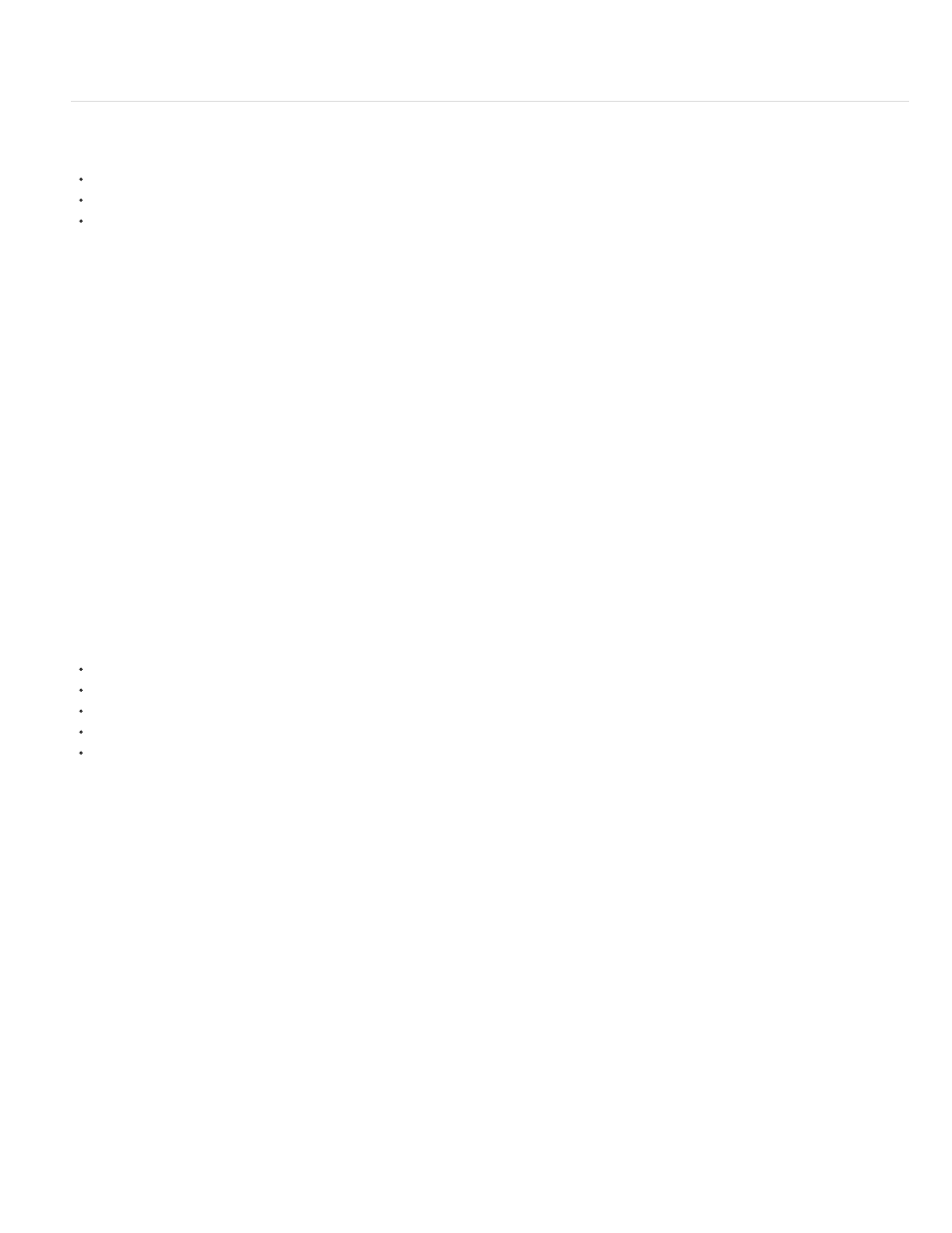
Note:
Note:
For an overview of all the features in Adobe Story,
Working with Encore and Premiere Pro
To use Encore CS6 with Premiere Pro CC, see the following resources:
Using Adobe Encore CS6 and Adobe Premiere Pro, you can burn a single sequence to DVD or Blu-ray Disc. You can burn each sequence in your
project to a separate DVD or Blu-ray Disc. First, add all the content you want to include on a disc into a sequence. After you edit the sequence,
perform the following tasks:
Add Encore chapter markers
You can add Encore chapter markers in a Adobe Premiere Pro sequence. You can send the Encore chapter markers, along with the sequence to
Encore.
In Encore, if you create an AutoPlay DVD, the Encore chapter markers become scene markers. When viewing the DVD, pressing the Previous
button or Next button on the remote control skips backward or forward to the next of these markers. If you create a DVD or Blu-ray Disc with
menus, you can link scene buttons on the menus to the Encore chapter markers.
Send to Encore or to an MPEG-2 file
You can send a whole sequence, or any portion of a sequence, from Adobe Premiere Pro to Encore. From Encore, you can burn the sequence
directly to a DVD without menus, or add menus and buttons before burning. From Encore, you can export the project in any of the following forms:
you can burn the project to disc,
you can save the project to a DVD image file,
you can save the project to a set of DVD folders,
you can save the project to DVD master files on DLT tape.
you can export the project to a SWF file for posting on the web.
Alternatively, using the MPEG2-DVD format, you can export a DVD-compliant MPEG-2 file from Adobe Premiere Pro. You can use the MPEG-2
file in most DVD-authoring applications.
Choose a menu template
Encore templates are predesigned menus that come in several styles. Buttons on the templates automatically link to chapter markers placed in the
sequence. Encore creates additional submenus as necessary to accommodate all the chapter markers in a sequence.
AutoPlay DVDs do not have menus. Do not choose a template for AutoPlay DVDs.
Customize the menu template
Edit titles, change graphics, or add video for background in Encore. You can also use video in button thumbnails by specifying a section of a clip to
play in the button.
Preview the disc
95