Adjusting volume levels – Adobe Premiere Pro CC v.7.xx User Manual
Page 392
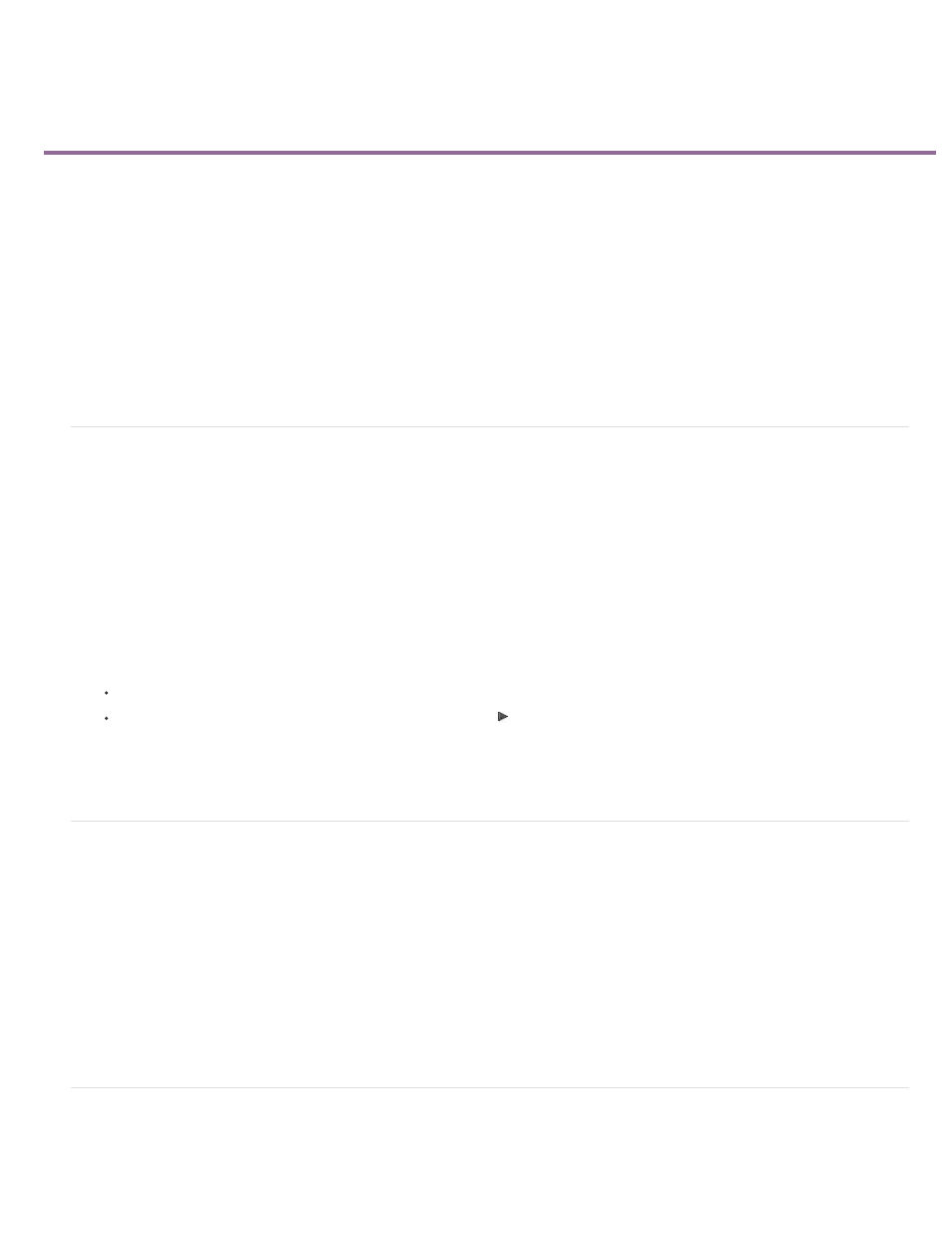
Adjusting volume levels
Monitor volume level from Timeline, or Program Monitor
Monitor volume level while capturing
Specify whether to play audio while scrubbing
Adjusting gain and volume
Normalize one or more clips
Normalize the Master track
Adjust track volume with keyframes
Apply a volume level to several clips
Adjust volume in Effect Controls
Set track volume in the Audio Track Mixer
Mute a track in the Audio Track Mixer
Mix tracks in the Audio Track Mixer
Monitor volume level from Timeline, or Program Monitor
You can monitor audio levels for clips in a Timeline panel.
1. If the Audio Master Meters panel is not open, select Window > Audio Meters.
2. Select the Program Monitor or a Timeline panel.
3. Do one of the following:
Press Space,
In the Program Monitor, click the Play Stop Toggle (Space) button .
The Audio Meters panel displays the audio level for the Timeline.
Monitor volume level while capturing
You can monitor audio levels while capturing DV or HDV footage.
1. If the Audio Meters panel is not open, select Window > Audio Meters.
2. Capture video from a DV or HDV source.
The Audio Meters panel displays the audio level for the captured footage.
Specify whether to play audio while scrubbing
By default Premiere Pro plays the audio when you scrub any clip or sequence containing audio in the Source Monitor, Program Monitor, or a
395