Adobe Premiere Pro CC v.7.xx User Manual
Page 87
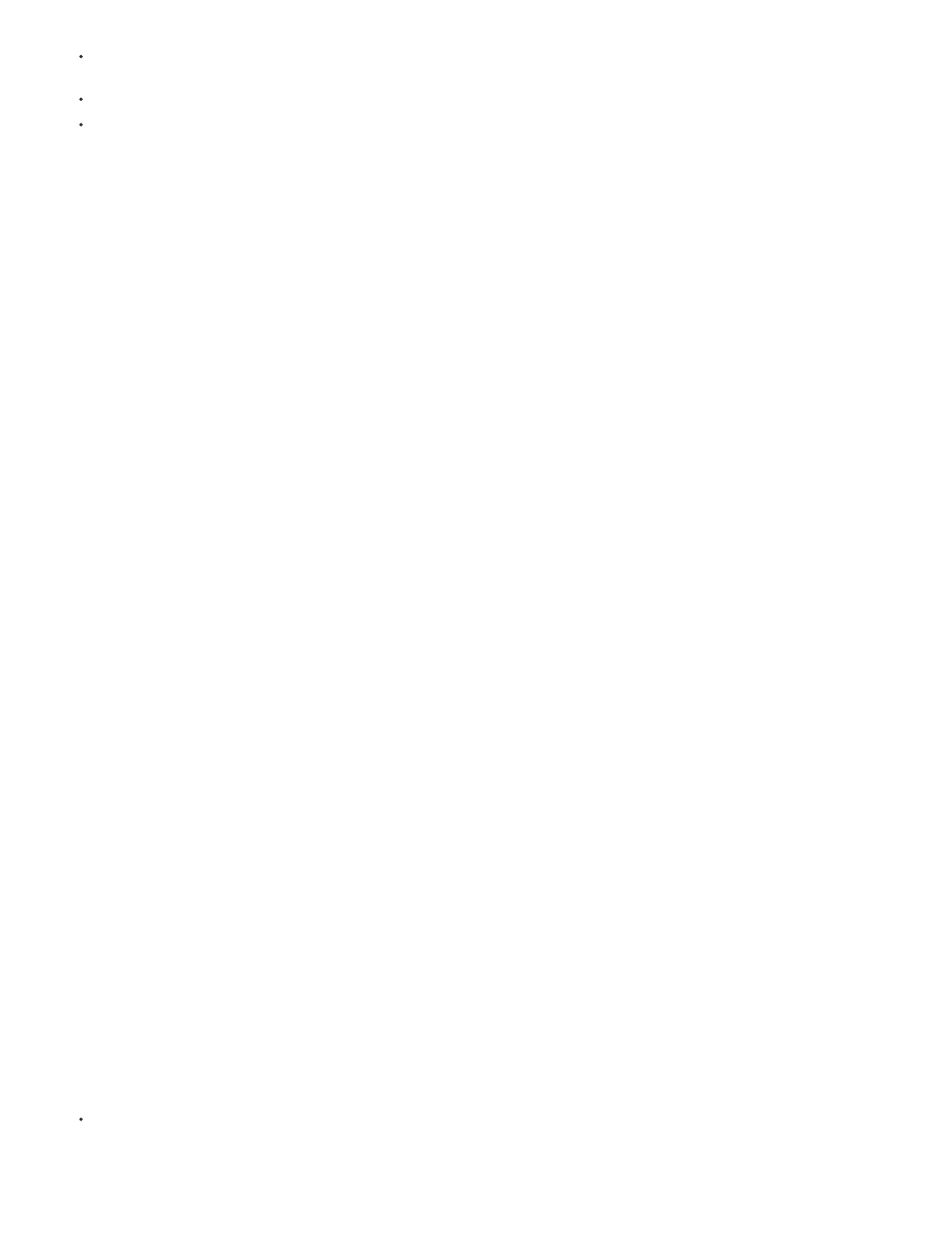
Franklin McMahaon provides a video tutorial that demonstrates creating a title in Photoshop for use in Premiere Pro
how to import files between Photoshop and Premiere Pro.
Jarle Leirpoll shows how to automate production of lower thirds with Photoshop and Premiere Pro
Comparative advantages for specific tasks
The strengths of Premiere Pro lie in its numerous video editing features. You can use it to combine Photoshop files with video clips, audio clips,
and other assets. You can use the Photoshop files, for example, as titles, graphics, and masks.
In contrast, Photoshop has excellent tools for painting, drawing, and selecting portions of an image. The Photoshop Quick Selection tool and
Magnetic Lasso tool make it easy to create a mask from a complex shape. Rather than hand-drawing a mask in Premiere Pro, consider doing this
work in Photoshop. Similarly, if you are applying several paint strokes by hand to get rid of dust, consider using the Photoshop paint tools.
The animation and video features in Photoshop Extended include simple keyframe-based animation. Premiere Pro, however, provides quite a bit
more keyframe control over various properties.
Exchanging still images
Premiere Pro can import and export still images in many formats. For greatest versatility, however, use the native Photoshop PSD format when
transferring individual frames or still image sequences from Photoshop to Premiere Pro.
When you import a PSD file into Premiere Pro, you can choose whether to import it as a flattened image, or with its layers separate and intact.
It is often a good idea to prepare a still image in Photoshop before importing it into Premiere Pro. Examples of such preparation include correcting
color, scaling, and cropping. It is often better to change a source image in Photoshop than to have Premiere Pro perform the same operation many
times per second as it renders each frame for previews or final output.
In Photoshop, you can create a PSD document that is set up correctly for a specific video output type. From the New File dialog box, select a Film
& Video preset. In Premiere Pro, you can create a PSD document that matches your composition and sequence settings. Choose File > New >
Photoshop File.
Exchanging movies
You can no longer exchange PSD video files with Photoshop, however, you can render a movie directly from Photoshop and then import it back
into Premiere Pro. For example, you can create a QuickTime movie from Photoshop that can then be imported into Premiere Pro.
Color
Premiere Pro works internally with colors in an RGB (red, green, blue) color space. If you want to edit video clips you create in Photoshop in
Premiere Pro, create the clips in RGB.
If you want to broadcast the final movie it is best to ensure, in Photoshop, that the colors in your image are broadcast-safe. Assign the appropriate
destination color space—for example, SDTV (Rec. 601)—to the document in Photoshop.
Create and edit Photoshop files
You can create a still Photoshop file that automatically inherits the pixel and frame aspect ratio settings of your Premiere Pro project. You can also
edit any still image file in a Premiere Pro project in Photoshop.
Create a Photoshop file in a project
Choose File > New > Photoshop File.
90