Adobe Premiere Pro CC v.7.xx User Manual
Page 142
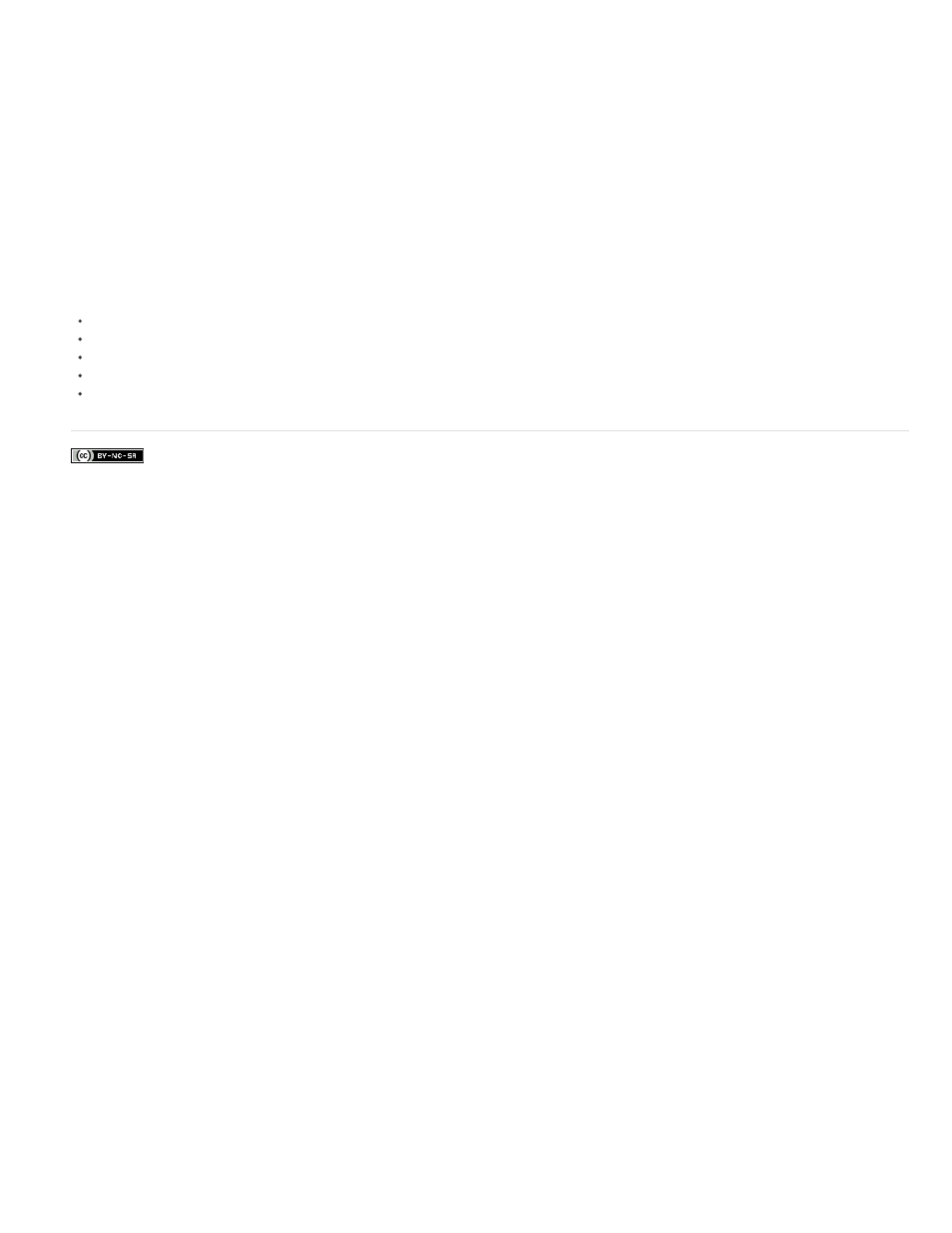
Facebook posts are not covered under the terms of Creative Commons.
information on layers and flattening, see the application’s documentation.
1. Set the framerate for the still-image sequence. Select Edit > Preferences > Media (Windows), or Premiere Pro > Preferences > Media.
Then, select a framerate from the Indeterminate Media Timebase menu. Click OK.
2. Make sure that each still-image filename contains an equal number of digits at the end and has the correct file extension—for example,
file000.bmp, file001.bmp, and so forth.
3. Choose File > Import.
4. Locate and select the first numbered file in the sequence, select Image Sequence, and click Open (Windows) or Import (Mac OS). When
Image Sequence is selected, Premiere Pro interprets each of the numbered files as a single frame in a video clip.
145