Metadata display in monitor overlays – Adobe Premiere Pro CC v.7.xx User Manual
Page 15
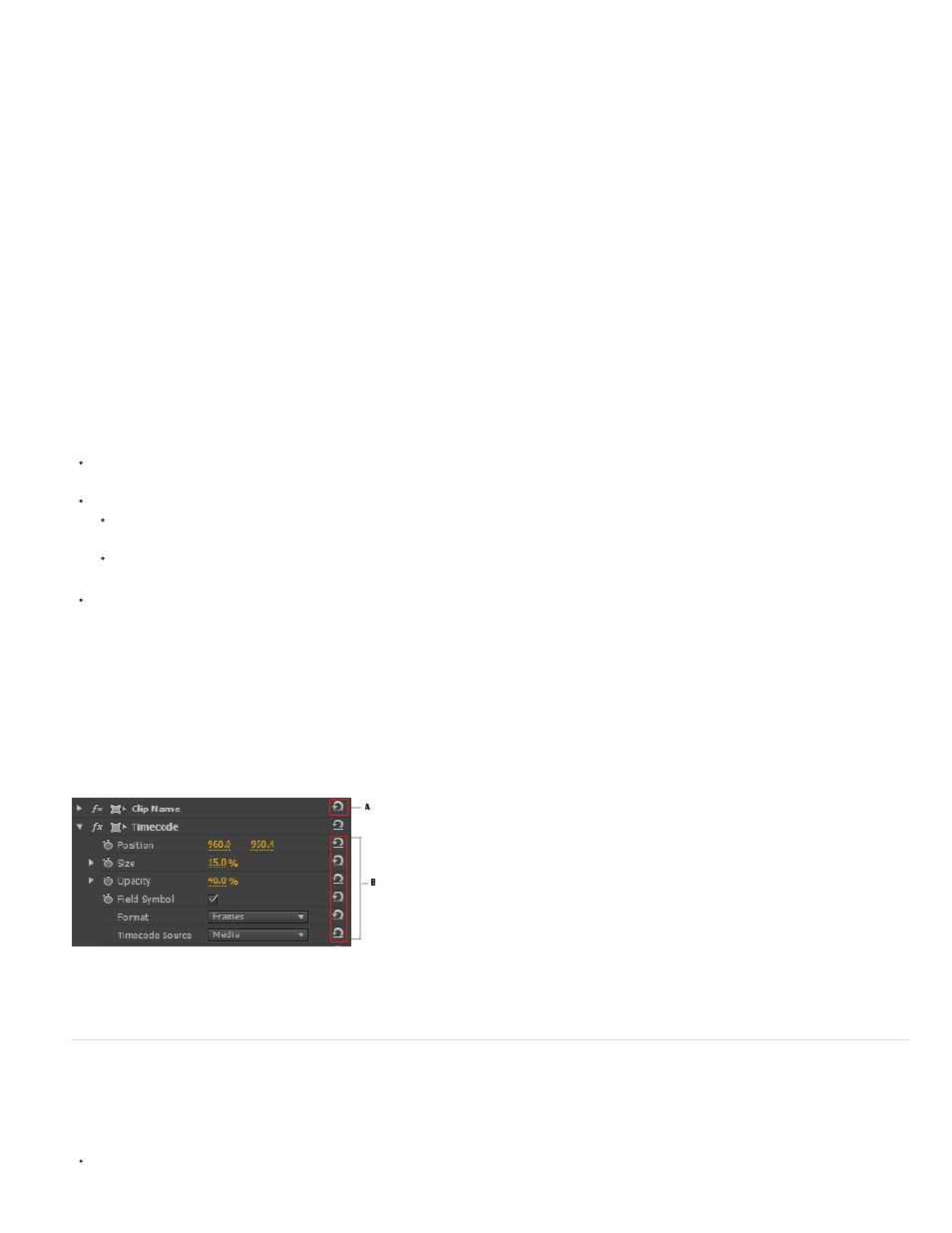
Timecode effect enhancements
The Timecode effect automatically matches the Time Display parameter (or timebase) to the source clip.
Copy and paste transitions to multiple edit points
You can add a transition quickly to several edit points within your sequence by copying and pasting the transition. This feature is helpful if you’ve
changed a transition’s default settings and want to use the modified transition again.
1. With the transition selected in the Timeline, copy the transition by selecting Edit > Copy or the keyboard shortcut Ctrl+C (Win) or Cmd+C
(Mac).
2. Select multiple edit points in the sequence by dragging a marquee around the edit points, or by using the Shift key with any trim tool.
3. Paste the transitions by selecting Edit > Paste, or by using the keyboard shortcut Ctrl+V (Win) or Cmd+V (Mac).
Some important points:
If you paste a transition without selecting edit points, the transitions are pasted to edit points at or near the playhead, without overriding track
targeting.
If a selected edit point already has a transition, and:
if the pasted transition is different from the existing one, then the transition type changes but preserves the existing transition's duration
and alignment. For example, pasting a Cross Dissolve transition over a Barn Door transition.
if the pasted transition is the same as the existing transition, then the duration and alignment are changed. For example, both are Cross
Dissolve transitions.
A copied transition’s alignment is preserved if it's set to one of the presets, but not if it has a custom setting.
Individual Reset buttons for Effect parameters
You can now reset specific parameter values of an effect without resetting the other parameter values.
In the Effects panel, each parameter value has a Reset Parameter button that you can use to reset the parameter to the default value.
To reset all the parameter values in an Effect, click the Reset Effect button next to the effect name.
A. Reset Effect B. Reset Parameter
Metadata display in Monitor Overlays
Premiere Pro lets you display metadata of your choice as overlays in the Program monitor and Source Monitor.
You can display the following metadata as overlays:
Source clip timecode
11