Blend frames for smooth motion freeze a frame, Blend frames for smooth motion, Freeze a frame – Adobe Premiere Pro CC v.7.xx User Manual
Page 478
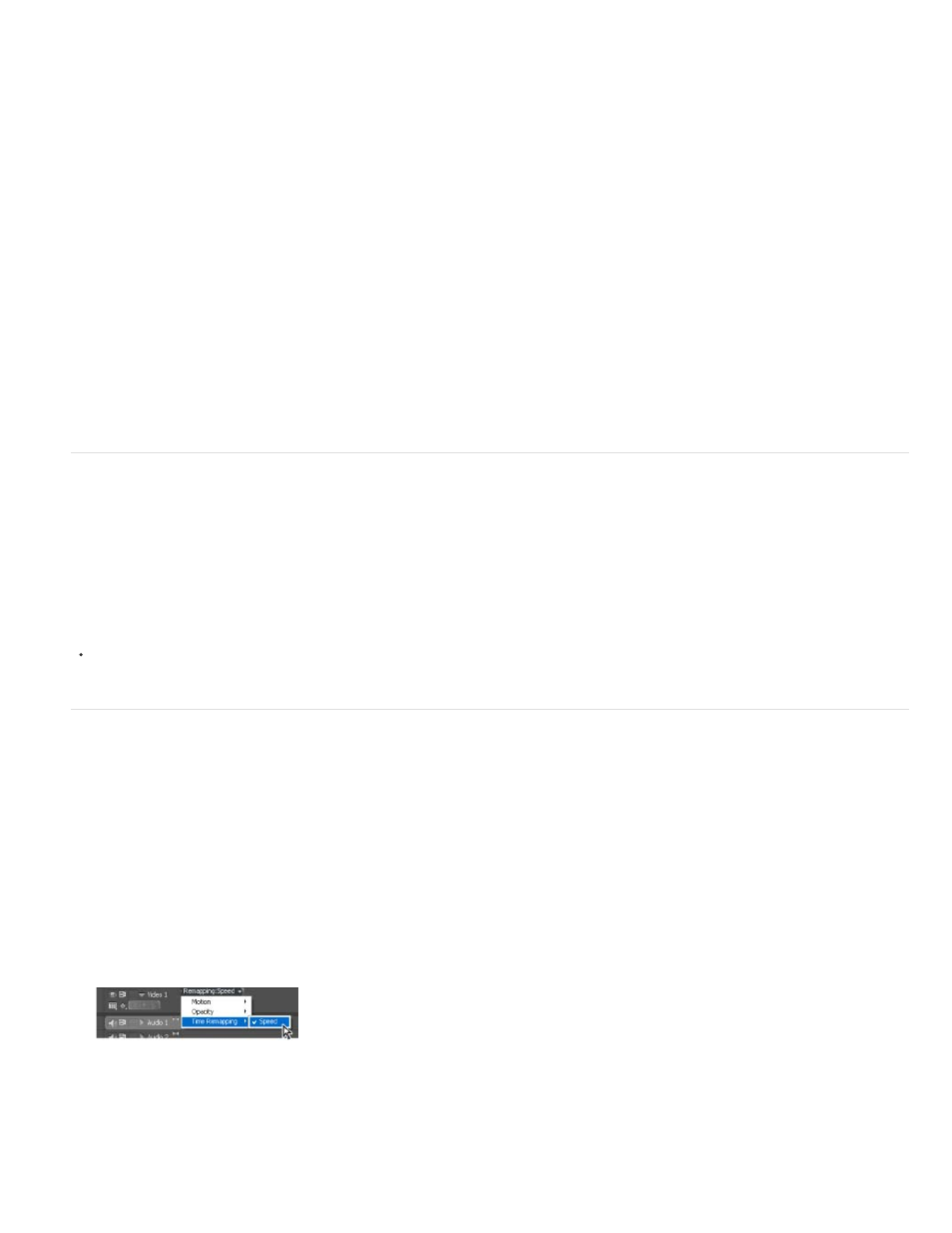
Note:
Remove the Time Remapping effect
You cannot toggle the Time Remapping effect on and off like other effects. Enabling and disabling Time Remapping affects the duration of the clip
instance in a Timeline. In effect, Time Remapping performs an edit. However, you can use the Toggle Animation control in the Effect Controls
panel.
1. Click the Effect Controls tab to make this panel active.
2. Click the triangle next to Time Remapping to open it.
3. Click the Toggle Animation button next to the word Speed, to set it to the off position.
This action deletes any existing speed keyframes, and disables Time Remapping for the selected clip.
To re-enable Time Remapping, click the Toggle Animation button back to the on position. You cannot use Time Remapping with this button
in the off position.
Blend frames for smooth motion
Motion in a clip may appear jerky when you change the speed of a clip or output to a different frame rate. Turn frame blending on to create new
interpolated frames that smooth the motion. Frame blending operates only when there is a mismatch between sequence and clip frame rates.
When frame blending is turned off, Premiere Pro duplicates frames to create the necessary interpolated frames. When frame blending is turned on,
Premiere Pro averages the frames to create the necessary interpolated frames.
Frame blending is off by default.
Choose Clip > Video Options > Frame Blend.
Freeze a frame
You can freeze one frame of a clip, either for a set time or for the entire duration of the clip (as if you imported the frame as a still image). If you
freeze a frame for only a portion of the clip, you can also create a speed transition to or from the freeze frame.
on freezing a frame using the Frame Hold command and changing speed & duration for an entire clip.
Freeze a frame for a portion of a clip
1. In a Timeline panel, click on the Clip Effect menu and choose Time Remapping > Speed. (The Clip Effect menu appears next to the
filename of every clip in a video track. You might have to zoom in to make enough room in the clip to display it.)
Choosing Time Remapping > Speed from a video effect control
A horizontal rubber band that controls the speed of the clip appears across the center of the clip. The clip is shaded in contrasting colors
above and below the 100% speed demarcation. A white speed-control track appears in the upper portion of the clip, just below the clip title
bar.
481