Adobe Premiere Pro CC v.7.xx User Manual
Page 166
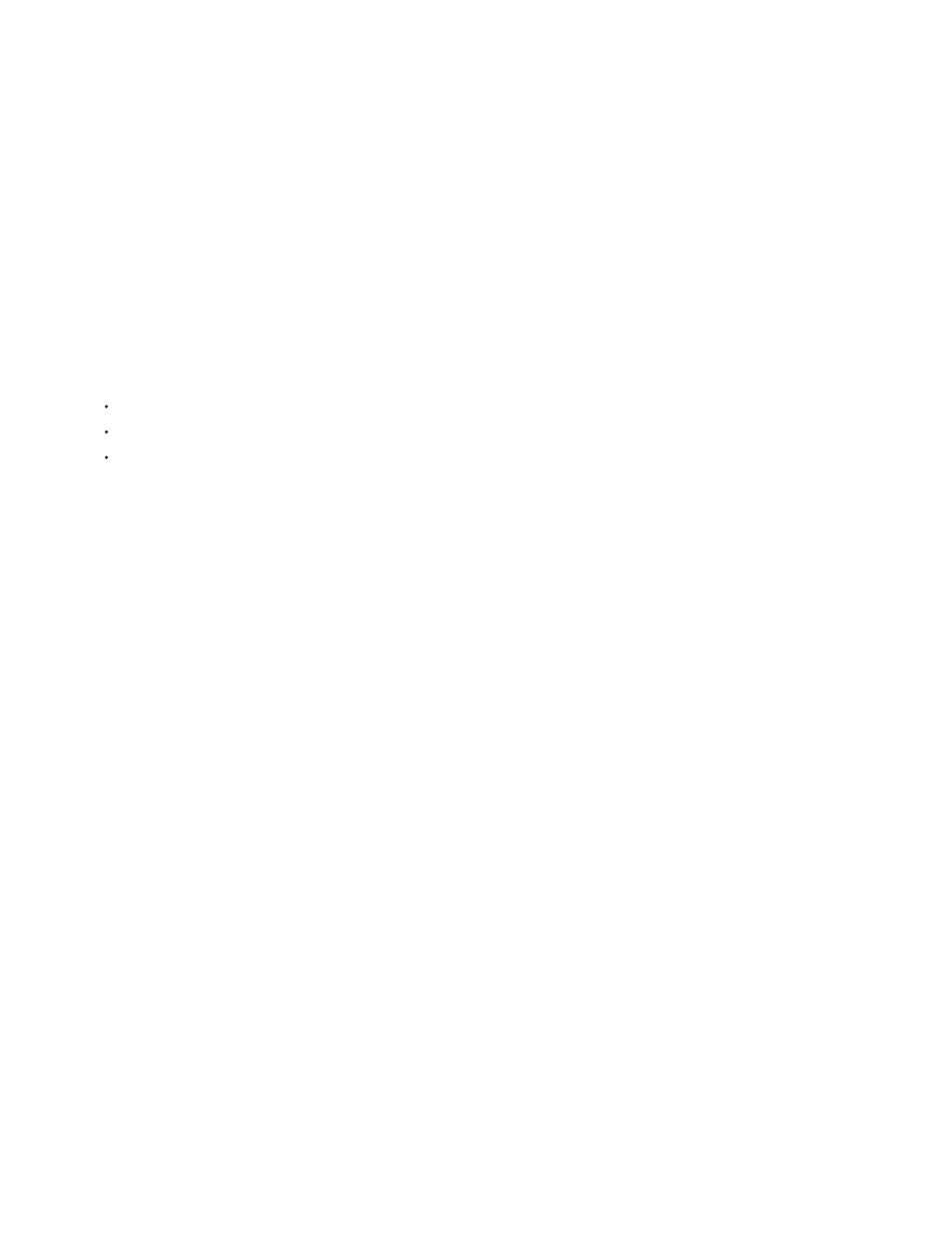
Offline
Detected
Online
Preroll Time
Timecode Offset
Set up a device for device control
Premiere Pro supports the control of devices such as camcorders and VTRs. Premiere Pro controls DV and HDV devices by way of IEEE 1394
(FireWire, i.Link) connections. Premiere Pro controls serially-controlled devices by way of third-party RS-232 or RS-422 controllers installed on the
computer.
1. To open the Device Control Preferences dialog box, choose Edit > Preferences > Device Control (Windows) or Premiere Pro > Preferences
> Device Control (Mac OS).
2. Select the type of device you want to control from the Devices menu.
3. Click Options.
4. (Optional) If you are connecting a DV or HDV device, make your selections from the Video Standard, Device Brand, Device Type, and
Timecode Format menus. In the Device Type menu, if your particular model is not listed, do one of the following:
select a model from the same family (if known),
leave at Standard,
click Go Online For Device Info.
5. If you are connecting a serial device, make your selections from the Protocol, Port, Time Source, and Time Base menus. Check either or
both checkbox selections available for the Protocol you choose.
6. (DV/HDV Device Control only) Click Check Status. Premiere Pro displays one of the following statuses:
Premiere Pro does not see your device. Check all your connections and settings.
Premiere Pro sees your device but cannot control the tape (possibly because there is no tape inserted).
Premiere Pro sees your device and can control the tape.
7. Click OK.
8. In the Device Control section of the Settings pane, specify the following options as needed:
Indicates how much before the In point Premiere Pro starts playing the tape before capture. The appropriate value varies
depending on the device you are using.
Indicates the number of frames to adjust the timecode embedded in the captured video. Set the offset so that the
timecode corresponds with the timecode number of the same frame on the source tape.
Select a device for device control
1. In the Capture panel, select the Settings tab.
2. From the Device menu, select the type of device you want to control .
3. Click Options.
169