Choose, create, and import title templates – Adobe Premiere Pro CC v.7.xx User Manual
Page 425
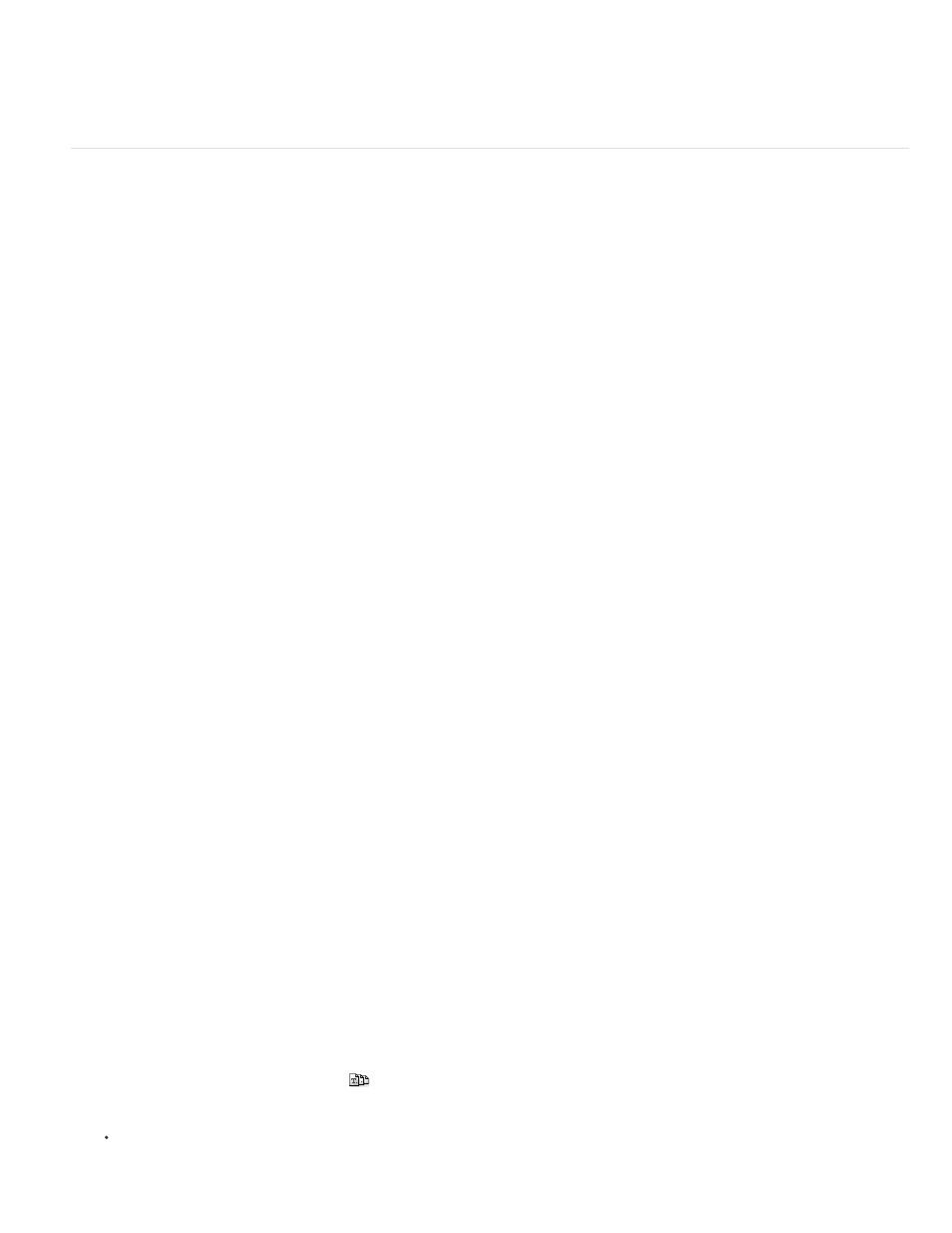
Note:
Note:
Note:
TVs display, keep text within the title-safe margins. Keep all other important elements within the action-safe margins.
If you are creating content for the web or for CD, the title-safe and action-safe margins do not apply to your project. The entire image is
displayed in these media.
Choose, create, and import title templates
The title templates included with Premiere Pro provide numerous themes and preset layouts that make it quick and easy to design a title. Some
templates include graphics pertinent to certain subjects, such as new-baby or vacation themes. Others include placeholder text that you can
replace to create credits for your movie. Some templates have transparent backgrounds, represented by dark gray and light gray squares. You can
see your video beneath the title. Other templates are opaque.
You can easily change any element in the template by selecting the element and either deleting it or overwriting it. You can also add elements to
the template. After you modify the template, you can save it as a title file for use in current and future projects. Alternately, you can save any title
you create as a template.
You can also import title files from another Premiere Pro project as templates. If you share templates between computers, make sure that each
system includes all the fonts, textures, logos, and images used in the template.
If you do not have title templates,
. After following instructions, your title templates will be restored.
When you apply a new template, its content replaces any content currently in the Titler.
Before Premiere Pro 2.0, Premiere Pro saved all titles as independent files separate from the project file. You can import titles created in
older versions of Premiere Pro just as you import any footage. When you save the project, the imported titles are saved with the project.
Andrew Devis shows how to use, customize, and save title templates
on the Creative COW website.
Load a template for a new title
1. Choose Title > New Title > Based On Template.
2. Click the triangle next to a category name to expand it.
3. Select the template, and then click OK.
Import a saved title file as a template
1. With a title open, choose Title > Templates.
2. Choose Import File As Template from the Templates panel menu.
3. Select a file, and click Open (Windows) or Choose (Mac OS). You can import only Premiere Pro title files (.prtl) as templates.
4. Give the template a name and then click OK.
Set or restore a default template
1. With a title open, click the Templates button
and select a template.
To set the selected template as the default template, choose Set Template As Default Still from the Templates panel menu. The default
template loads each time you open the Titler.
428