Display marker comments – Adobe Premiere Pro CC v.7.xx User Manual
Page 213
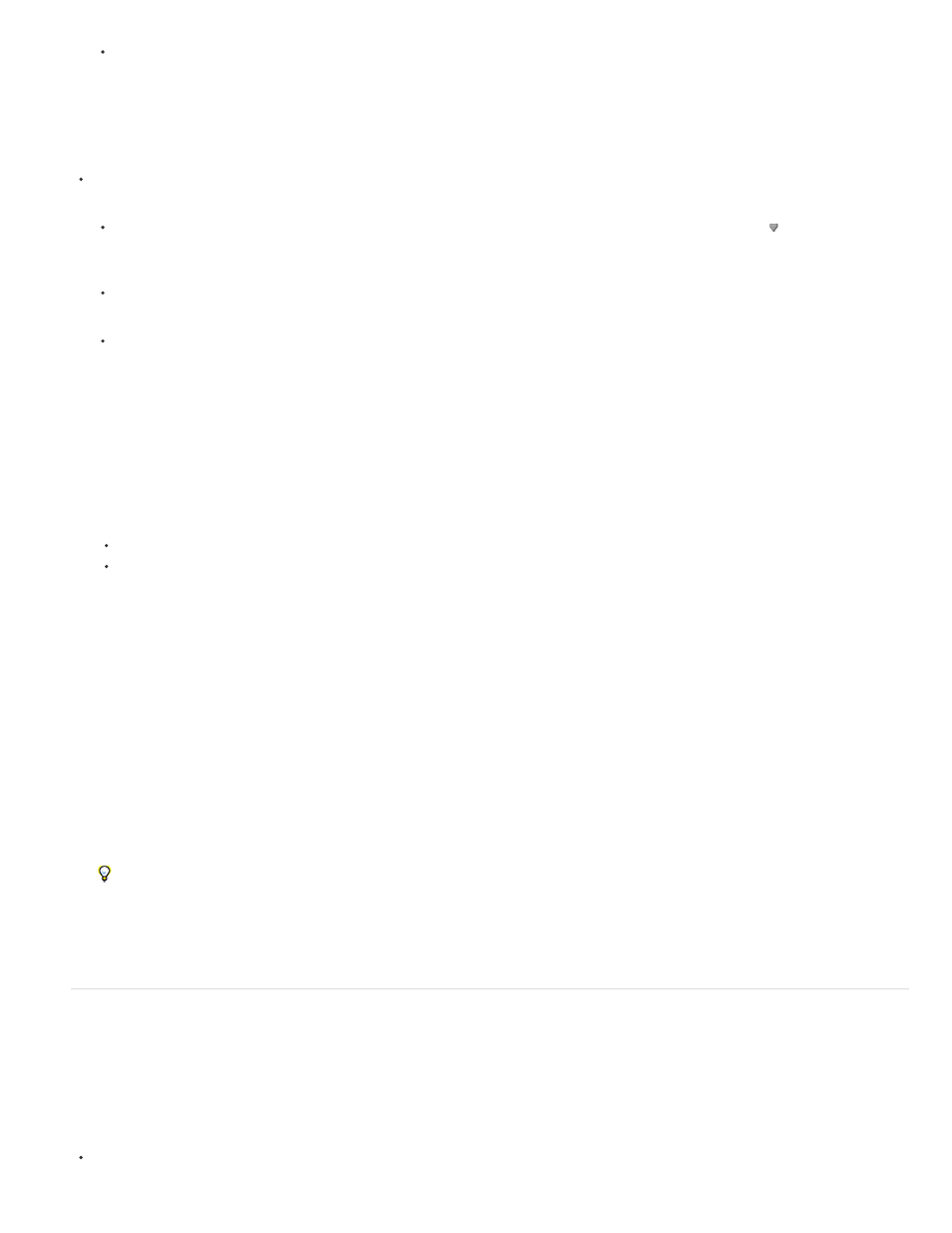
Note:
Current Marker
All Markers
Numbered
Note:
To cue the playhead to a sequence marker, select the Program Monitor or Timeline panel, choose Marker > Go To Sequence Marker >
[marker].
Move a marker
Do one of the following:
To move a clip marker in a clip that’s in a sequence, open the clip in the Source Monitor and drag the Marker icon in the Source
Monitor’s time ruler. (You can’t manipulate clip markers in the Timeline panel).
To move a sequence marker, drag the marker in a Timeline panel or the Program Monitor’s time ruler.
Dragging a marker in the Source or Program Monitor’s time ruler moves the corresponding marker icon in a Timeline panel.
Sequence markers in a nested sequence appear as clip markers (with a slightly different color) in the parent sequence and in the
Source Monitor. To adjust a nested marker, open the nested sequence in a Timeline panel, and then drag the marker.
Delete a marker
1. Do one of the following:
To delete a clip marker, cue the playhead to the clip marker, and then open the clip in the Source Monitor.
To delete a sequence marker, cue the playhead to the marker.
2. To clear a marker, select Marker > Clear Current Marker.
Note: In Premiere Pro CS5.5, and earlier, selct Marker > Clear Sequence Marker, and choose one of the following options from the
submenu:
Deletes the marker at the current time.
Deletes all markers in either the clip or sequence.
Deletes a numbered marker from a list of all numbered markers.
You can’t remove a sequence marker by dragging it away from the time ruler.
Clear a marker by right-clicking (Windows), or Ctrl-clicking (Mac OS) on a marker, and then choose Clear Current Marker from the
context menu.
In Premiere Pro CS5.5, and earlier, you can clear a sequence marker by right-clicking (Windows), or Ctrl-clicking (Mac OS) on a marker,
and then choose Sequence Marker > Clear Current from the context menu.
Display marker comments
Once a marker is set, hovering over it in the time ruler produces a tool tip which displays the marker information. You can quickly scan marker
contents without opening the Marker dialog box.
The sequence marker tool tip displays the following information on up to four items:
Marker name (optional, shown only if entered)
216