Adobe Premiere Pro CC v.7.xx User Manual
Page 453
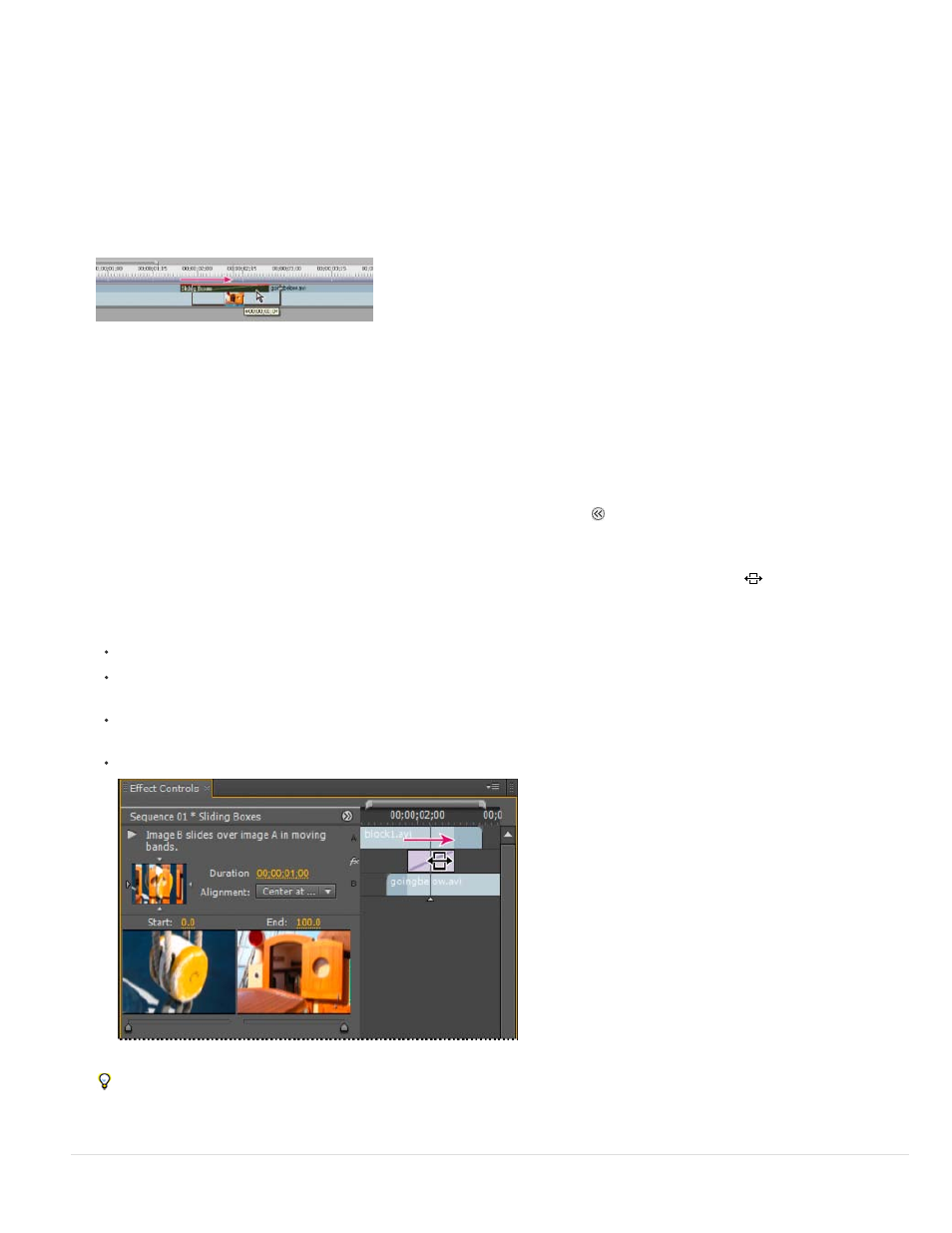
Note:
You can’t change a double-sided transition into a single-sided transition. If you realign a double-sided transition to the start or end of a clip,
it will use handles from the adjacent clip.
Align a transition in a Timeline panel
1. In a Timeline panel, zoom in so that you can clearly see the transition.
2. Drag the transition over the cut to reposition it.
Dragging the transition in a Timeline panel to reposition it
Align a transition using the Effect Controls panel
1. Double-click the transition in a Timeline panel to open the Effect Controls panel.
2. If the Effect Controls time ruler is not visible, click the Show/Hide Timeline View button
in the Effect Controls panel. If necessary, widen
the panel to make this button visible and active.
3. In the Effect Controls time ruler, position the pointer over the center of the transition until the Slide Transition icon
appears; then drag the
transition as desired. For finer control, magnify the time ruler.
To center the transition on the cut line, in the Effect Controls panel, double-click the transition, and select Center At Cut.
To place all of the transition in the clip preceding the edit point, drag the transition to the left to align its end to the edit point.
Alternatively, in the Effect Controls panel, double-click the transition, and select End At Cut.
To place all of the transition in the clip following the edit point, drag the transition to the right to align its beginning to the edit point.
Alternatively, in the Effect Controls panel, double-click the transition, and select Start At Cut.
To place unequal portions of the transition in each clip, drag the transition slightly left or right. For finer control, zoom in on the time ruler.
Dragging the transition in the Effect Controls time ruler
You can also choose an option from the Alignment menu in the Effect Controls panel. Custom Start appears as an option in the
Alignment field only when you drag the transition to a custom location over the cut.
456