Audio hardware preferences, Audio output mapping preferences, Change the auto save settings – Adobe Premiere Pro CC v.7.xx User Manual
Page 105: Capture preferences
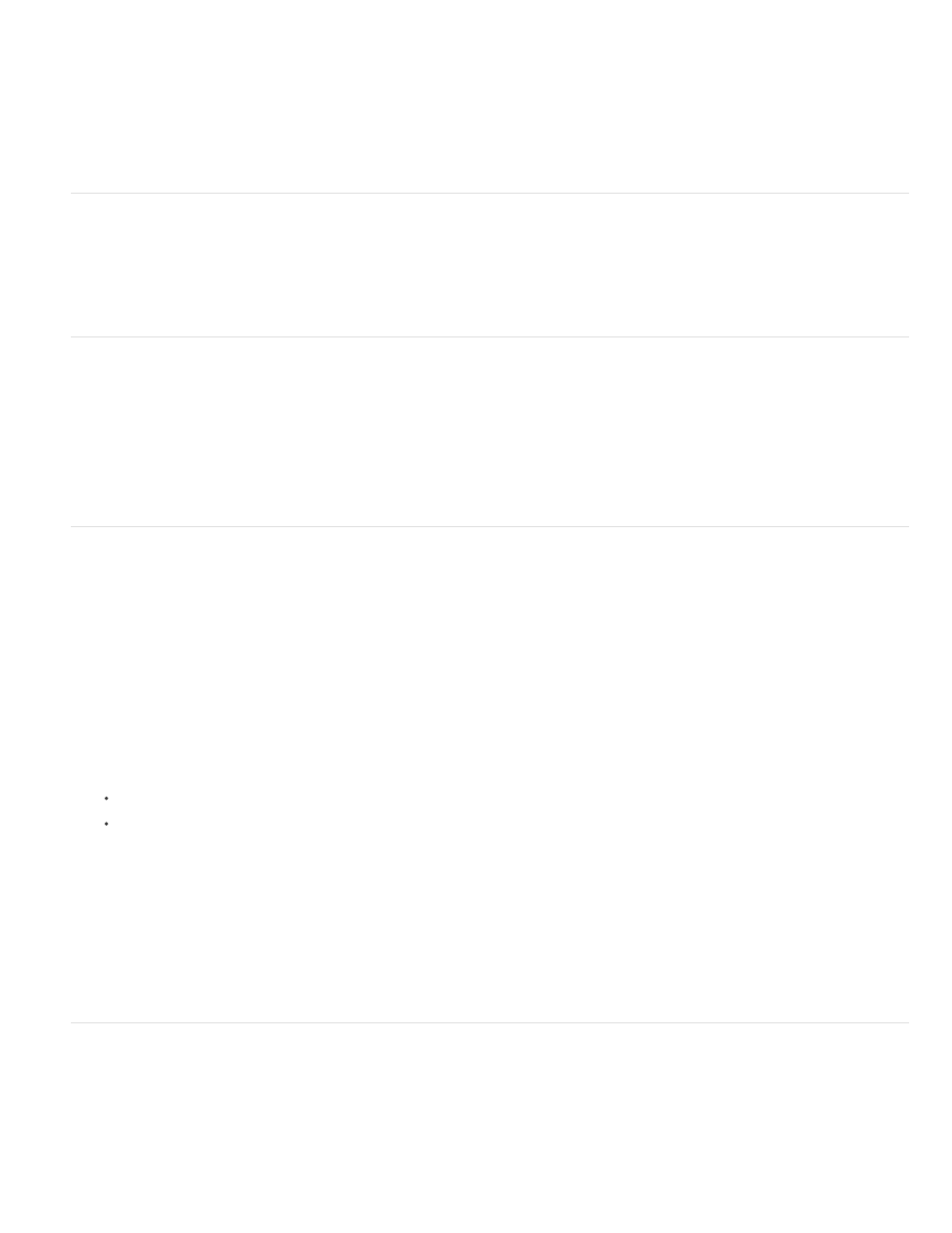
Minimum Time Interval Thinning
Note:
Note:
represent an increase in value from the beginning (0 dB) and ending (–12 dB) keyframes. If you don’t select this option, Premiere Pro may create
several incremental keyframes of identical values between those two points, depending on the speed at which you change the value. This option is
selected by default.
Creates keyframes only at intervals larger than the value you specify. Enter a value between 1 and 2000
milliseconds.
Audio Hardware preferences
In the Audio Hardware pane of the Preferences dialog box, you specify the computer audio device and settings, including the ASIO settings
(Windows only), or buffer size setting (Mac OS only) that Premiere Pro uses for recording audio.
Audio Output Mapping preferences
In the Audio Output Mapping pane of the Preferences dialog box, you specify the target speaker in your computer sound system for each
supported audio channel.
Adobe Audition users will need to use Audio Output Mapping preferences to that 5.1 clips will output Ls, Rs, C, and LFE channels in the
same order as Audition.
Change the Auto Save settings
By default, Premiere Pro automatically saves your project every 20 minutes and retains the last five versions of the project file on the hard disk.
You can revert to a previously saved version at any time. Archiving many iterations of a project consumes relatively little disk space because
project files are much smaller than source video files. It’s best to save project files to the same drive as your application. Archived files are saved
in the Premiere Pro Auto-Save folder.
1. Choose Edit > Preferences > Auto Save (Windows) or Premiere Pro > Preferences > Auto Save (Mac OS).
2. Do any of the following, and then click OK:
Select Automatically Save Projects, and type the number of minutes you would like between saves.
For Maximum Project Versions, enter the number of versions of a project file you want to save. For example, if you type 10, Premiere Pro
saves the ten most recent versions.
3. Click OK.
Premiere Pro will only execute an auto save when there are unsaved changes in the currently opened project. This also applies when the
program is in the background or minimized. The potential consequence for leaving a project open with unsaved changes for a long enough period
of time is that eventually all of the auto save versions will become identical, wiping out potentially useful versions to roll back to. Adjust this
preference according to your workflow or close Premiere Pro when you will be working on other applications for an extended period of time.
Capture preferences
Controls how Premiere Pro transfers video and audio directly from a deck or camera. (None of the other project settings options affect capturing.)
The contents of this panel depend on the editing mode. If you’re capturing DV footage, use the default DV capture settings. When DV/IEEE 1394
Capture is the selected capture format, no options are available because the options are automatically set to the IEEE 1394 standard. Additional
capture formats and options appear if you install other software, such as software included with a capture card certified to be compatible with
Premiere Pro.
108