Copy between after effects and premiere pro – Adobe Premiere Pro CC v.7.xx User Manual
Page 88
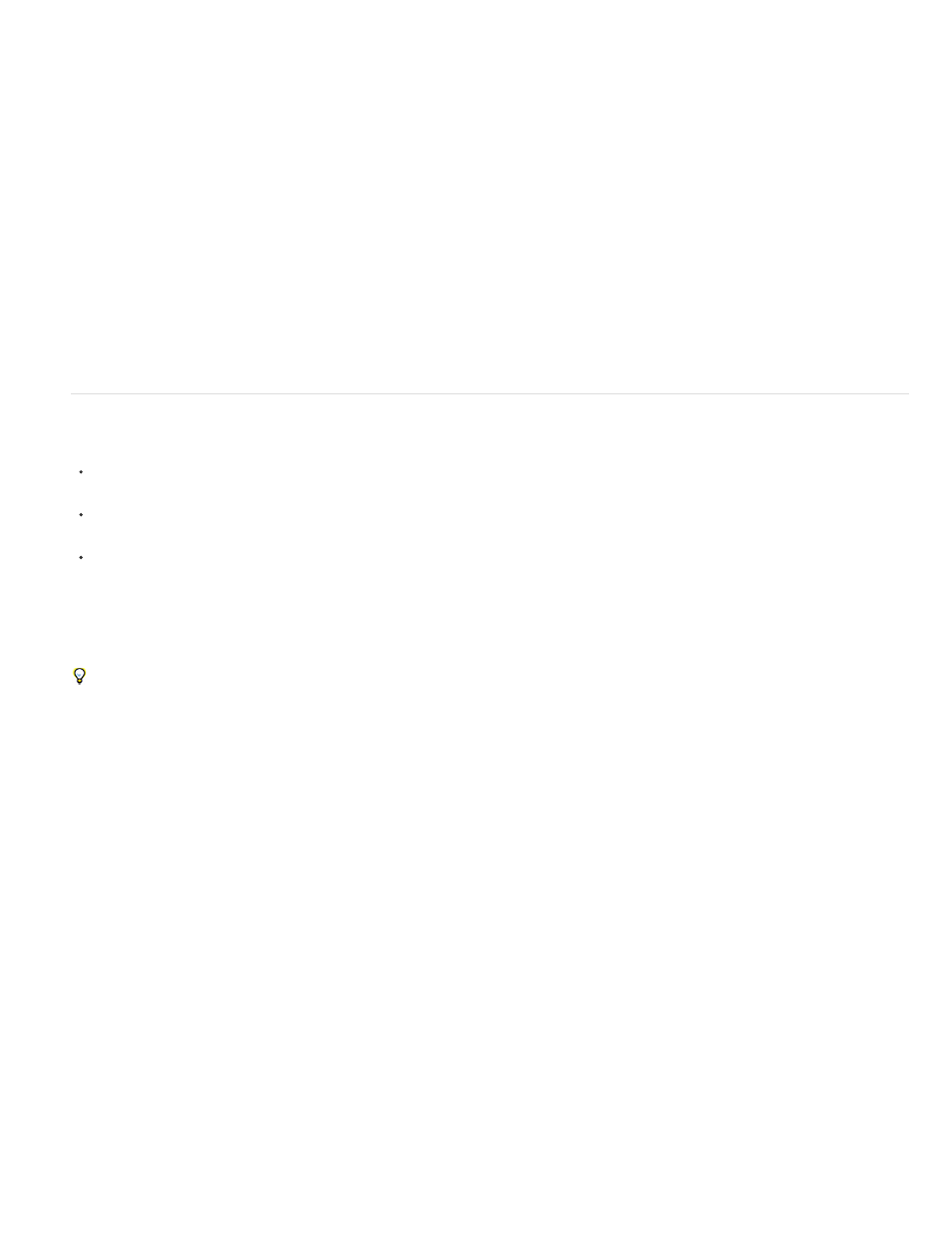
Note:
Photoshop opens with a new blank still image. The pixel dimensions match the project’s video frame size, and image guides show the title-
safe and action-safe areas for the project.
Edit a still image file in Photoshop
From within a project, you can open an image file in most formats that Adobe Photoshop supports. Premiere Pro does not import files in CMYK or
LAB color formats.
1. Select a still-image clip in either the Project panel or Timeline panel.
2. Choose Edit > Edit In Adobe Photoshop.
The file opens in Photoshop. When you save the file, changes are available in the Premiere Pro project.
Copy between After Effects and Premiere Pro
From the After Effects Timeline panel, you can copy layers based on audio or video footage items (including solids) and paste them into the
Adobe Premiere Pro Timeline panel.
From the Adobe Premiere Pro Timeline panel, you can copy assets (any items in a track) and paste them into the After Effects Timeline
panel.
From either After Effects or Adobe Premiere Pro, you can copy and paste footage items to the other’s Project panel.
note: You can’t, however, paste footage items from the After Effects Project panel into the Adobe Premiere Pro Timeline panel.
If you want to work with all clips or a single sequence from an Adobe Premiere Pro project, use the Import command instead to import the project
into After Effects.
Use Adobe Dynamic Link to create dynamic links, without rendering, between new or existing compositions in After Effects and Adobe Premiere
Pro. For more information, see Adobe Dynamic Link.
Copy from After Effects to Adobe Premiere Pro
You can copy a layer based on a footage item from an After Effects composition and paste it into an Adobe Premiere Pro sequence. Adobe
Premiere Pro converts these layers to clips in the sequence and copies the source footage item to its Project panel. If the layer contains an effect
that is also used by Adobe Premiere Pro, Adobe Premiere Pro converts the effect and all of its settings and keyframes.
You can also copy nested compositions, Photoshop layers, solid-color layers, and audio layers. Adobe Premiere Pro converts nested compositions
to nested sequences, and solid-color layers to color mattes. You cannot copy shape, text, camera, light, or adjustment layers to Adobe Premiere
Pro.
1. Start Adobe Premiere Pro (you must start Adobe Premiere Pro before you copy the layer in After Effects).
2. Select a layer (or layers) from the After Effects Timeline panel.
If you select multiple layers and the layers don’t overlap in After Effects, they’re placed on the same track in Adobe Premiere Pro. On
the other hand, if the layers overlap in After Effects, the order in which you select them determines the order of their track placement in
Adobe Premiere Pro. Each layer is placed on a separate track, and the last selected layer appears on Track 1. For example, if you select
layers from top to bottom, the layers appear in the reverse order in Adobe Premiere Pro, with the bottom-most layer on Track 1.
3. Choose Edit > Copy.
91